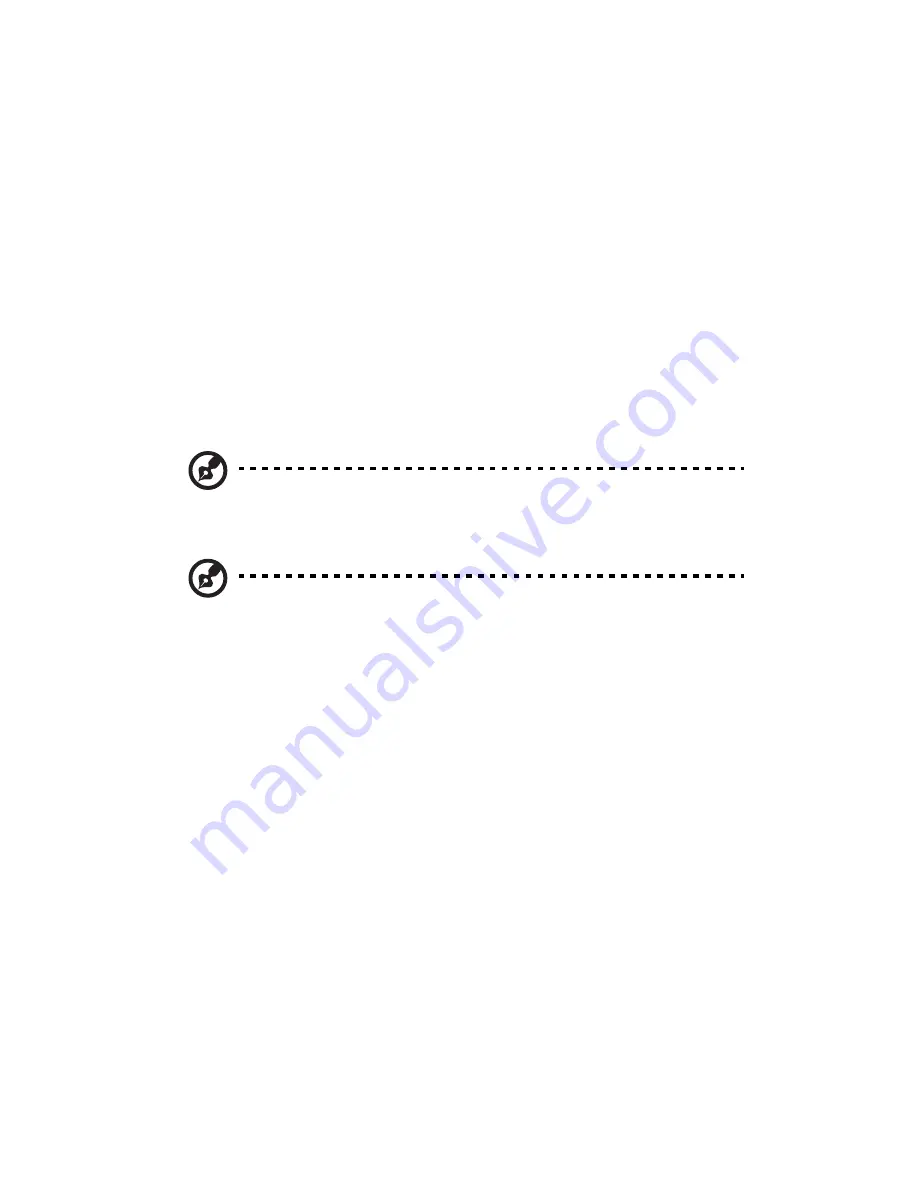
4 System BIOS
68
BIOS setup navigation keys
Use the following keys to move around the Setup Utility:
•
Left and Right arrow keys – Move between selections on the menu
bar.
•
Up and Down arrow keys – Move the cursor to the field you want.
•
PgUp and PgDn keys – Move the cursor to the previous and next
page of a multiple page menu.
•
Home – Move the cursor to the first page of a multiple page menu.
•
End – Move the cursor to the last page of a multiple page menu.
•
+ and - keys – Select a value for the currently selected field (only if
it is user-configurable). Press these keys repeatedly to display each
possible entry, or the Enter key to choose from a pop-up menu.
Note: Grayed-out fields are not user-configurable.
•
Enter key – Display a submenu screen.
Note: Availability of submenu screen is indicated by a (>).
•
Esc – If you press this key:
•
On one of the primary menu screens, the Exit menu displays.
•
On a submenu screen, the previous screen displays.
•
When you are making selections from a pop-up menu, closes
the pop-up without making a selection.
•
F1 – Display the BIOS setup General Help panel.
•
F9 – Press to load default system values.
•
F10 – Save changes made the Setup and close the utility.
Summary of Contents for AT150 F1 Series
Page 1: ...AT150 F1 Series User Guide ...
Page 12: ...xii ...
Page 13: ...1 System tour ...
Page 15: ...3 External and internal structure Front panel With 3 5 inch HDD bays ...
Page 29: ...2 System setup ...
Page 37: ...3 System upgrades ...
Page 76: ...3 System upgrades 64 ...
Page 77: ...4 System BIOS ...
Page 115: ...5 System troubleshooting ...
Page 125: ...Appendix A Server management tools ...
Page 136: ...Appendix A Server management tools 124 ...
Page 137: ...Appendix B Rack mount configuration ...
Page 148: ...Appendix B Rack mount configuration 136 ...
Page 149: ...Appendix C Acer Smart Console ...
Page 178: ...Appendix C Acer Smart Console 166 ...
Page 182: ...170 ...






























