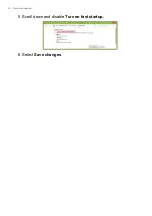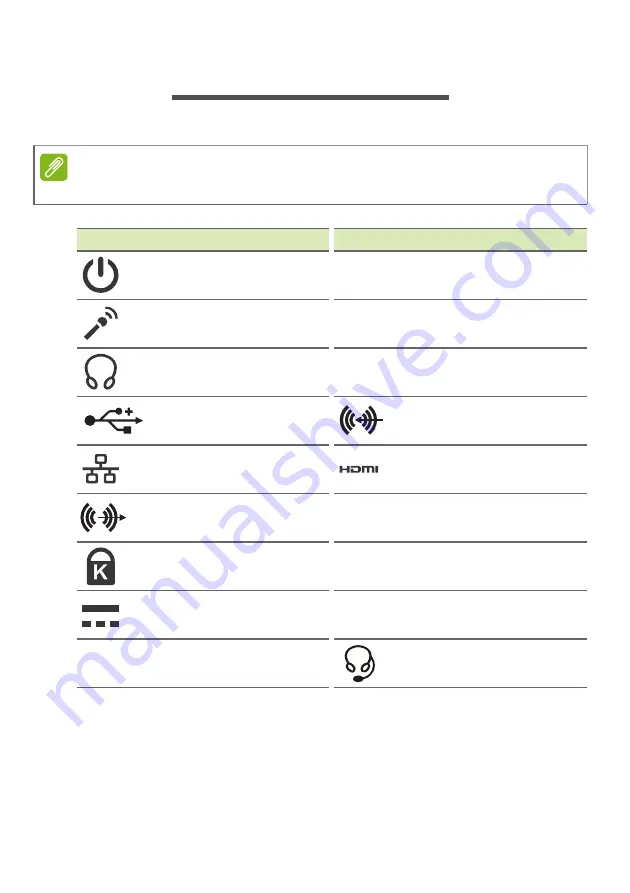
20 - Ports and connectors
P
O R T S
A N D
C O N N E C T O R S
The tables below indicate what the different icons represent.
Information on USB 3.0
• USB 3.0 compatible ports are blue.
• Compatible with USB 3.0 and earlier devices.
• For optimal performance, use USB 3.0-certified devices.
Note
The ports and connectors listed below may not be available on all models.
Icon
Item
Icon
Item
Power button
Optical drive
Microphone jack
Card reader
Speaker or headphone
jack
S/PDIF port
USB port
Line-in jack
RJ-45 Ethernet
connector
HDMI port
Line-out / speaker-out
jack
Network / hard disk
drive indicators
Kensington lock slot
DP
DisplayPort
DC-in jack
Webcam
Shutdown pinhole
Audio combo-jack