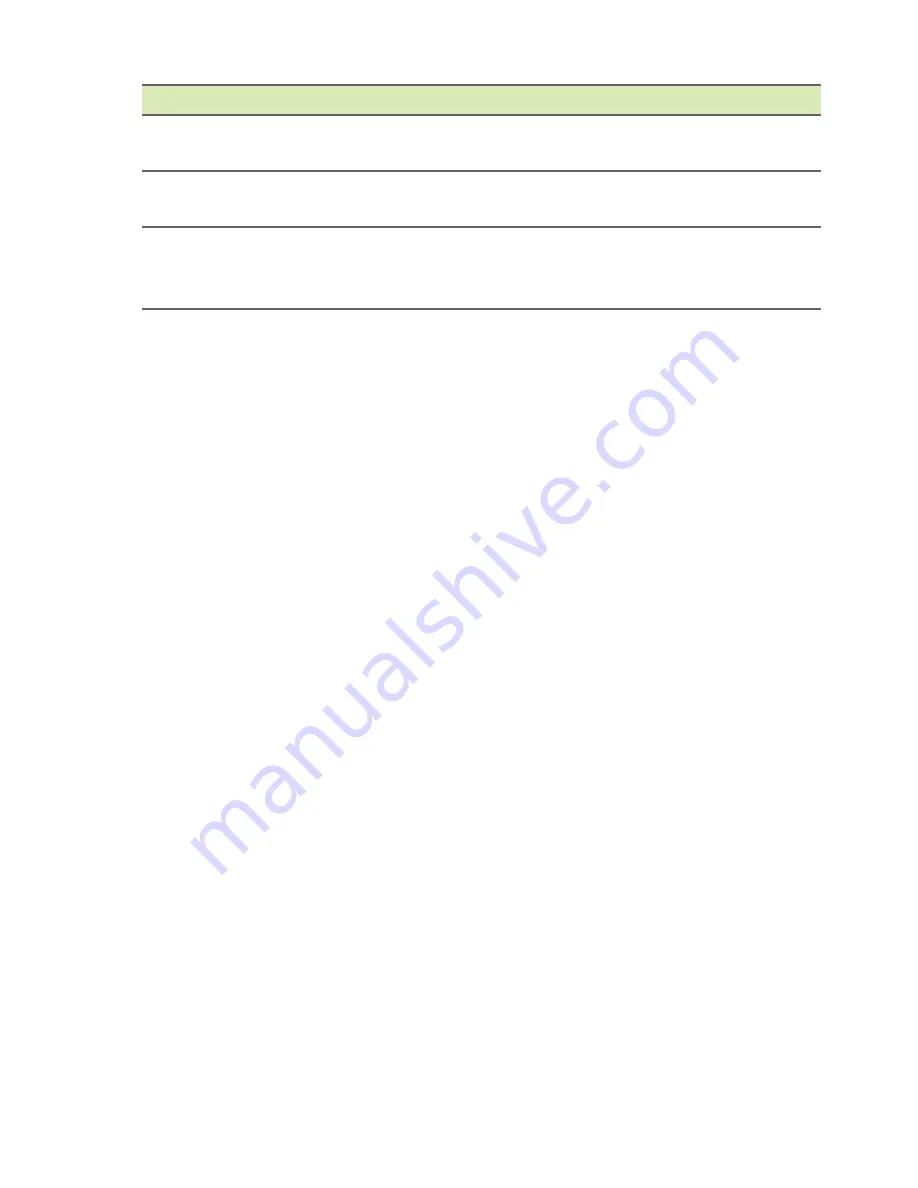
Frequently asked questions - 51
If you still encounter problems after going through the corrective
measures, please contact your dealer or an authorized service center
for assistance.
Keyboard error or no
keyboard connected
Contact your dealer or an authorized service
center.
Keyboard interface
error
Contact your dealer or an authorized service
center.
Memory size
mismatch
Press <
F2
> (during POST) to enter the BIOS
utility, then press
Exit
in the BIOS utility to
reboot.
Error messages
Corrective action













































