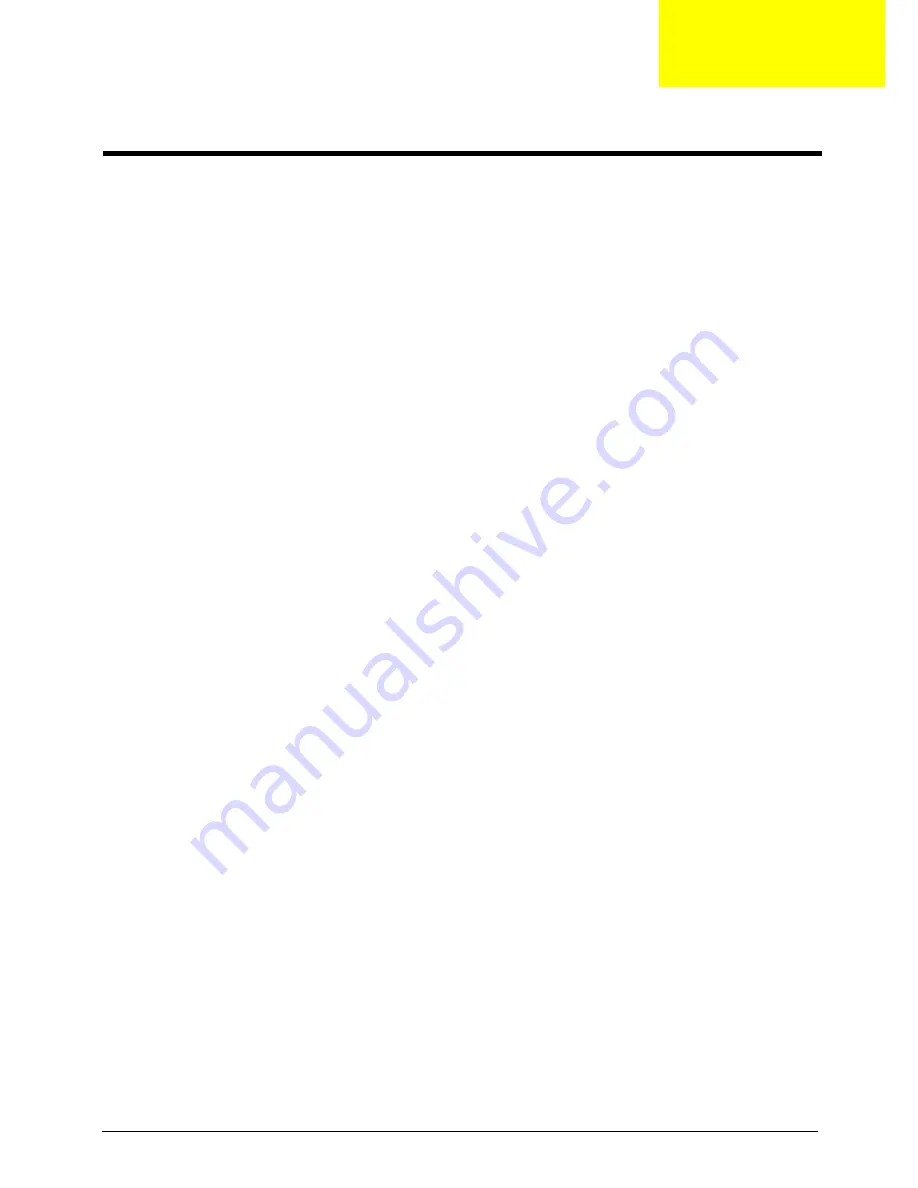
Chapter 1
1
Features
Below is a brief summary of the computer’s many feature:
NOTE:
The features listed in this section is for your reference only. The exact configuration of the server
depends on the model purchased.
Processor
•
AMD Athlon LE-1600/1620/1640 processor
•
AMD Athlon X2 Dual-Core BE-2300/2350/2400 or 4200+/4400+/4800+/5000+/5200+/5600+ processor
•
AMD Phenom X3 Triple-Core 8400/8450/8600/8650 processor
•
AMD Phenom X4 Quad-Core 9100e/9150e/9500/9550/9600/9650 processor
•
AMD Sempron LE-1250/1300 or 2100 processor
Processor (for Eup)
•
AMD Athlon LE-1640/1660 processor
•
AMD Athlon 2650e AM2+ processor
•
AMD Athlon X2 Dual-Core 2240/2245/2250 processor
•
AMD Athlon X3 Triple-Core 3400e/3405e
•
AMD Athlon X4 Quad-Core 4600e/4605e
•
AMD Phenom X2 Dual-Core 545/550 processor
•
AMD Phenom X3 Triple-Core 700e/705e/710/720/740 processor
•
AMD Phenom X4 Quad-Core 805/810/820/900e/905e/910/925/945 processor
•
AMD Sempron LE-1250/1300 or Sempron Dual Core 2200/2300 processor
Chipset
•
NVIDIA nForce MCP78
Memory subsystem
•
Supports up to two DDR2-667 registered ECC modules
Media storage
•
DVD-ROM SATA drive
•
Super-Multi SATA DVD drive
•
160 GB SATA hard disk drive
Serial ATA controller
•
Embedded SATA2 controller
•
Two SATA ports
Networking
•
One Gigabit Ethernet LAN port (RJ-45)
System Tour
Chapter 1
Summary of Contents for Aspire X1301
Page 8: ...viii ...
Page 16: ...8 Chapter 1 ...
Page 58: ...50 Chapter 3 11 Lift the power supply module out of the chassis ...
Page 60: ...52 Chapter 3 8 Gently pull the DIMM upward to pull it away from the chassis ...
Page 62: ...54 Chapter 3 8 Gently pull the card to remove it from the mainboard ...
Page 78: ...70 Chapter 4 ...
Page 79: ...Chapter 5 71 System Block Diagram System Block Diagram and Board Layout Chapter 5 ...
Page 82: ...74 Chapter 5 ...
Page 84: ...76 Chapter 6 Aspire X1300 X1301 Exploded Diagram ...
Page 94: ...86 Chapter 6 ...










































