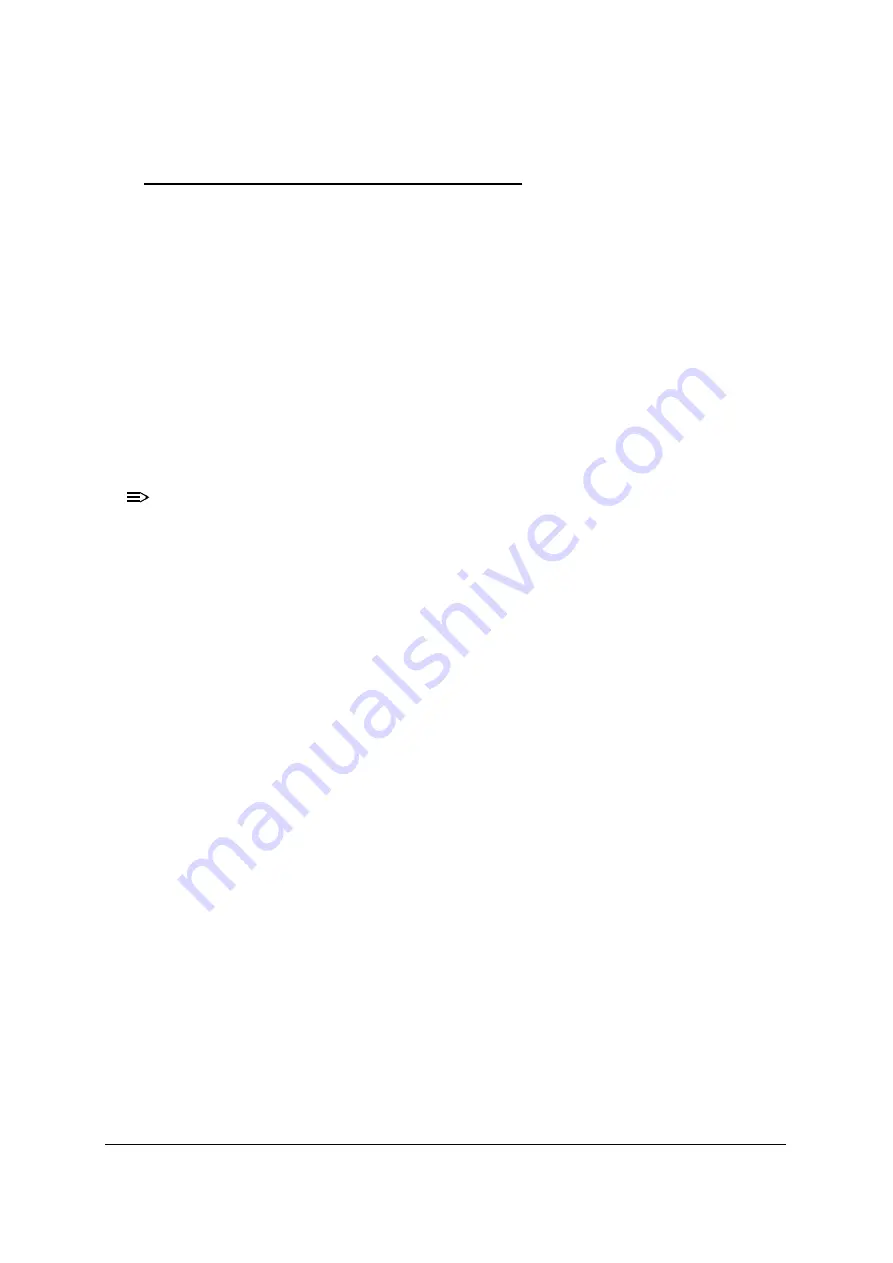
5-8
Jumper and Connector Locations
BIOS Recovery by Crisis Disk
0
BIOS Recovery Boot Block
0
BIOS Recovery Boot Block is a special block of BIOS. It is used to boot up the system with
minimum BIOS initialization. Users can enable this feature to restore the BIOS firmware
to a successful one once the previous BIOS flashing process failed.
BIOS Recovery Hot Key
0
The system provides a function hot key, <
Fn
> + <
ESC
>, for enable BIOS Recovery process
when system is powered on during BIOS POST. To use this function, it is strongly
recommended to have the AC adapter and Battery present. If this function is enabled,
the system will force the BIOS to enter a special BIOS block, called Boot Block.
Steps for BIOS Recovery from USB Storage
0
NOTE:
NOTE
:
Prior to performing the recovery, prepare a Crisis USB key. The Crisis USB key is
created by executing the Crisis Disk program on another system with Windows 8
OS.
To Create a Crisis USB key, perform the following:
1. Format the USB flash disk using the Fast Format option.
2. Save ROM file (file name:
ZRPBIOS.FD
) to the root directory of USB flash disk. Make
sure that there is no other BIOS file saved in the same directory.
3. Plug the USB flash disk into USB port.
4. Press <
Fn
> + <
ESC
> keys and then press power button .
5. The Power LED starts blinking.
6. The system starts to initiate CRISIS mode. (The process takes about 3-5 minutes).
7. When CRISIS is completed, the system auto restarts with a workable BIOS.
8. Press
F2
during the POST (power-on self-test) screen to enter the BIOS.
9. Ensure the BIOS version is the same as the crisis BIOS version.
Summary of Contents for Aspire V5-572
Page 1: ...Aspire V7 581 V5 572 SERVICEGUIDE ...
Page 11: ...CHAPTER 1 Hardware Specifications ...
Page 14: ...1 4 ...
Page 60: ...1 50 Hardware Specifications and Configurations ...
Page 61: ...CHAPTER 2 System Utilities ...
Page 91: ...CHAPTER 3 Machine Maintenance Procedures ...
Page 94: ...3 4 ...
Page 175: ...Machine Maintenance Procedures 3 85 Figure 3 101 Connecting HDD B ...
Page 181: ...CHAPTER 4 Troubleshooting ...
Page 204: ...4 24 Troubleshooting ...
Page 205: ...CHAPTER 5 Jumper and Connector Locations ...
Page 213: ...CHAPTER 6 FRU Field Replaceable Unit List ...
Page 214: ...6 2 Exploded Diagrams 6 4 FRU List 6 7 Screw List 6 39 ...
Page 252: ...6 40 FRU Field Replaceable Unit List ...
Page 253: ...CHAPTER 7 Model Definition and Configuration ...
Page 254: ...7 2 Acer Aspire V7 581 7 3 Acer Aspire V5 572 7 54 ...
Page 441: ...CHAPTER 8 Test Compatible Components ...
Page 442: ...8 2 Microsoft Windows 8 Environment Test 8 4 ...
Page 452: ...8 12 Test Compatible Components ...
Page 453: ...CHAPTER 9 Online Support Information ...
Page 454: ...9 2 Introduction 9 3 ...
Page 456: ...9 4 Online Support Information ...






























