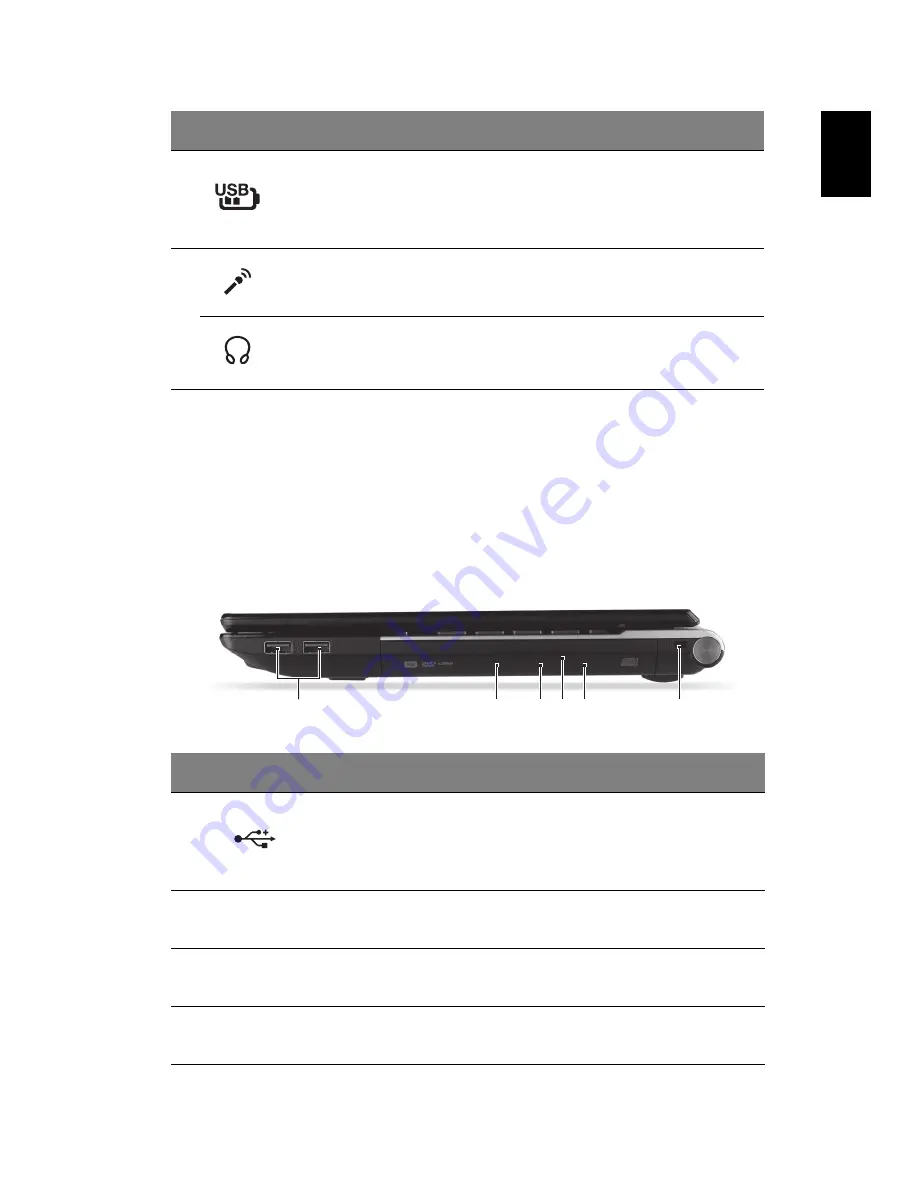
9
English
Information on USB 3.0
•
Compatible with USB 3.0 and earlier USB devices.
•
For optimal performance, use USB 3.0-certified devices.
•
Defined by the USB 3.0 specification (SuperSpeed USB).
Right view
5
USB port with
power-off charging
Connects to USB devices.
If a port is black it is USB 2.0 compatible,
if it is blue it is also USB 3.0 compatible
(see below).
6
Microphone jack
Accepts inputs from external
microphones.
Headphones/
speaker jack
Connects to audio devices
(e.g., speakers, headphones).
#
Icon
Item
Description
1
USB ports
Connect to USB devices.
If a port is black it is USB 2.0
compatible, if it is blue it is also USB
3.0 compatible (see below).
2
Optical drive
Internal optical drive; accepts CDs or
DVDs.
3
Optical disk access
indicator
Lights up when the optical drive is
active.
4
Optical drive eject
button
Ejects the optical disk from the drive.
#
Icon
Item
Description
1
6
3
2
5
4





























