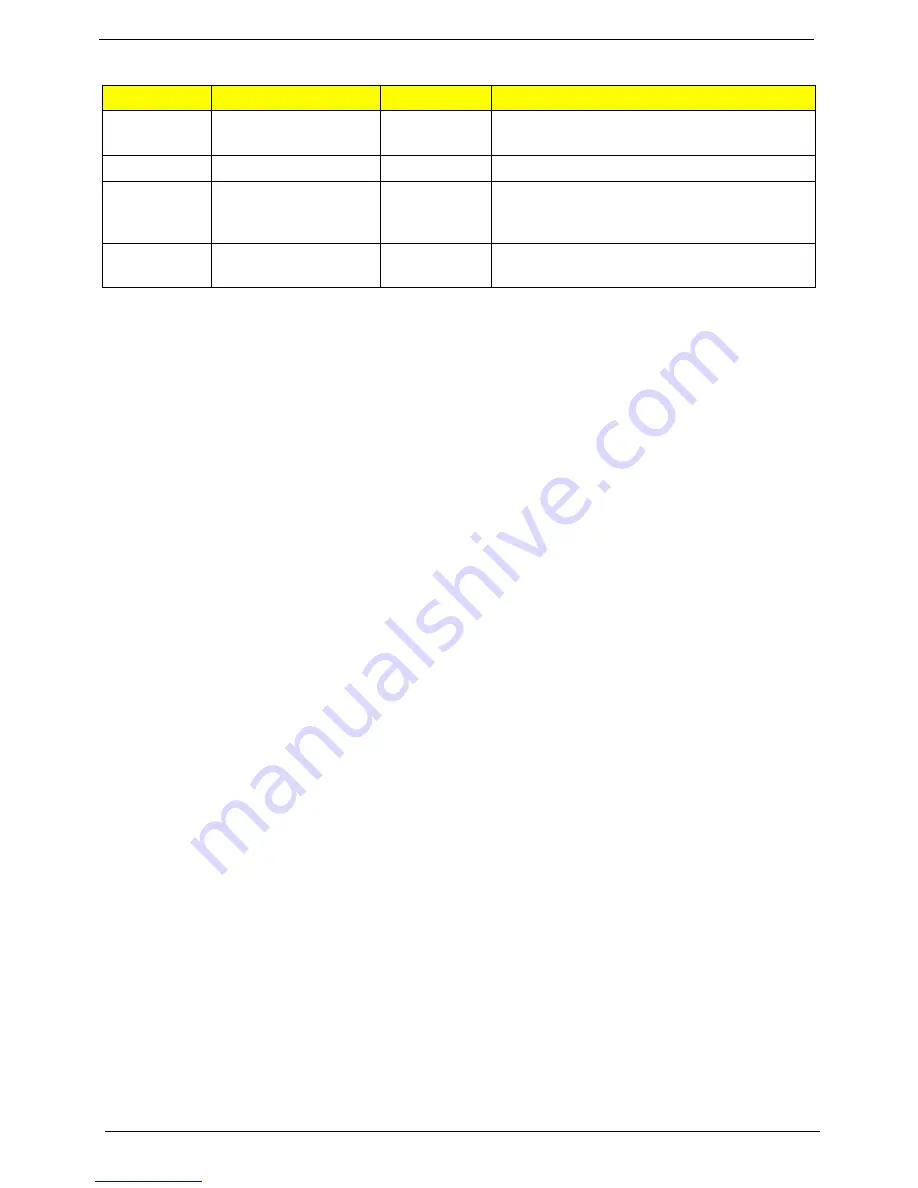
12
Chapter 1
NOTE:
Illustrations for reference only. The exact configuration of your PC depends on the model purchased.
NOTE:
When using the touchpad, keep it — and your fingers — dry and clean. The touchpad is sensitive to
finger movement; hence, the lighter the touch, the better the response. Tapping harder will not increase
the touchpad's responsiveness.
NOTE:
By default, vertical and horizontal scrolling is enabled on your touchpad. It can be disabled under
Mouse settings in Windows Control Panel.
Function
Left button (2)
Right button (3)
Main touchpad (1)
Execute
Quickly click twice.
Tap twice (at the same speed as double-clicking
a mouse button).
Select
Click once.
Tap once.
Drag
Click and hold, then use
finger on the touchpad
to drag the cursor.
Tap twice (at the same speed as double-clicking
a mouse button); rest your finger on the touchpad
on the second tap and drag the cursor.
Access
context menu
Click once.
Summary of Contents for Aspire Timeline 4810T
Page 6: ...VI ...
Page 11: ...Chapter 1 3 Aspire 4810T 4810TZ 4410T System Block Diagram ...
Page 12: ...4 Chapter 1 Aspire 4810TG System Block Diagram ...
Page 17: ...Chapter 1 9 Rear View Icon Item Description 1 Battery bay Houses the computer s battery pack ...
Page 34: ...26 Chapter 1 ...
Page 48: ...40 Chapter 2 ...
Page 86: ...78 Chapter 3 ...
Page 110: ...102 Chapter 6 Aspire 4810T 4810TZ 4410T Series Exploded Diagram ...
Page 111: ...Chapter 6 103 Aspire 4810TG Series Exploded Diagram ...
Page 144: ...136 Appendix B ...
Page 146: ...138 Appendix C ...






























