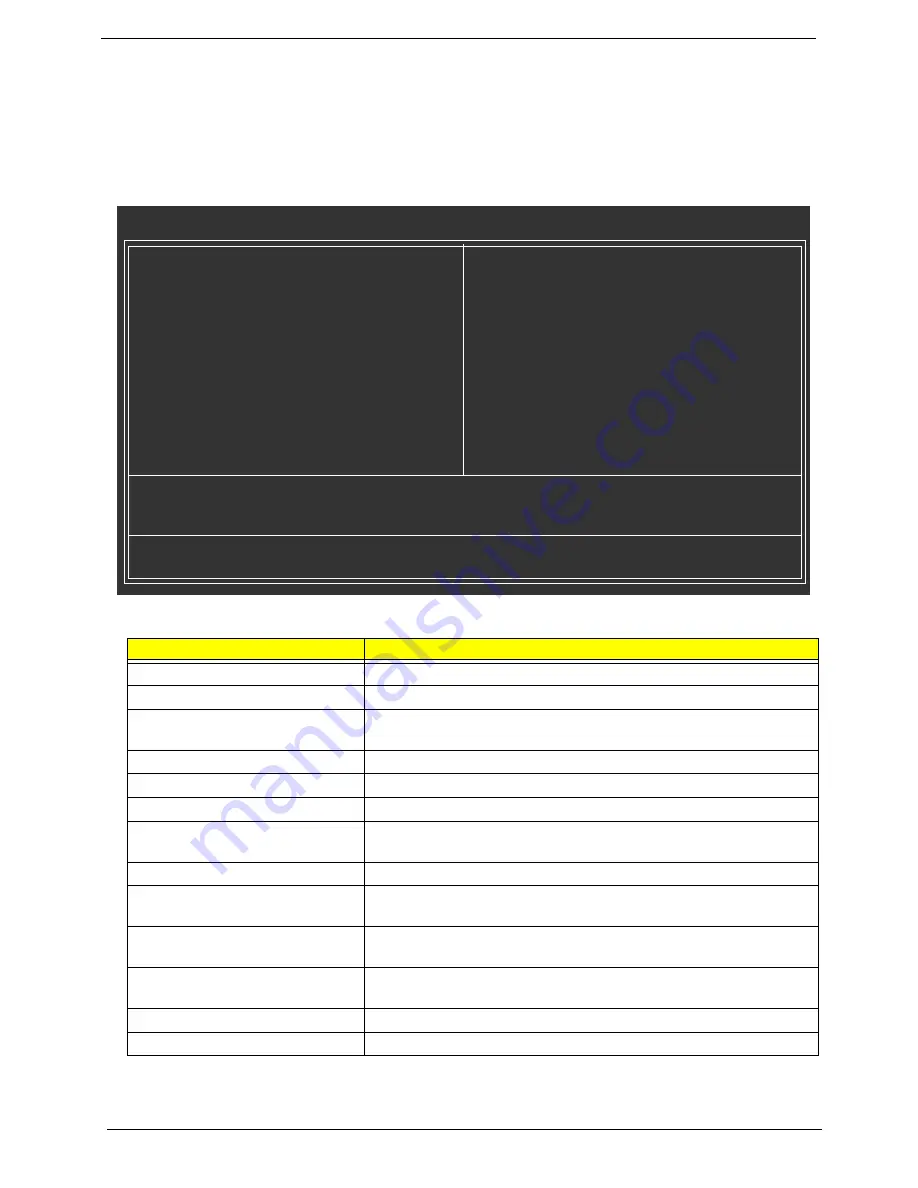
31
Chapter 2
Entering Setup
Once enter Award BIOS CMOS Setup Utility, the Main Menu (as figure below) will appear on the screen.
Use arrow keys to select among the items and press <Enter> to accept or enter the sub-menu.
Note: If you can’t find the setting you want, please press “
Alt+F4
” to search the advanced option
hidden. As for the hidden options, we have annotations following those with further setting screen
menu.
Parameter
Description
Product Information
This page shows the relevant information of the mainboard
Standard CMOS Features
This setup page includes all the items in standard compatible BIOS
Advanced BIOS Features
This setup page includes all the items of Award special enhanced
features
Integrated Peripherals
This setup page includes all onboard peripherals
Power Management Setup
This setup page includes all the items of Green function features
PnP/PCI Configuration
This setup page includes all configurations of PCI&PnP ISA resources
PC Health Status
This setup page is the System auto detect Temperature, voltage, fan
and speed
Frequency Control
This setup page is control CPU's clock and frequency ratio.
Load Default Settings
Default Settings indicates the value of the system parameters which
the system would be in best performance configuration
Set Supervisor Password
Change, set or disable password. It allows you to limit access to the
system and Setup, or just to Setup
Set User Password
Change, set or disable password. It allows you to limit access to the
system
Save & Exit Setup
Save CMOS value settings to CMOS and exit setup
Exit Without Saving
Abandon all CMOS value changes and exit setup
CMOS Setup Utility-Copyright (C) 1984-2005 Award Software
`
Product Information
`
Standard CMOS Features
`
Advanced BIOS Features
`
Integrated Peripherals
`
Power Management Setup
`
PnP/PCI Configurations
`
PC Health Status
`
Frequency Control
Load Default Setting
Set Supervisor Password
Set User Password
Save & Exit Setup
Exit Without Saving
ESC: Quit
KLJI
: Select Item
F10: Save & Exit Setup
Product Information
Summary of Contents for Aspire T670
Page 33: ...26 Chapter 1 ...
Page 89: ...85 Chapter 6 Exploded Diagram ...















































