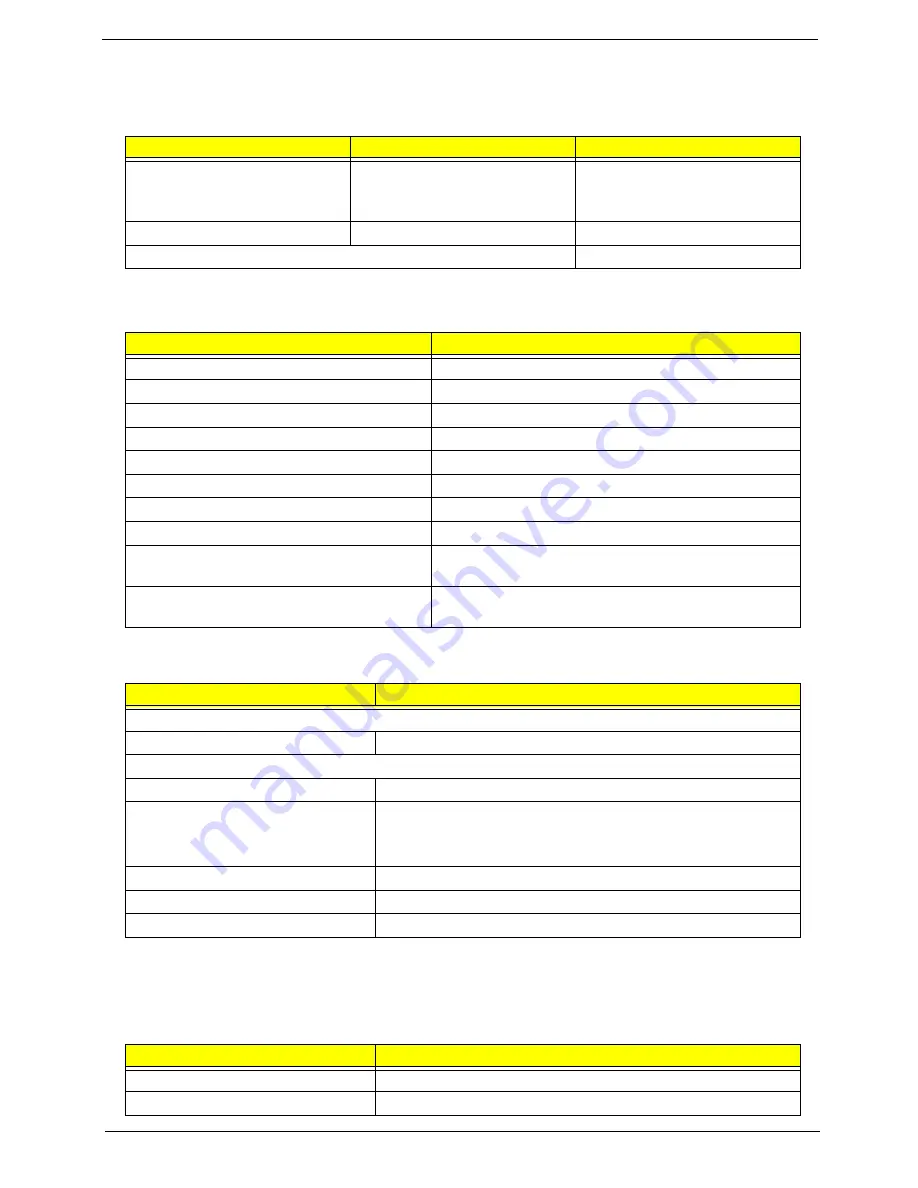
Chapter 1
11
System Memory
Memory Combinations
Slot
Memory Module
Total Memory
Slot 1
128, 256, 512MB, 1GB
128MB~ 1GB
Slot 2
128, 256, 512MB, 1GB
128MB~ 1GB
Maximum System Memory Supported
128MB~2GB
Item
Specification
Memory slot number
2 slot
Support memory size per socket
128MB/256MB/ 512MB/ 1GB
Support maximum memory size
2GB
Support memory type
DDR DRAM
Support memory interface
DDRII 400 MHz
Support memory voltage
2.5 V
Support memory module package
184-pin DIMM
Support to parity check feature
Yes
Support to Error Correction Code (ECC)
feature
No
Memory module combinations
You can install memory modules in any combination as
long as they match the above specifications.
Cache Memory
Item
Specification
First-Level Cache Configurations
Cache function control
Enable/Disable by BIOS Setup
Second-Level Cache Configurations
L2 Cache RAM type
PBSRAM
L2 Cache RAM size
Celeron: 128K
Intel P4: 256K/512K
Core 2 Duo: 2/4 MB
L2 Cache RAM speed
One-half the processor core clock frequency
L2 Cache function control
Enable/Disable by BIOS Setup
L2 Cache scheme
Fixed in write-back
Audio Interface
Item
Specification
Audio controller
SiS 968
Audio controller Type
AC’97,ALC883
Summary of Contents for Aspire SA90
Page 10: ...4 Chapter 1 Mainboard Placement ...
Page 45: ... ...
Page 46: ... ...
Page 47: ... ...
Page 48: ... ...
Page 49: ... ...
Page 50: ... 012 3 4 ...
Page 51: ... ...
Page 52: ... ...
Page 53: ... ...
Page 54: ... ...
Page 55: ... 0 1 ...
Page 56: ... 2 3 4 ...
Page 57: ... 1 5 6 7 1 3 3 1 3 1 8 4 ...
Page 58: ... 1 ...
Page 66: ...Chapter 5 60 12 PE 24 Ground 25 Ground Pin Signal Name Pin Signal Name ...
Page 70: ...64 Chapter 6 Exploded Diagram ...
Page 71: ...Chapter 6 65 ...
Page 72: ...66 Chapter 6 Parts The spare parts will be updated later ...
















































