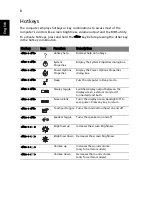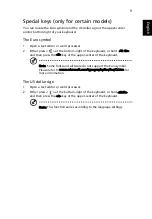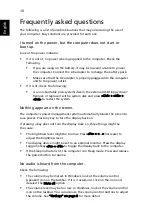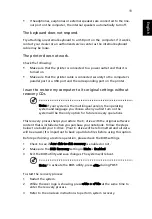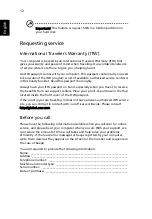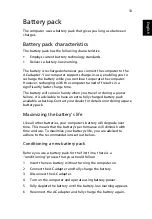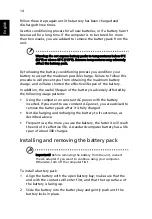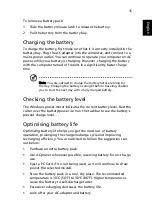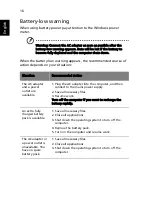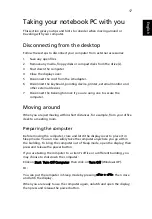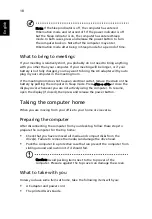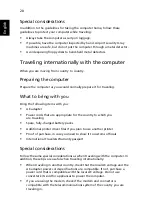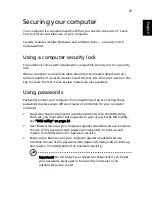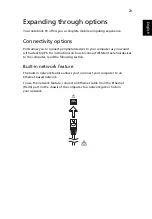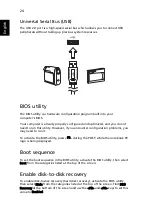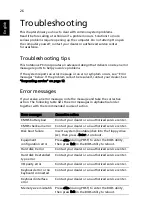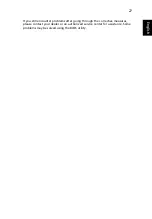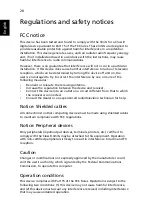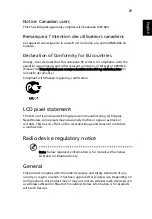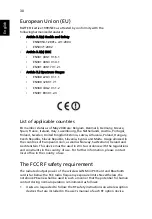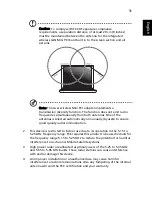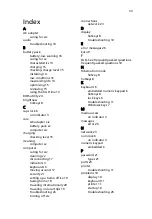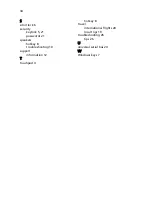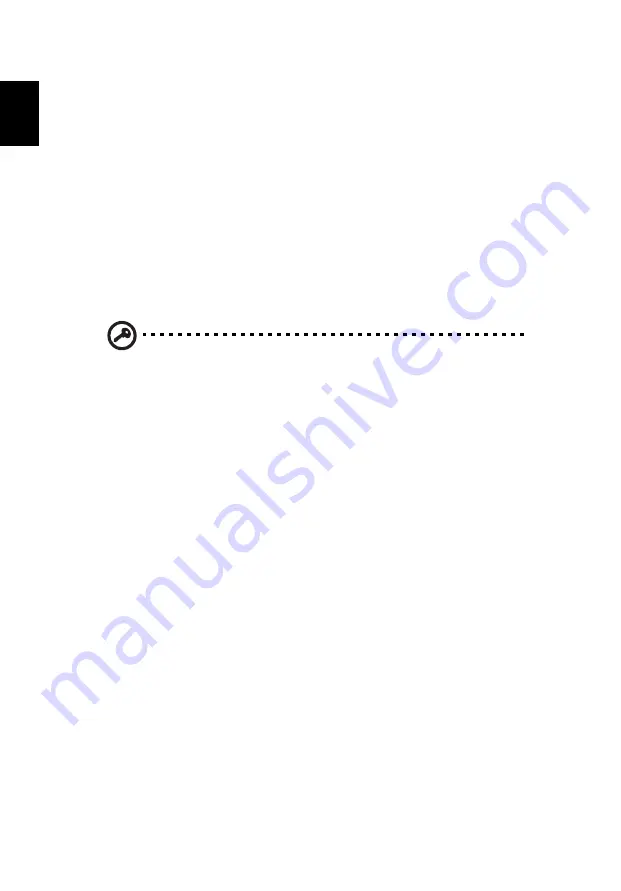
22
English
Entering passwords
When a password is set, a password prompt appears in the center of the
display screen.
•
When the Supervisor Password is set, a prompt appears when you press
<F2> to enter the BIOS utility at boot-up.
•
Type the Supervisor Password and press <Enter> to access the BIOS utility.
If you enter the password incorrectly, a warning message appears. Try
again and press <Enter>.
•
When the User Password is set and the password on boot parameter is
enabled, a prompt appears at boot-up.
•
Type the User Password and press <Enter> to use the computer. If you
enter the password incorrectly, a warning message appears. Try again and
press <Enter>.
Important! You have three chances to enter a password. If you fail
to enter the password correctly after three tries, the system halts.
Press and hold the power button for four seconds to shut down
the computer. Then turn on the computer again, and try again.
Setting passwords
You can set passwords using the BIOS utility.
Summary of Contents for Aspire one AO721-128cc
Page 1: ...Aspire one Series User Guide ...
Page 16: ...xvi ...