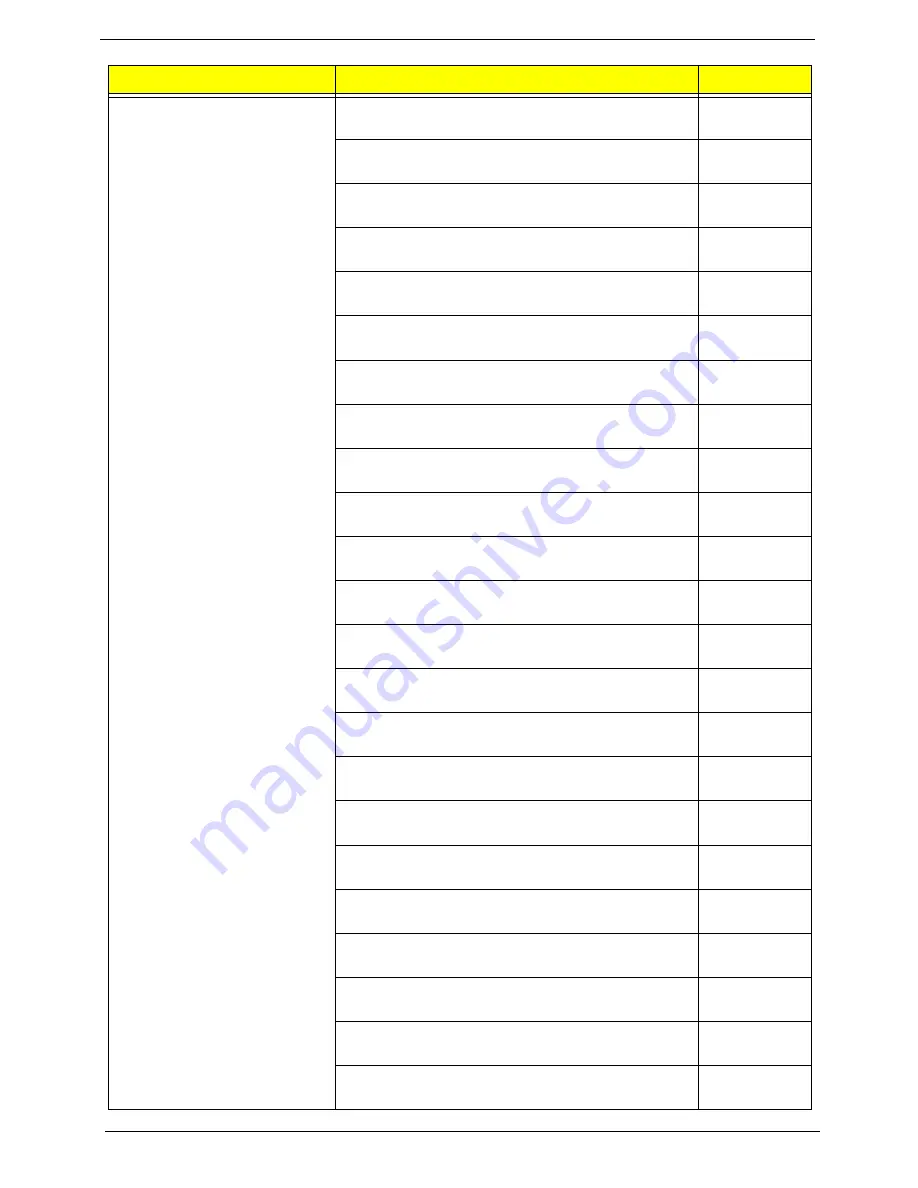
82
Chapter 6
Keyboard CHICONY KU-0760 USB Standard 105KS Black
Italian w/o eKey
KB.USB03.204
Keyboard CHICONY KU-0760 USB Standard 105KS Black
French w/o eKey
KB.USB03.205
Keyboard CHICONY KU-0760 USB Standard 105KS Black
Swedish w/o eKey
KB.USB03.206
Keyboard CHICONY KU-0760 USB Standard 105KS Black
UK w/o eKey
KB.USB03.207
Keyboard CHICONY KU-0760 USB Standard 105KS Black
Dutch w/o eKey
KB.USB03.208
Keyboard CHICONY KU-0760 USB Standard 105KS Black
Swiss/G w/o eKey
KB.USB03.209
Keyboard CHICONY KU-0760 USB Standard 105KS Black
Belgium w/o eKey
KB.USB03.210
Keyboard CHICONY KU-0760 USB Standard 105KS Black
Icelandic w/o eKey
KB.USB03.211
Keyboard CHICONY KU-0760 USB Standard 105KS Black
Norwegian w/o eKey
KB.USB03.212
Keyboard CHICONY KU-0760 USB Standard 104KS Black
Hebrew w/o eKey
KB.USB03.213
Keyboard CHICONY KU-0760 USB Standard 105KS Black
Polish w/o eKey
KB.USB03.214
Keyboard CHICONY KU-0760 USB Standard 105KS Black
Slovenian w/o eKey
KB.USB03.215
Keyboard CHICONY KU-0760 USB Standard 105KS Black
Slovak w/o eKey
KB.USB03.216
Keyboard CHICONY KU-0760 USB Standard 104KS Black
Russian w/o eKey
KB.USB03.217
Keyboard CHICONY KU-0760 USB Standard 105KS Black
Hungarian w/o eKey
KB.USB03.218
Keyboard CHICONY KU-0760 USB Standard 104KS Black
Greek w/o eKey
KB.USB03.219
Keyboard CHICONY KU-0760 USB Standard 105KS Black
Danish w/o eKey
KB.USB03.220
Keyboard CHICONY KU-0760 USB Standard 104KS Black
Czech w/o eKey
KB.USB03.221
Keyboard CHICONY KU-0760 USB Standard 105KS Black
Romanian w/o eKey
KB.USB03.222
Keyboard CHICONY KU-0760 USB Standard 105KS Black
Turkish w/o eKey
KB.USB03.223
Keyboard CHICONY KU-0760 USB Standard 105KS Black
Spanish Latin w/o eKey
KB.USB03.224
Keyboard CHICONY KU-0760 USB Standard 105KS Black
Turkish-Q w/o eKey
KB.USB03.225
Keyboard CHICONY KU-0760 USB Standard 105KS Black
Arabic/French w/o eKey
KB.USB03.226
Category
Part Number
Acer P/N







































