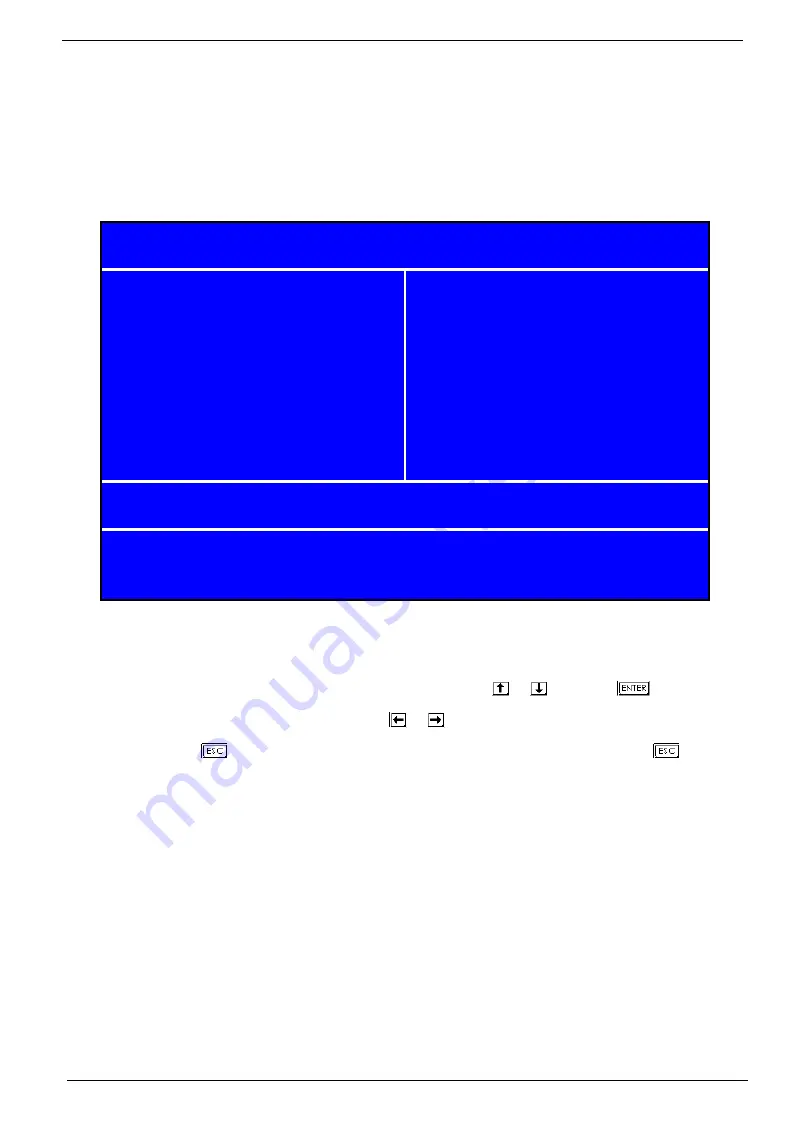
16
Chapter 2
Entering Setup
Power on the computer and the system will start POST (Power On Self Test) process. When the message of
“
Press DEL to enter SETUP
” appears on the screen, press the key of [Delete] to enter the setup menu.
NOTE:
If the message disappears before you respond and you still wish to enter Setup, restart the system by
turning it OFF and On. You may also restart the system by simultaneously pressing [Ctrl+Alt+Delete].
The Setup Utility main menu then appears:
The command line at the bottom of the menu tells you how to move within a screen and from one screen to
another.
•
To select an option, move the highlight bar by pressing
or
then press
.
•
To change a parameter setting, press
or
until the desired setting is found.
•
Press
to return to the main menu. If you are already in the main menu, press
again to
exit Setup.
The parameters on the screens show default values. These values may not be the same as those in your
system.
The grayed items on the screens have fixed settings and are not user-configured.
NOTE:
Due to the application of a new version of BIOS Setup program, you may find the BIOS menu is largely
different from the former models. However, you will soon find out that this version is much more
compact than the former ones.
X
Frequency/Voltage Control
X
Integrated Peripherals
Set User Password
F10: Save & Exit Setup
Change/Set/Disable Password
V02.54 (C) Copyright 1985-2004, American Megatrends, Inc.
Esc: Quit
KLIJ
: Select Item
X
Power Management Setup
Save & Exit Setup
X
PnP/PCI Configuration
Exit Without Saving
X
Advanced BIOS Features
Load Optimized Defaults
X
Advanced Chipset Features
Set Supervisor Password
Phoenix - AwardBIOS CMOS Setup Utility
X
Product Information
X
PC Health Status
X
Standard CMOS Features
Summary of Contents for Aspire M1610
Page 6: ...VI ...
Page 12: ...4 Chapter 1 Mainboard Placement ...
Page 13: ...Chapter 1 5 Block Diagram ...
Page 66: ...58 Chapter 3 21 Install the TV VGA MODEM card 22 Close the system ...
Page 68: ...60 Chapter 4 ...
Page 76: ...68 Chapter 5 ...
Page 80: ...72 Chapter 6 Parts Lists The SPL will update later ...






























