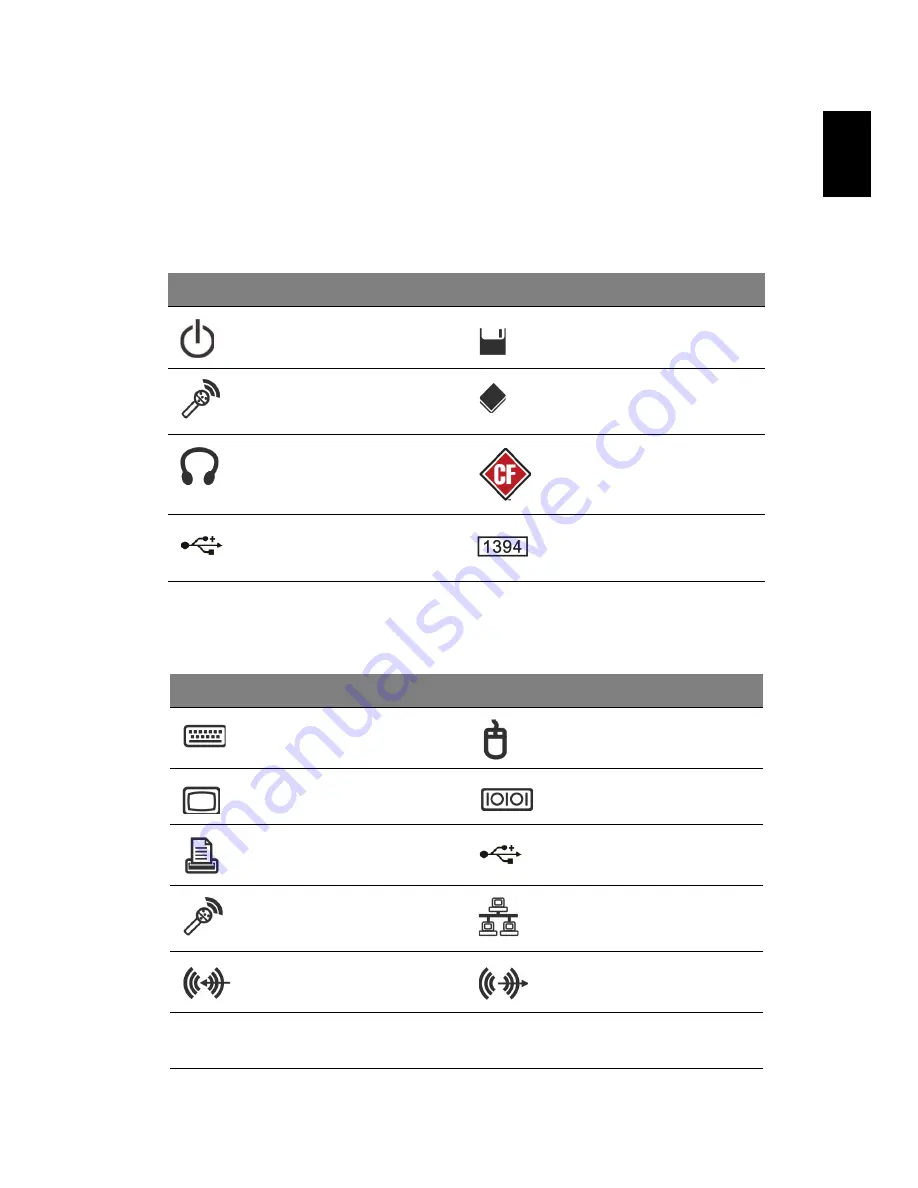
1
Englis
h
System tour
Your computer consists of the following:
Front panel
Rear panel
Icon
Description
Icon
Description
Power button
Floppy drive
(selected models only)
Microphone jack
Optical drive
(selected models only)
Speaker or
headphone jack
Media card reader
(selected models only)
USB port
IEEE 1394 port
(selected models only)
Icon
Description
Icon
Description
PS/2 keyboard connector
PS/2 mouse connector
VGA port
Serial port
(selected models only)
Printer connector
USB port
Microphone-in jack
RJ-45 Ethernet connector
Line-in jack
Line-out / Speaker-out
jack
HDMI
HDMI port
(selected
models only)
Summary of Contents for Aspire L5100
Page 1: ...AcerSystem User s Guide...












































