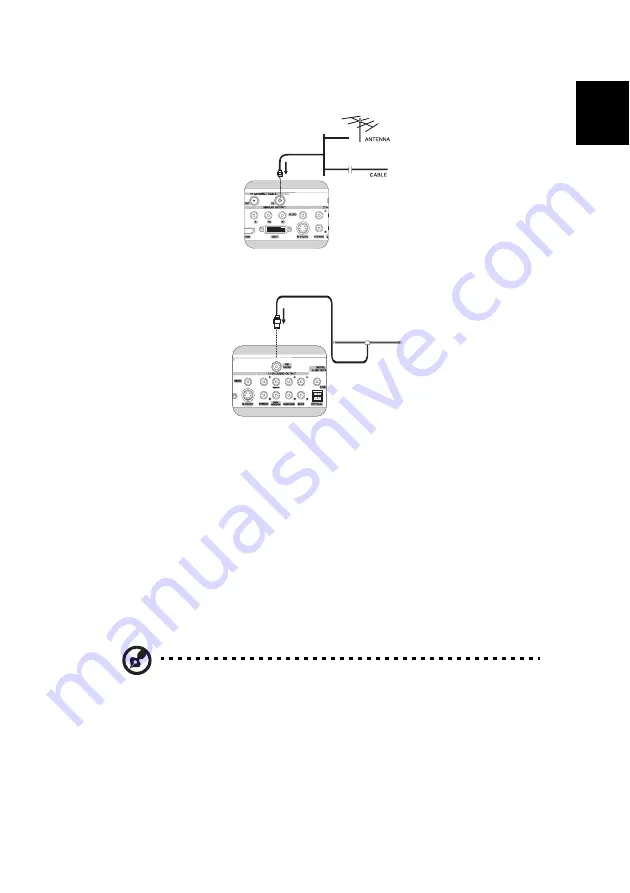
17
En
gli
sh
Connecting to a TV antenna or cable
Connecting an FM radio antenna
Selecting an A/V input source
After connecting a display device to the system, you can run Media Center to
setup the display device’s input signal.
1
Open Media Center. See “Opening Media Center” on page 27.
2
Select
My TV
>
More TV
.
3
On the right side of the screen will show AV-input Source Selection, choose
an input source from the following options:
Notes:
1
When you move your mouse cursor, the MCE media playback toolbar
appears on the screen but most of the functions on the toolbar are not
supported.
2
To record you can press the record button on the remote control and to
stop recording press the stop button.
3
Make sure that your TV regional settings match with the input signal.
4
Make sure that your original content is not copy-protected when you
record a content from an A/V input.
•
AV1/SCART1 - Video
•
AV2 - S-Video
•
AV1/SCART1 - S-Video
•
AV3/SCART2 - Video
•
AV2 - Video
•
AV3/SCART2 - S-Video
A
A
Summary of Contents for Aspire iDea
Page 1: ...Aspire iDea User s Guide ...
Page 12: ...1 About Aspire iDea 4 English ...
Page 20: ...2 Guide to components 12 English ...
Page 40: ...4 Using the Windows XP Media Center 32 English ...
Page 46: ...5 Using accessory programs 38 English ...
Page 49: ...41 English Press the Stop and Record buttons simultaneously on the front panel ...






























