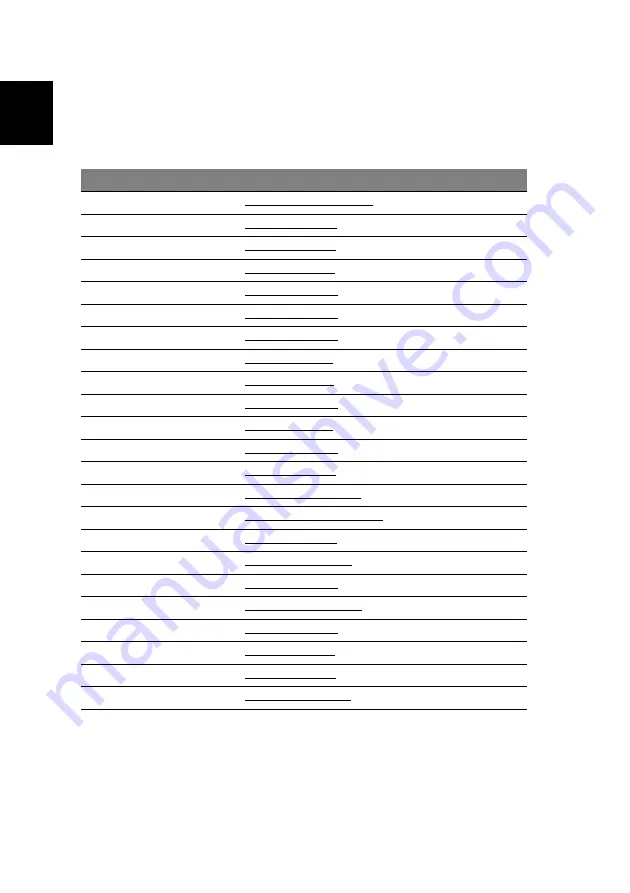
1 About Aspire iDea
2
English
Getting support
We are constantly upgrading, improving, and adding functions and features to
Aspire iDea. Visit the Acer websites to retrieve the latest news and product
updates.
Country
Website
Switzerland
http://www.acer-euro.com
Middle East
http://www.acer.ae
Austria
http://www.acer.at
Benelux
http://www.acer.nl
Belgium
http://www.acer.be
Luxembourg
http://www.acer.lu
Denmark
http://www.acer.dk
Finland
http://www.acer.fi
France
http://www.acer.fr
Germany
http://www.acer.de
Italy
http://www.acer.it
Norway
http://www.acer.no
Spain
http://www.acer.es
Portugal
http://www.acer-pt.com
Sweden
http://www.acercomputer.se
Switzerland
http://www.acer.ch
United Kingdom
http://www.acer.co.uk
Czech Republic
http://www.acer.cz
Eastern Europe
http://www.acer-ee.com
Hungary
http://www.acer.hu
Poland
http://www.acer.pl
Russia
http://www.acer.ru
Africa
http://www.acer.co.za
Summary of Contents for Aspire iDea 510 Series
Page 1: ...Aspire iDea User s Guide ...
Page 12: ...1 About Aspire iDea 4 English ...
Page 20: ...2 Guide to components 12 English ...
Page 40: ...4 Using the Windows XP Media Center 32 English ...
Page 46: ...5 Using accessory programs 38 English ...
Page 49: ...41 English Press the Stop and Record buttons simultaneously on the front panel ...

























