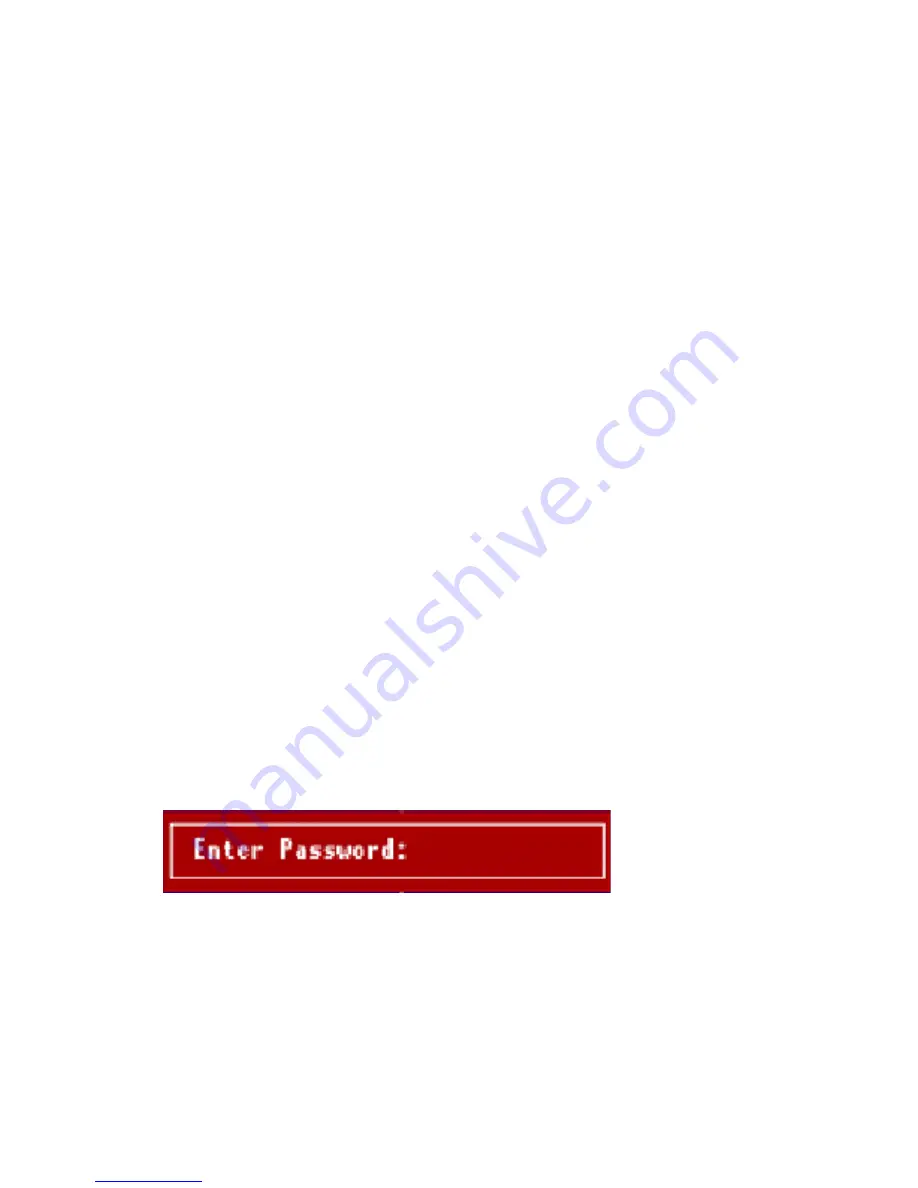
37
Choosing Y enables BIOS to restore the default factory
settings.
Choosing N returns you to the Main menu without loading
the default settings.
The default setup values may not be the best setting for
your mainboard, but these values are considered reliable
settings, especially if you have limited loading of add-on
cards and memory size (for example, a system that contains
only a VGA/sound card and two DIMMs).
To attain the best system performance, you may manually
set the parameters in the Advanced Chipset Features
submenu to get the proprietary settings. Make sure that
you know and understand the functions of every item in
this submenu before changing any configuration setting.
Set Supervisor Password
The Set Supervisor Password function of the Main menu
allows you the option to set a password that will be
required for a user to enter the Setup utility and modify
configuration settings.
To set the Supervisor password:
1. Select
Set Supervisor Password
from the Main menu.
2. On the "Enter Password" message window, type a
password then press
Enter
. The password may consist of up
to six alphanumeric characters. When you type the
characters, they appear as asterisks.
3. You will be prompted to confirm the password. Retype
the password then press
Enter
. After the password entry,
the screen automatically reverts to the Main menu.
When a password is enabled, you can also have the BIOS
request a password each time the system is booted. This
would prevent unauthorized use of your computer. The
parameter to determine when the password prompt is
required in the
Password Check
option. If the
Password
check
option is set to
Always
, the prompt is required both
Summary of Contents for Aspire G600p
Page 1: ......
Page 2: ......
Page 5: ...iv ...
Page 9: ...viii ...
Page 11: ...2 Aspire G600P Aspire M500P 4 5 6 7 8 9 10 11 12 13 3 14 15 2 1 14 4 5 8 13 2 12 11 10 ...
Page 13: ...4 Aspire G600P Aspire M500P ...
Page 29: ...20 Slide the cover panel off ...
Page 55: ...46 ...
























