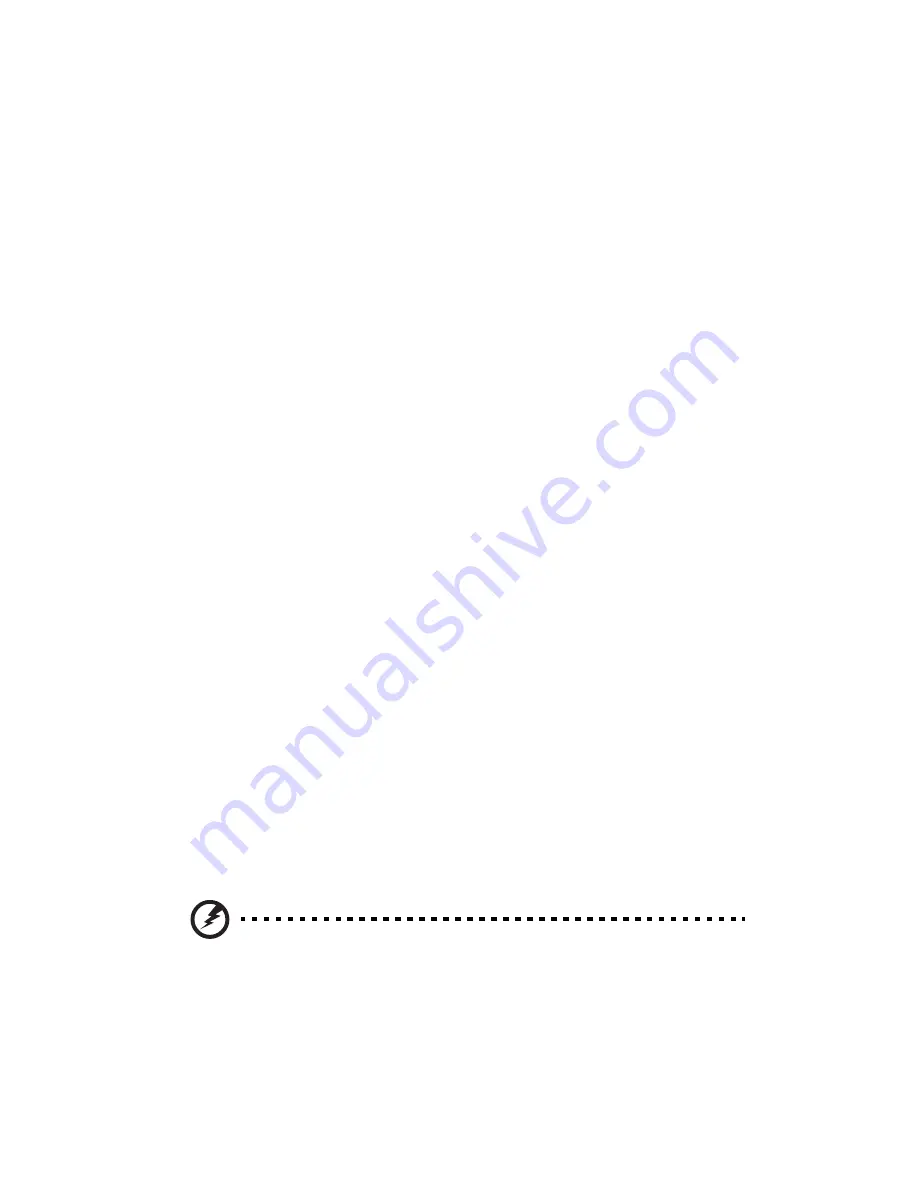
viii
Taking care of your vision
Long viewing hours, wearing incorrect glasses or contact lenses, glare, excessive
room lighting, poorly focused screens, very small typefaces and low-contrast
displays could stress your eyes. The following sections provide suggestions on how
to reduce eyestrain.
Eyes
•
Rest your eyes frequently.
•
Give your eyes regular breaks by looking away from the monitor and focusing
on a distant point.
•
Blink frequently to keep your eyes from drying out.
Display
•
Keep your display clean.
•
Keep your head at a higher level than the top edge of the display so your eyes
point downward when looking at the middle of the display.
•
Adjust the display brightness and/or contrast to a comfortable level for
enhanced text readability and graphics clarity.
•
Eliminate glare and reflections by:
•
Placing your display in such a way that the side faces the window or any
light source.
•
Minimizing room light by using drapes, shades or blinds.
•
Using a task light.
•
Changing the display's viewing angle.
•
Using a glare-reduction filter.
•
Using a display visor, such as a piece of cardboard extended from the
display's top front edge.
•
Avoid adjusting your display to an awkward viewing angle.
•
Avoid looking at bright light sources, such as open windows, for extended
periods of time.
Developing good work habits
Develop the following work habits to make your computer use more relaxing and
productive:
•
Take short breaks regularly and often.
•
Perform some stretching exercises.
•
Breathe fresh air as often as possible.
•
Exercise regularly and maintain a healthy body.
Warning! We do not recommend using the computer on a couch
or bed. If this is unavoidable, work for only short periods, take
breaks regularly, and do some stretching exercises.









































