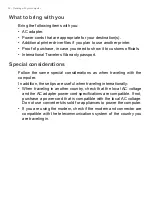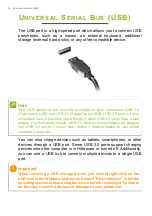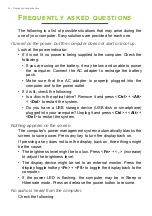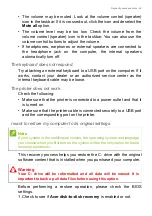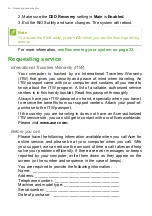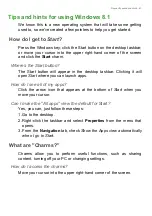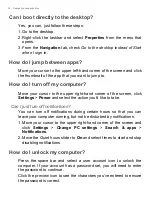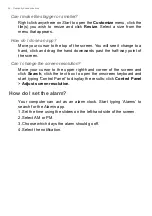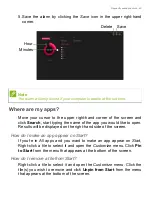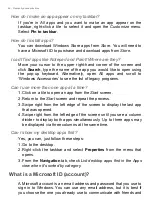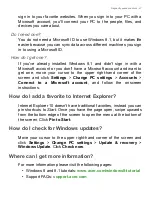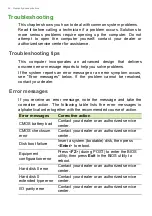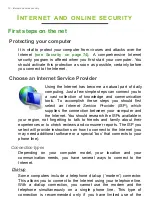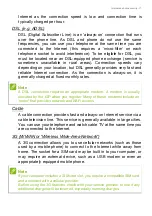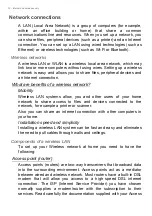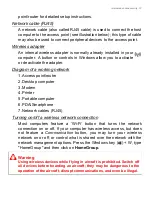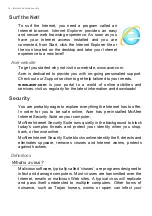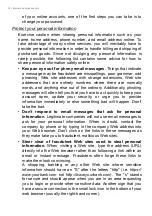Frequently asked questions - 63
Can I personalize the Lock screen?
You can personalize the lock screen with a different image, to run a
slideshow of images, or to show you quick status and notifications to
suit your personal needs.
To change the background, move your cursor to the upper right-hand
corner of the screen and click
Settings
>
Change PC settings
>
PC
and devices
>
Lock screen
. From here you can:
• Select a background image for the lock screen
• Turn the
Slide show
on or off
• Select lock screen apps.
How do I set up the lock screen slideshow?
1. Move your cursor to the upper right-hand corner of the screen and
click
Settings
>
Change PC settings
>
PC and devices
>
Lock
screen
.
2. Move the slider to
On
and select if the slideshow should be played
while the computer is running on battery power.
3. Click
Add a folder
and open the folder you wish to use (your
Pictures
folder will open by default). Click
Use this folder
>
OK
.
4. You can see the list of folders under
Add a folder
. Select a folder
name and click
Remove
to remove the folder from the lock screen
slideshow.
5. Change the other settings to suit your needs.
How do I move tiles?
Right-click a tile to select it, then drag it to the place on
Start
that you
want it to appear. Other tiles will be moved to accommodate the tile in
its new location.
Can I arrange tiles in groups?
Yes, you can. Right-click a tile to select it and open the Customize
menu. You will see
Name group
appear above unnamed groups. You
can give the group(s) a name and arrange the tiles within the groups
to suit your needs.
Summary of Contents for Aspire ES11
Page 1: ... 1 User s Manual ...