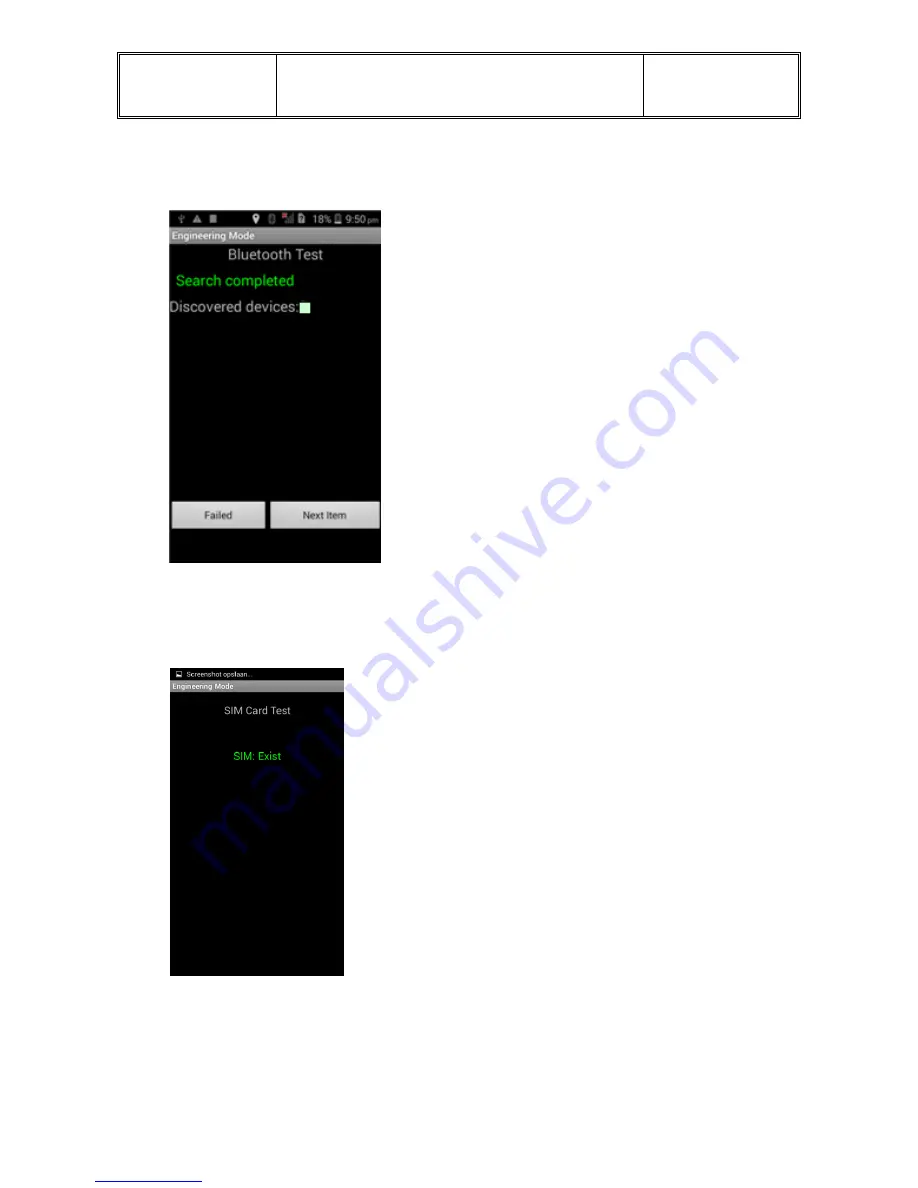
Acer
SERVICE GUIDE
Page : 44/77
Language :English
Date : 2014-07-02
Page 44/88
F. Bluetooth test
Mobile automatic test, If test ok, will appear "Search completed".it will into next test
item automatic
G. Sim card test
Mobile automatic test, if test ok, will appear "SIM Exist", it will into next test item
automatic
Summary of Contents for Aspire E700
Page 4: ...Acer SERVICE GUIDE Page 4 77 Language English Date 2014 07 02 Page 4 88 2 Quick Spec ...
Page 5: ...Acer SERVICE GUIDE Page 5 77 Language English Date 2014 07 02 Page 5 88 ...
Page 6: ...Acer SERVICE GUIDE Page 6 77 Language English Date 2014 07 02 Page 6 88 ...
Page 8: ...Acer SERVICE GUIDE Page 8 77 Language English Date 2014 07 02 Page 8 88 4 ID ...
Page 9: ...Acer SERVICE GUIDE Page 9 77 Language English Date 2014 07 02 Page 9 88 ...
Page 10: ...Acer SERVICE GUIDE Page 10 77 Language English Date 2014 07 02 Page 10 88 ...
Page 11: ...Acer SERVICE GUIDE Page 11 77 Language English Date 2014 07 02 Page 11 88 ...
Page 12: ...Acer SERVICE GUIDE Page 12 77 Language English Date 2014 07 02 Page 12 88 ...
Page 38: ...Acer SERVICE GUIDE Page 38 77 Language English Date 2014 07 02 Page 38 88 ...
Page 75: ...Acer SERVICE GUIDE Page 75 77 Language English Date 2014 07 02 Page 75 88 11 Exploded View ...
Page 77: ...Acer SERVICE GUIDE Page 77 77 Language English Date 2014 07 02 Page 77 88 12 Device Label ...
Page 78: ...Acer SERVICE GUIDE Page 78 77 Language English Date 2014 07 02 Page 78 88 ...
Page 79: ...Acer SERVICE GUIDE Page 79 77 Language English Date 2014 07 02 Page 79 88 ...
Page 80: ...Acer SERVICE GUIDE Page 80 77 Language English Date 2014 07 02 Page 80 88 ...
Page 81: ...Acer SERVICE GUIDE Page 81 77 Language English Date 2014 07 02 Page 81 88 ...
Page 82: ...Acer SERVICE GUIDE Page 82 77 Language English Date 2014 07 02 Page 82 88 ...
Page 83: ...Acer SERVICE GUIDE Page 83 77 Language English Date 2014 07 02 Page 83 88 ...
Page 84: ...Acer SERVICE GUIDE Page 84 77 Language English Date 2014 07 02 Page 84 88 ...
















































