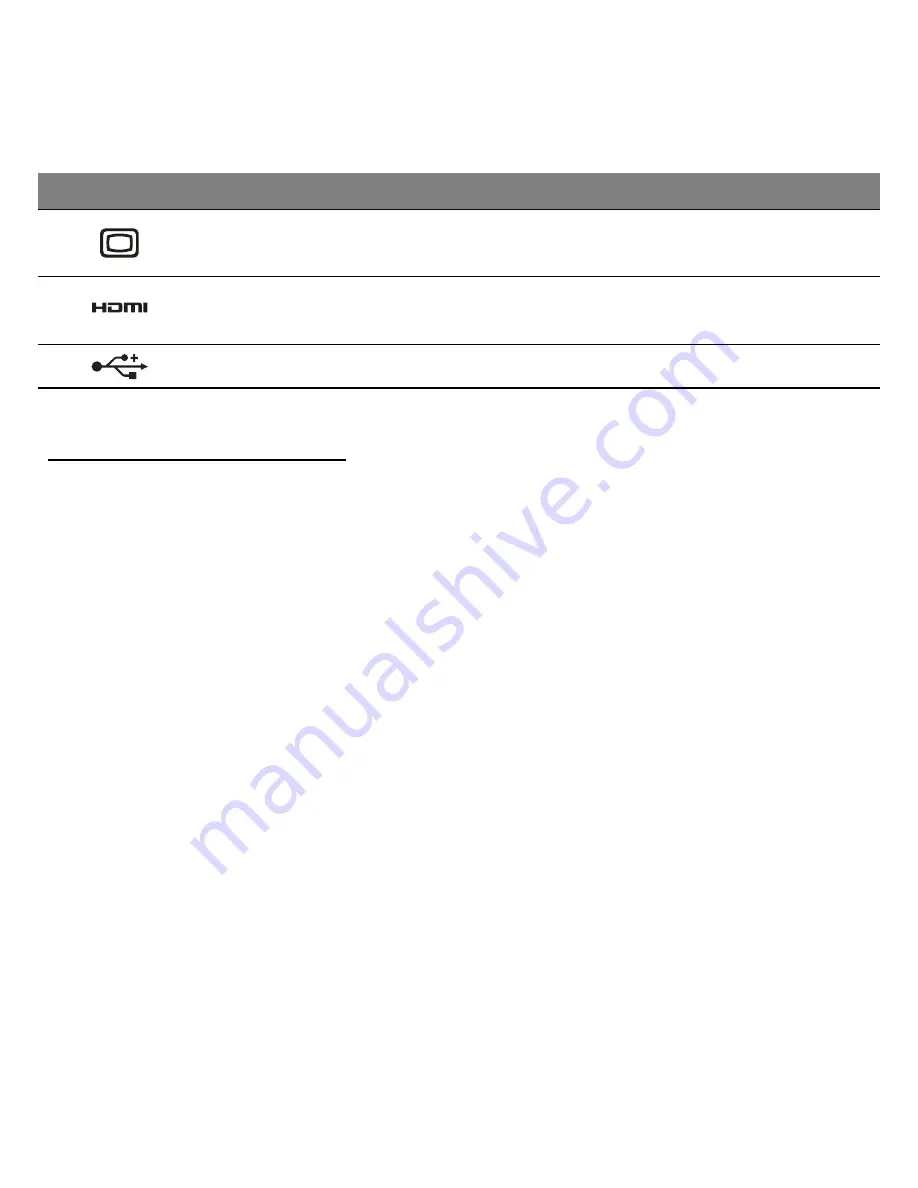
26 - Your Acer notebook tour
Information on USB 3.0
• USB 3.0 compatible ports are blue.
• Compatible with USB 3.0 and earlier devices.
• For optimal performance, use USB 3.0-certified devices.
• Defined by the USB 3.0 specification (SuperSpeed USB).
3
External display
(VGA) port
Connects to a display device (e.g.,
external monitor, LCD projector).
4
HDMI port
Supports high-definition digital video
connections.
5
USB port
Connects to USB devices.
# Icon
Item
Description






























