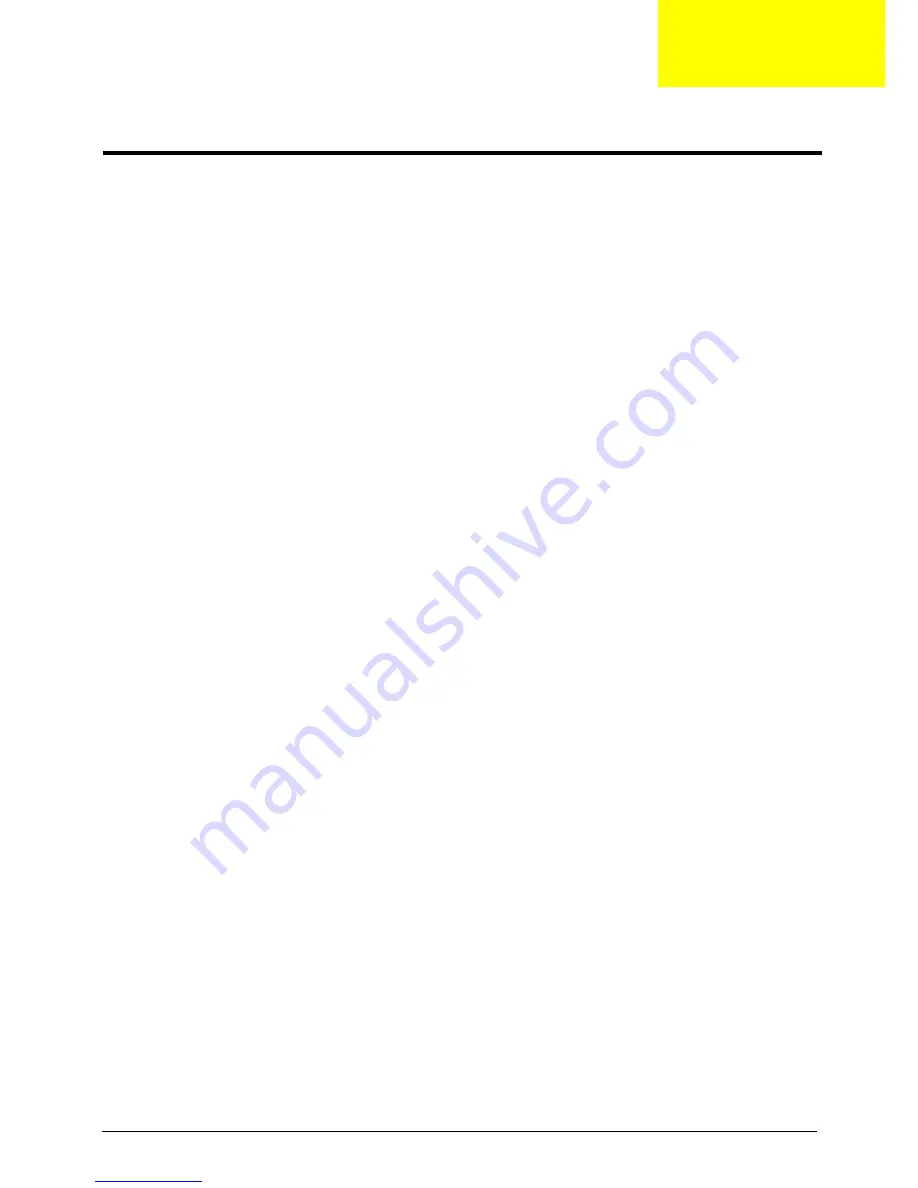
Aspire AX1920 Service Guide
45
This chapter lists the POST error indicators and BIOS beep codes, as well general troubleshooting
instructions.
Hardware Diagnostic Procedure
1.
Obtain as much detail as possible about the symptoms of the system failure.
2.
Verify the symptoms by attempting to recreate the failure by running the diagnostic tests or repeating the
same operation.
3.
Refer to Power System Checkprocedure on the next section and the Beep Codessection on page 60 to
determine which corrective action to take.
System Check Procedures
Power System Check
If the system can be powered on, skip this section. Proceed to the System Internal Inspectionprocedure.
If the system will not power on, do the following:
•
Check if the power cable is properly connected to the AC power jack and a functional AC power source.
•
Check if the voltage selector switch is set to the correct voltage setting.
System External Inspection
1.
Inspect the power and LED indicators on the front panel. Go to Front Viewsection on page 4 for the
location and description of the LED behaviour.
2.
Make sure that the ventilation slots on the rear panel are not blocked.
3.
Make sure that there is no point of contact in the system that can cause a power short.
If the cause of the failure is still can not be determined, perform the System Internal Inspectionprocedure.
System Internal Inspection
1.
Turn off the power to the computer and all peripherals.
2.
Unplug the power cord from the computer.
3.
Unplug the network cable and all connected peripheral devices from the computer.
4.
Place the computer on a flat, steady surface.
5.
Remove the side panel as described in page 24.
6.
Verify that the processor, memory module(s), and expansion board(s) are properly seated.
7.
Verify that all power and data cables are firmly and properly attached to the installed drives.
8.
Verify that all cable connections inside the system are firmly and properly attached to their appropriate
mainboard connectors.
9.
Verify that all components are Acer-qualified and supported.
10.
Reinstall the side panel.
11.
Power on the system.
IMPORTANT
The diagnostic tests described in this chapter are only intended to test Acer products.
Non-Acer products, prototype cards, or modified options can give false errors and invalid
system responses.
Troubleshooting
Chapter 4
Summary of Contents for Aspire AX1920
Page 1: ...Aspire AX1920 Desktop Computer Service Guide PRINTED IN TAIWAN ...
Page 6: ...vi Aspire AX1920 Service Guide ...
Page 14: ...6 Aspire AX1920 Service Guide ...
Page 30: ...22 Aspire AX1920 Service Guide ...
Page 52: ...44 Aspire AX1920 Service Guide ...
Page 76: ...68 Aspire AX1920 Service Guide ...
Page 116: ...Aspire AX1920 Service Guide 96 ...
Page 120: ...100 ...






























