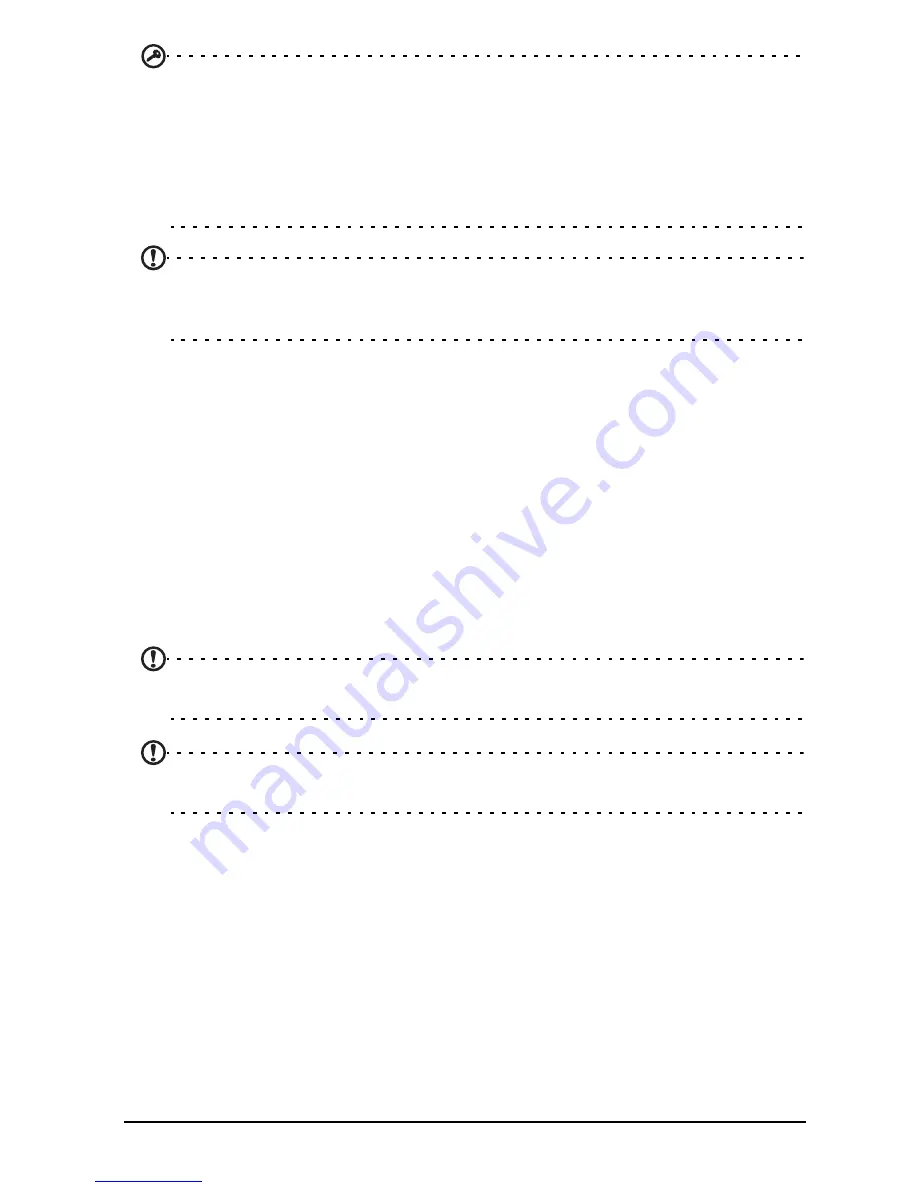
10
Important: You must sign in to a Google Account to use Gmail, Google Talk,
Google Calendar, and other Google Apps; to download apps or media from
Google Play; to back up your settings to Google servers; and to take advantage
of other Google services on your A3-600.
If you want to restore existing settings from another device with Android 2.0 (or
later) installed, you must sign in to your Google account during setup. If you wait
until after setup is complete, your settings will not be restored.
Note: If you have multiple Google accounts, such as separate accounts for
personal and business contacts, you can access and synchonize them from the
Accounts settings section. See "Multiple Google accounts" on page 27.
Using the touchscreen
Your A3-600 uses a touchscreen for selecting items and entering information. Use
your finger to tap the screen.
Tap: Touch the screen once to open items and select options.
Drag: Hold your finger on the screen and drag across the screen to select text and
images.
Tap and hold: Tap and hold an item to see a list of actions available for that item. On
the pop-up menu that appears, tap the action you want to perform.
Scroll: To scroll up or down the screen, simply drag your finger up or down the
screen in the direction that you want to scroll.
Note: The system will automatically calibrate touch coordinates during start-up.
Please do not touch the screen.
Note: Sudden change in ambient light source might result in misreading of the
touch coordinates. Please restart the device if this happens.
The Home screen
When you start your A3-600, or wake it from Sleep mode, it will display the Home
screen. This screen gives you quick access to information and simple controls with
widgets or shortcuts. These display information such as the time and weather, or
provide additional controls and direct access to apps. Some have been pre-installed
on your A3-600, while others may be downloaded from Google Play.











































