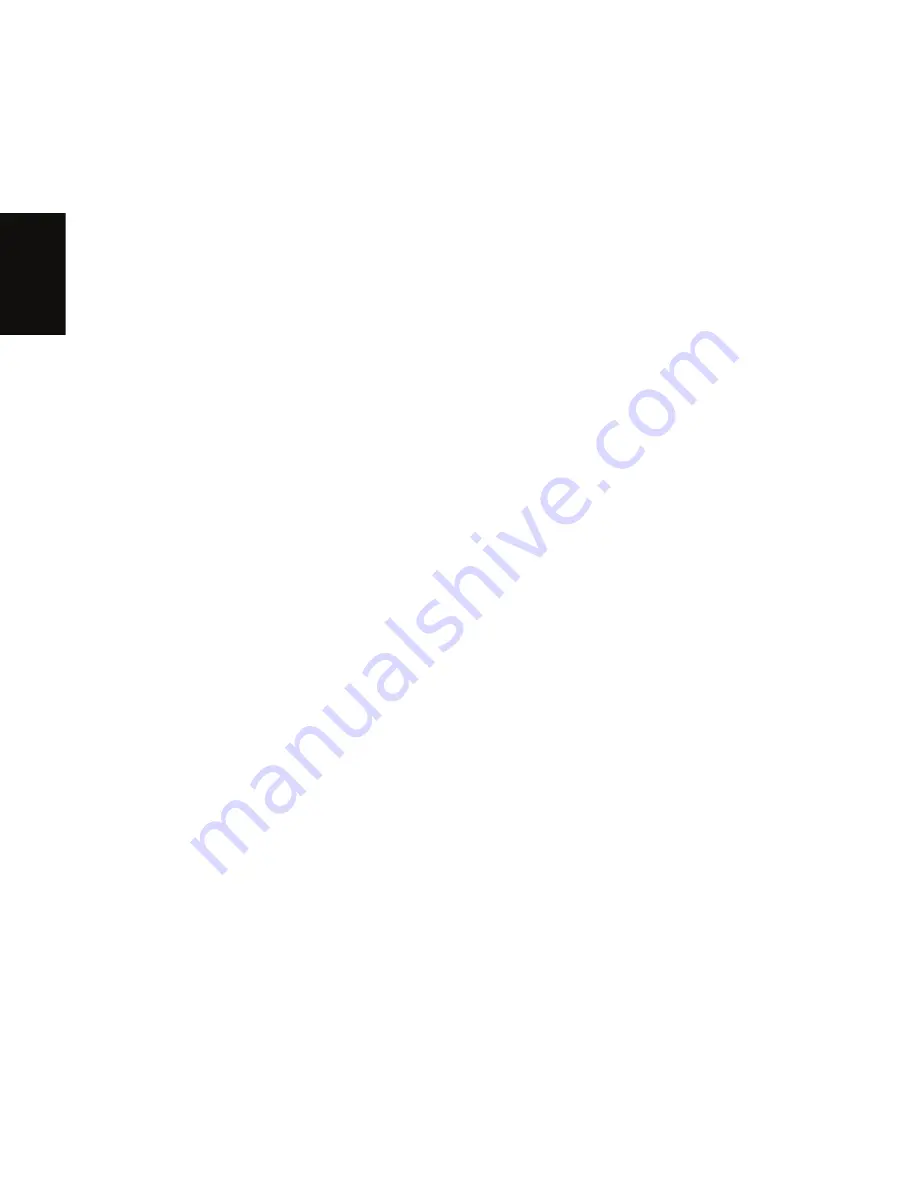
English
4
Use the up/down arrow keys to select "CD/DVD" and press F6 to
move it to the top of the list.
5
Press the left/right arrow keys to go to the Exit menu.
6
Use the up/down arrow keys to select "Exit Saving Changes" and
press Enter.
7
Select "Yes" when asked for confirmation.
8
The system will restart, and the RAID BIOS update will
automatically run from the CD.
9
After the installation is complete, press a key to restart your system.
10 When the Acer logo appears, press F2 to enter the BIOS setup
screen.
11 Press the left/right arrow key to go to the Exit menu.
12 Use the up/down arrow key to select "Load Setup Defaults" and
press Enter.
13 Select "Yes" when asked for confirmation.
14 Use the up/down arrow keys to select "Exit Saving Changes" and
press Enter.
15 Select "Yes" when asked for confirmation.
16 Your system will restart, and boot normally to Windows.
17 Proceed with installation of the RAID software applications.



