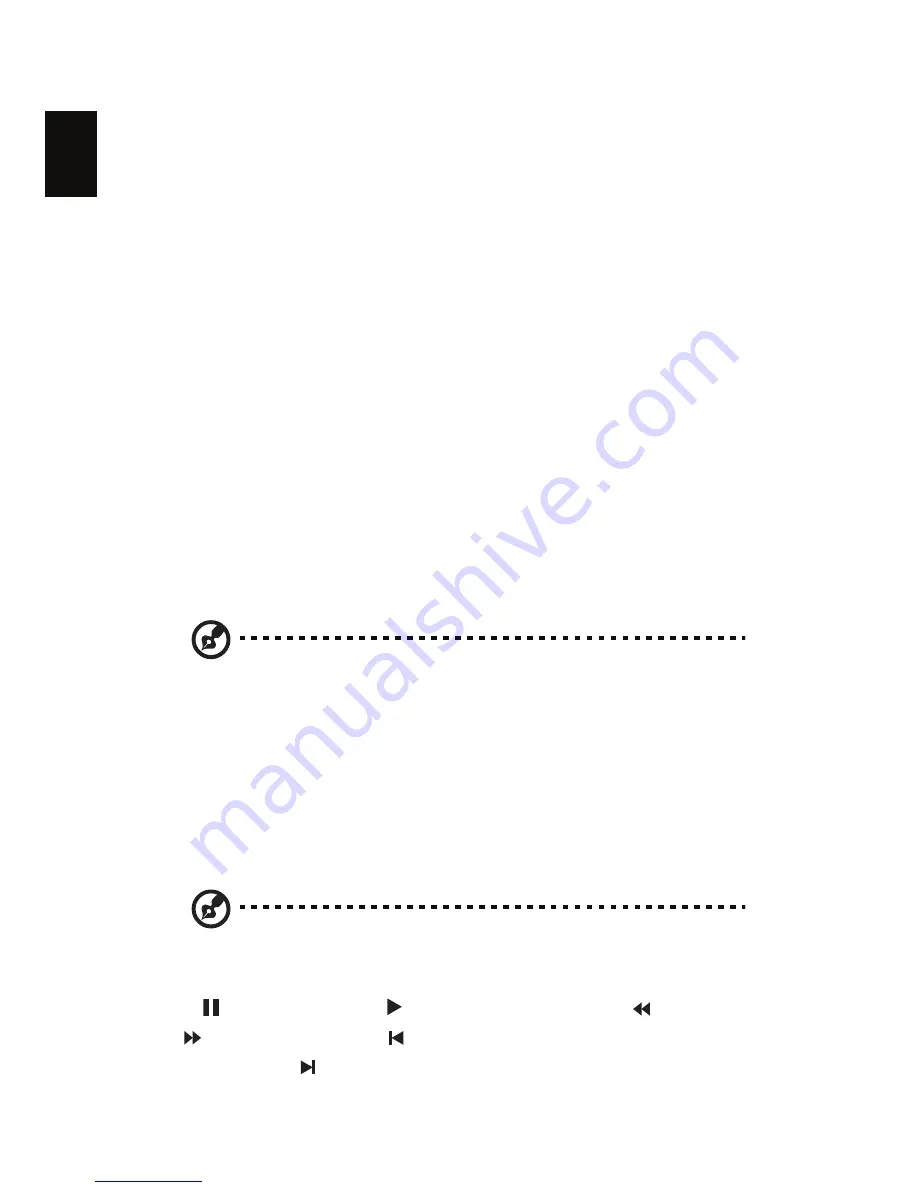
49
English
TV (for selected models)
Arcade allows you to watch TV from your computer. Click the TV button on the
home page to show the TV main page.
The Live TV option plays TV on screen. Press Escape at any time to return to
Arcade.
When you watch TV, additional buttons appear on the playback controls:
Channel Up (switches up one channel), Channel Down (switches down one
channel), Snapshot (takes a snapshot of the current frame of video), TeleText
(opens the TeleText function), and Record (records TV content as a video file).
The Recorded TV option allows you to view files that you have recorded from
the TV. See Recorded TV.
The Schedule option lets you set TV recording schedules for later viewing. See
Scheduling Recordings.
The TV Preview option permits you to preview available TV channels. See
TV preview.
The Program Guide option lets you view program information for all channels.
See Program Guide.
The Find Program option enables you to search for a specific kind of program
using.
The Settings button opens a page containing TV settings. See TV settings for
more information.
Note: For information on setting up and operating the TV mode
of Arcade please refer to the separate TV booklet.
Time-Shifting TV
Arcade also has a Time-Shifting function that can be enabled. To create an
instant replay, Arcade records the TV broadcast as a file, creating a slight lag
between the live broadcast and the TV content that you watch. (The instant
replay file cannot be saved, however, and you cannot watch this file in the
Recorded TV window.) You can navigate forward and backward within the file
to create an instant replay or to skip over commercials.
Note: One of your local drives must contain at least 2 GB of free
space in order to enable the instant replay function.
Click "
" to pause playback, "
" to continue watching. Click "
" to rewind,
or "
" to fast forward. Click "
" to go to the start of the instant replay
recording, or click " " to go to the end of the instant replay recording.
Summary of Contents for Aspire 9503
Page 1: ...Aspire 9500 Series User s Guide ...
Page 11: ......
















































