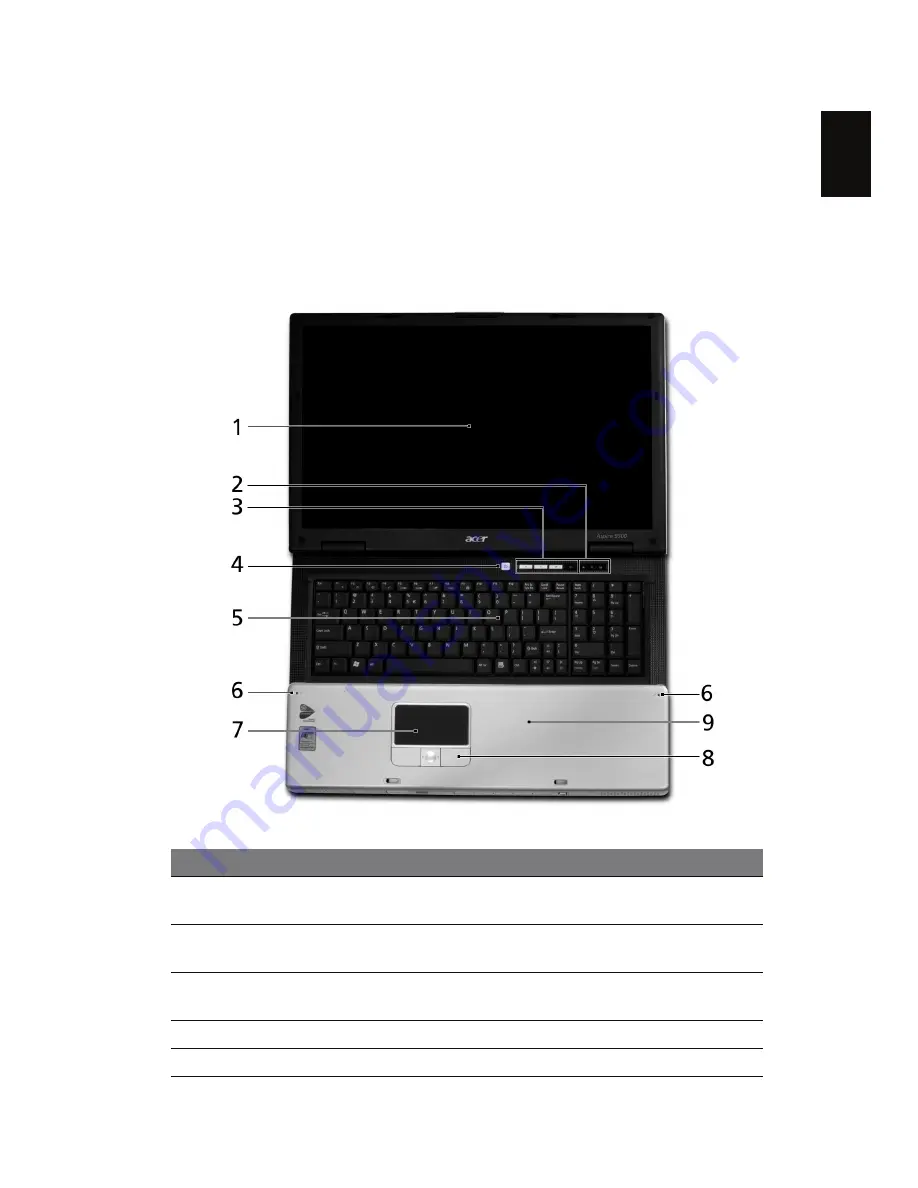
10
Eng
lis
h
An Aspire tour
After setting up your computer as illustrated in the Just for Starters... poster, let
us show you around your new Aspire computer.
Front view
#
Item
Description
1
Display screen
Also called Liquid-Crystal Display (LCD), displays
computer output.
2
Status
indicators
Light-Emitting Diodes (LEDs) that light up to show the
status of the computer's functions and components.
3
Easy-launch
buttons
Buttons for launching frequently used programs.
See "Easy-launch buttons" on page 20 for more details.
4
Power button
Turns the computer on and off.
5
Keyboard
For entering data into your computer.
Summary of Contents for Aspire 9500
Page 1: ...Aspire 9500 Series User s Guide...
Page 11: ......






























