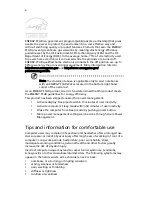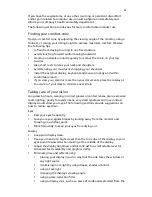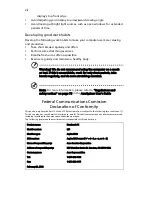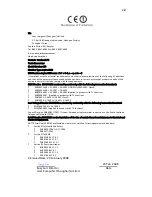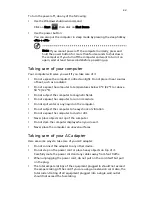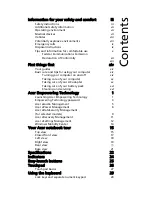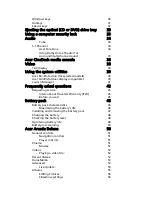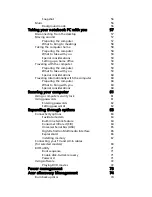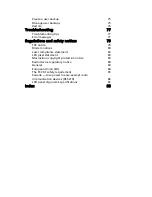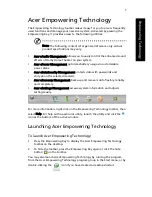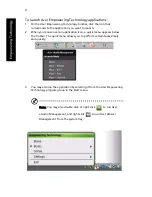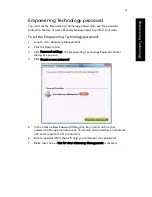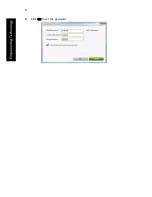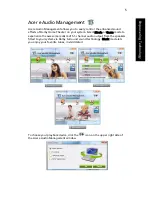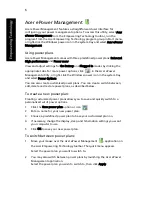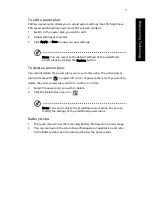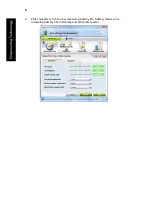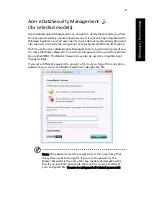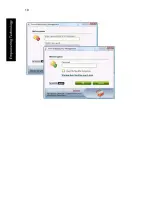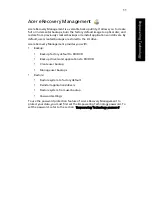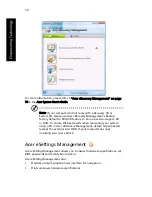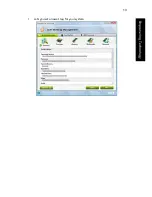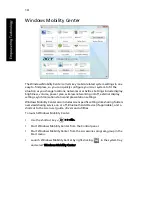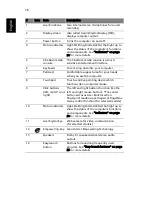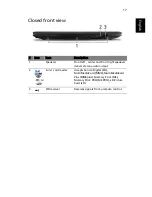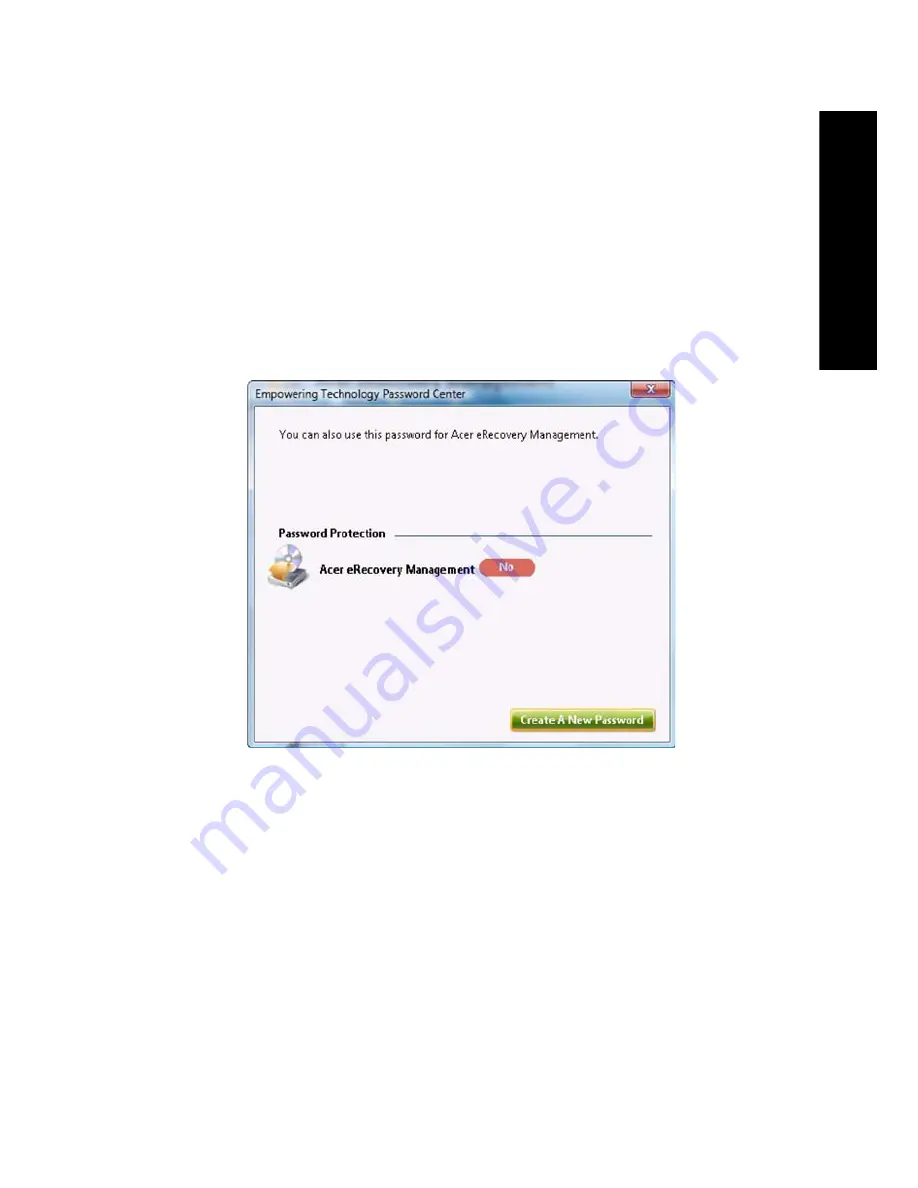
3
Empo
wering T
echno
lo
gy
Empowering Technology password
You must set the Empowering Technology password to use the password
protection feature of Acer eRecovery Management to protect your data.
To set the Empowering Technology password:
1
Launch Acer eRecovery Management.
2
Click the Restore tab.
3
Click Password settings. The Empowering Technology Password Center
dialog box pops up.
4
Click Create a new password.
5
In the Create a New Password dialog box, key in and confirm your
password in the appropriate boxes. Your password should have a minimum
of 4 and a maximum of 12 characters.
6
Enter a password hint that will help you remember your password.
7
Make sure the box Use for Acer eRecovery Management is checked.