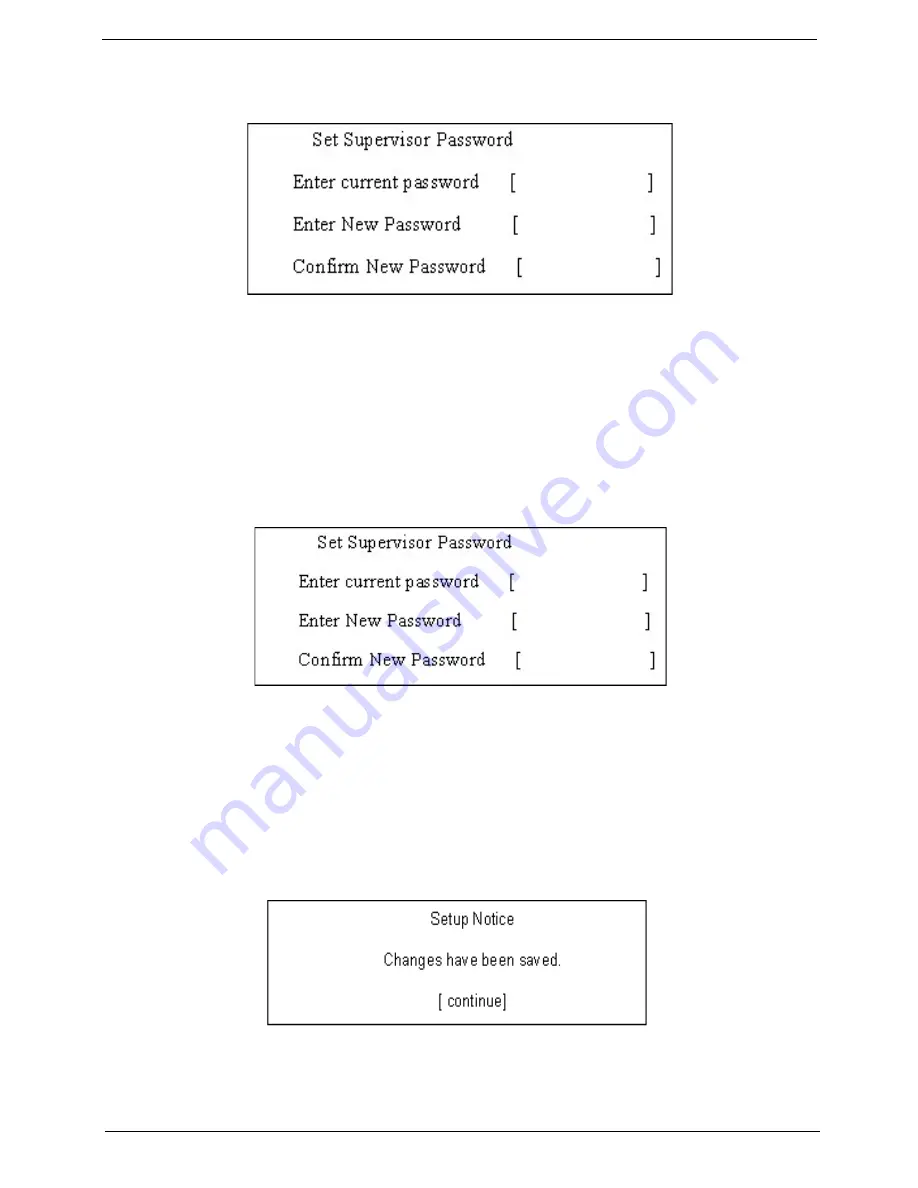
Chapter 2
35
1.
Use the up/down keys to highlight the Set Supervisor Password parameter and press the Enter key. The
Set Password box appears:
2.
Type the current password in the Enter Current Password field and press Enter.
3.
Press Enter twice
without
typing anything in the Enter New Password and Confirm New Password fields.
The computer then sets the Supervisor Password parameter to “Clear”.
4.
When you have changed the settings, press F10 to save the changes and exit the BIOS Setup Utility.
Changing a Password
1.
Use the up/down keys to highlight the Set Supervisor Password parameter and press the Enter key. The
Set Password box appears:
2.
Type the current password in the Enter Current Password field and press Enter.
3.
Type a password in the Enter New Password field. Retype the password in the Confirm New Password
field.
4.
Press Enter. After setting the password, the computer sets the User Password parameter to “Set”.
5.
If desired, you can enable the Password on boot parameter.
6.
When you are done, press F10 to save the changes and exit the BIOS Setup Utility.
If the verification is OK, the screen will display as following.
The password setting is complete after the user presses Enter.
If the current password entered does not match the actual current password, the screen will show you the
Setup Warning.
Summary of Contents for Aspire 7336 Series
Page 6: ...VI ...
Page 12: ...4 Chapter 1 System Block Diagram For Aspire 7736 7736Z 7336 Series ...
Page 13: ...Chapter 1 5 For Aspire 7540 Series ...
Page 120: ...112 Chapter 6 Aspire 7736 7736Z 7336 Series and Aspire 7540 Series Exploded Diagram ...
Page 151: ...Appendix A 143 Model Definition and Configuration Appendix A ...
Page 182: ...174 Appendix B ...
Page 184: ...176 Appendix C ...
Page 187: ...www s manuals com ...
















































