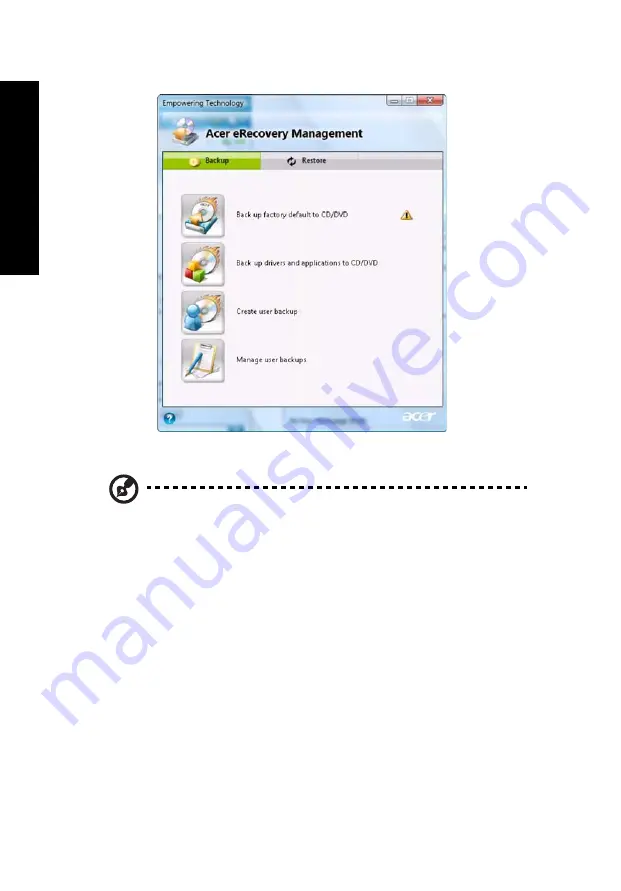
12
Em
p
owe
rin
g Tech
nology
For more information, please refer to"Acer eRecovery Management" on page
72 in the Acer System User's Guide.
Note: If your computer did not come with a Recovery CD or
System CD, please use Acer eRecovery Management's Backup
factory default to CD/DVD feature to burn a backup image to CD
or DVD. To ensure the best results when recovering your system
using a CD or Acer eRecovery Management, detach all peripherals
(except the external Acer ODD, if your computer has one),
including your Acer ezDock.
Summary of Contents for Aspire 6920
Page 1: ...Aspire 6920 Series User s Guide...
Page 18: ...xviii...
Page 26: ...4 Empowering Technology 8 Click OK to set the password...
Page 32: ...10 Empowering Technology...
















































