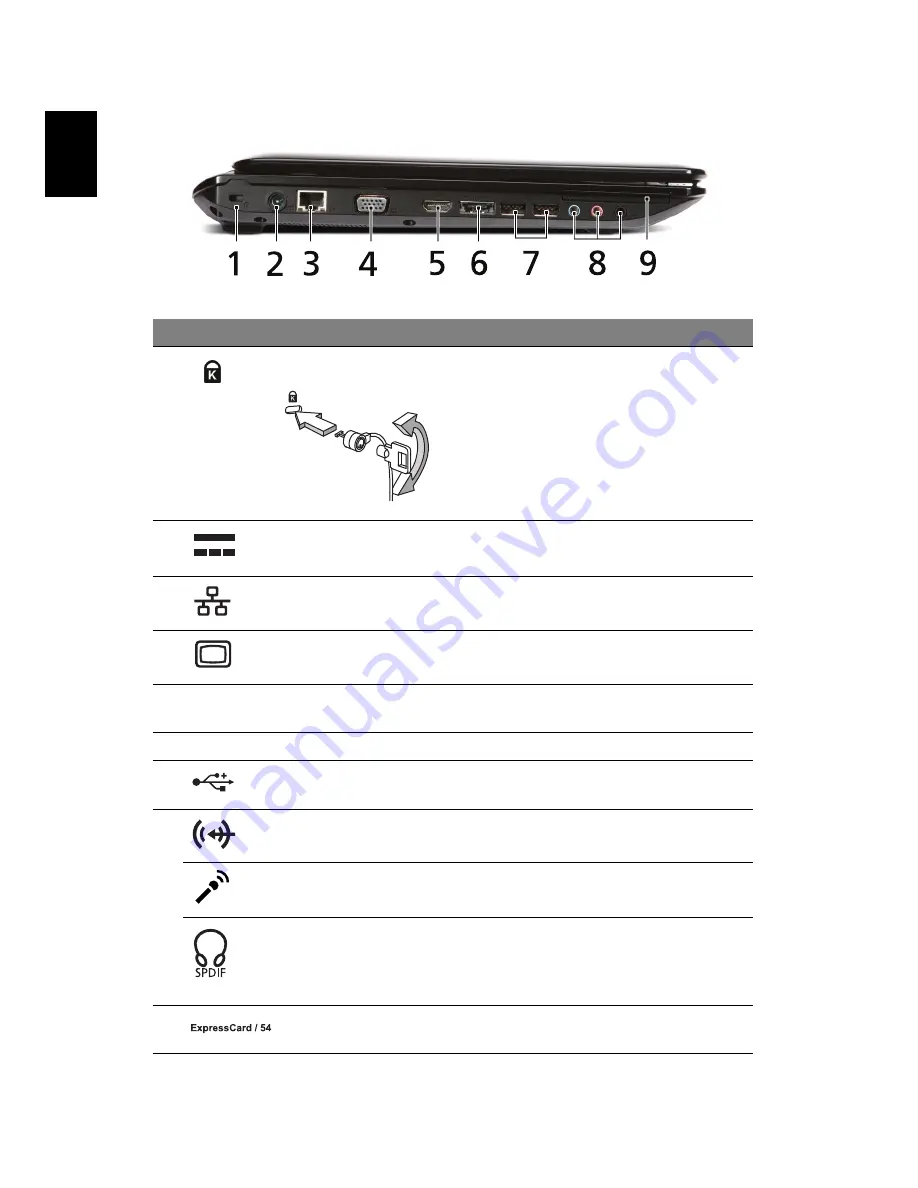
8
English
Left view
#
Icon
Item
Description
1
Kensington lock
slot
Connects to a Kensington-compatible
computer security lock.
Note: Wrap the computer security lock
cable around an immovable object such
as a table or handle of a locked drawer.
Insert the lock into the notch and turn
the key to secure the lock. Some keyless
models are also available.
2
DC-in jack
Connects to an AC adapter.
3
Ethernet (RJ-45)
port
Connects to an Ethernet 10/100/1000-
based network.
4
External display
(VGA) port
Connects to a display device (e.g.,
external monitor, LCD projector).
5
HDMI
HDMI port
Supports high definition digital video
connections.
6
eSATA
eSATA port
Connects to eSATA devices.
7
USB 2.0 port
Connect to USB 2.0 devices (e.g., USB
mouse, USB camera).
8
Line-in jack
Accepts audio line-in devices (e.g., audio
CD player, stereo walkman, mp3 player)
Microphone jack
Accepts inputs from external
microphones.
Headphones/
speaker/line-out
jack with S/PDIF
support
Connects to audio line-out devices
(e.g., speakers, headphones).
9
ExpressCard/54
slot
Accepts one ExpressCard/54 module.





















