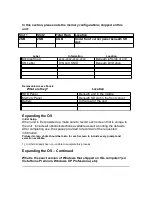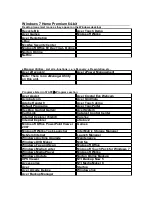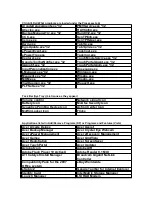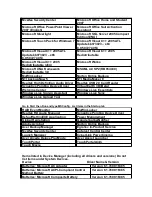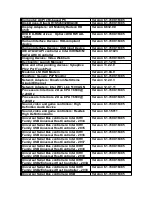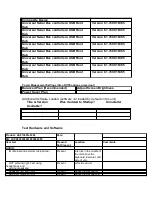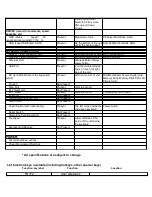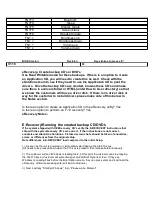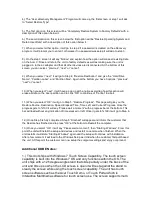4.) The “Acer eRecovery Management” Program will come up, the first screen, or step 1 will ask
to “Select Restore Type”.
5.) The first option on this screen will be “Completely Restore System to Factory Defaults” with a
description of this option below it.
6.) The second option on this screen below the first option will be “Restore Operating System and
Retain User Data” with a description of this option below it.
7.) When you select either option, it will go to step 2 if a password is created on the eRecovery
program. It will prompt you to enter it, otherwise if no password was setup it will skip to step 3.
8.) On the step 3 screen it will say “Notice” and explain how the option will erase all existing data
on the Acer C: Drive and return the unit to factory defaults as well as making sure the unit is
plugged in to the ac adapter and that all other devices are disconnected. At the bottom of this
screen you can select, “previous”, “next” or “cancel”.
9.) When you select “next”, it will go to Step 4: “Restore Destination” and give the “Hard Drive
Name”, “Partition Label”, and “Partition Size”. Again at the bottom you have 3 options: “previous”,
“next” or “cancel”.
10.) When you select “next”, it will have a pop up with a notice explaining how this action will
erase all data on the Acer partition and to click “OK” to continue or “Cancel” to abort.
11.) When you select “OK” it will go to Step 5: “Restore Progress”. This page will give you the
Restore Source, Destination, Speed, Elapsed Time, Time Left, and Current Progress. Once the
progress gets to %100 it will say “Please wait a moment” with a progress bar at the bottom. This
bar will load without any indication of time elapsed or left. Once it gets to %100 it will go to Step 6.
12.) Once Step 5 is fully completed, Step 6 “Finished” will appear and inform the customer that
the Restore has finished and to press “OK” at the bottom to Restart the computer.
13.) Once you select “OK” it will say “Please wait a moment”, then “Starting Windows”. From this
point the unit will install the setup and devices and restart once more when finished. When the
unit restarts it will state “Starting Windows” again and the setup will continue with installation.
After a few moment it will load to the Windows Setup as it did when the customer first purchased
the unit. At this point the customer can now setup the computer settings and enjoy our product.
Additional OOBE Notes:
1.) This Unit ships with Windows 7 Touch Screen Capability. The touch screen
capability is built into the Windows 7 OS and only functions within the OS. The
unit ships with a 125 degree angle stand that slide partially under the back of the
unit and tilts up so when the LCD screen is open it will rest against the stand to
steady the screen while using the touch screen capability. The unit has touch
screen software such as the Acer Touch Demo, or Touch Portal which is
Interactive Multimedia software for touch screen use. The screen supports multi