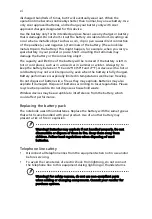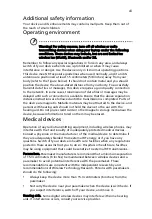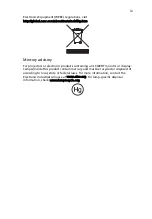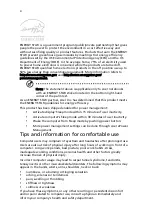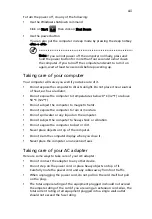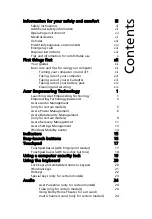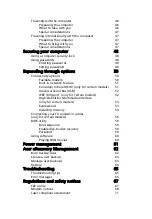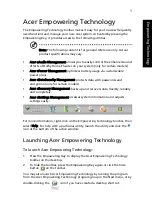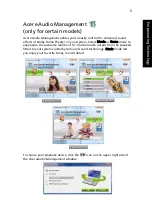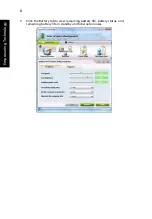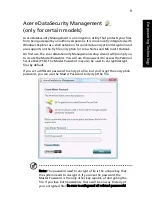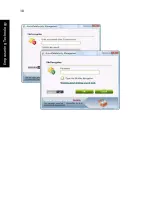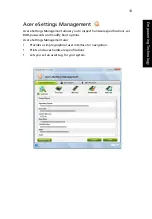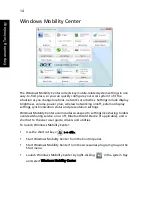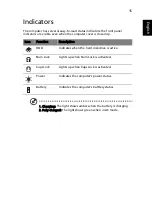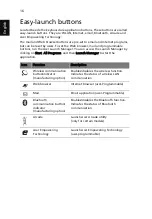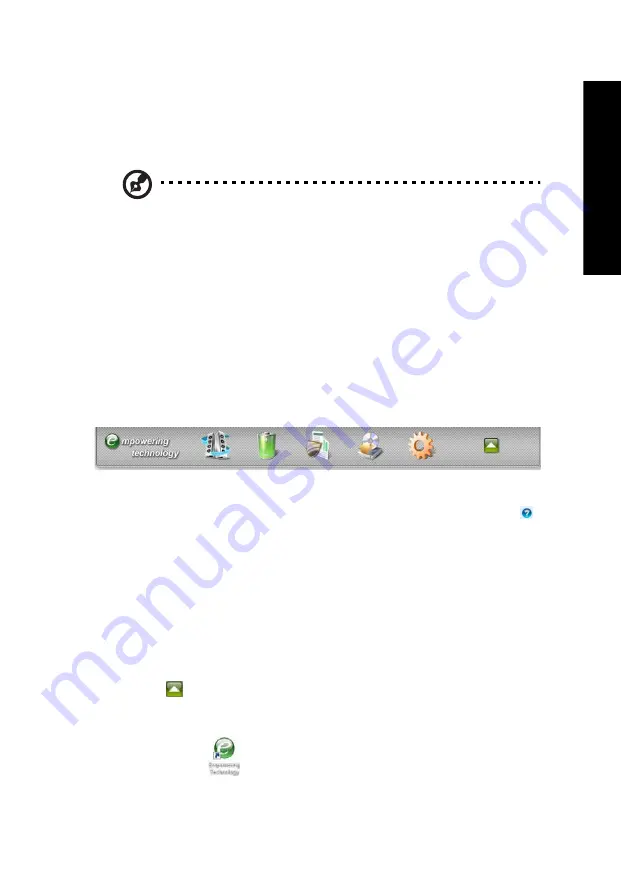
1
Em
powe
ring Tech
nology
Acer Empowering Technology
The Empowering Technology toolbar makes it easy for you to access frequently
used functions and manage your new Acer system. Activated by pressing the
Empowering Key, it provides access to the following utilities:
Note: The following content is for general reference only. Actual
product specifications may vary.
•
Acer eAudio Management allows you to easily control the enhanced sound
effects of Dolby Home Theater on your system (only for certain models).
•
Acer ePower Management optimizes battery usage via customizable
power plans.
•
Acer eDataSecurity Management protects data with passwords and
encryption (only for certain models).
•
Acer eRecovery Management backs up and recovers data flexibly, reliably
and completely.
•
Acer eSettings Management accesses system information and adjusts
settings easily.
For more information, right-click on the Empowering Technology toolbar, then
select Help. For help with a particular utility, launch the utility and click the
icon at the buttom of the active window.
Launching Acer Empowering Technology
To launch Acer Empowering Technology:
1
Press the Empowering Key to display the Acer Empowering Technology
toolbar on the desktop.
2
To hide the toolbar, press the Empowering Key again or click the hide
button
on the toolbar.
You may also launch Acer Empowering Technology by running the program
from the Acer Empowering Technology program group in the Start menu, or by
double-clicking the
icon if you have created a desktop shortcut.