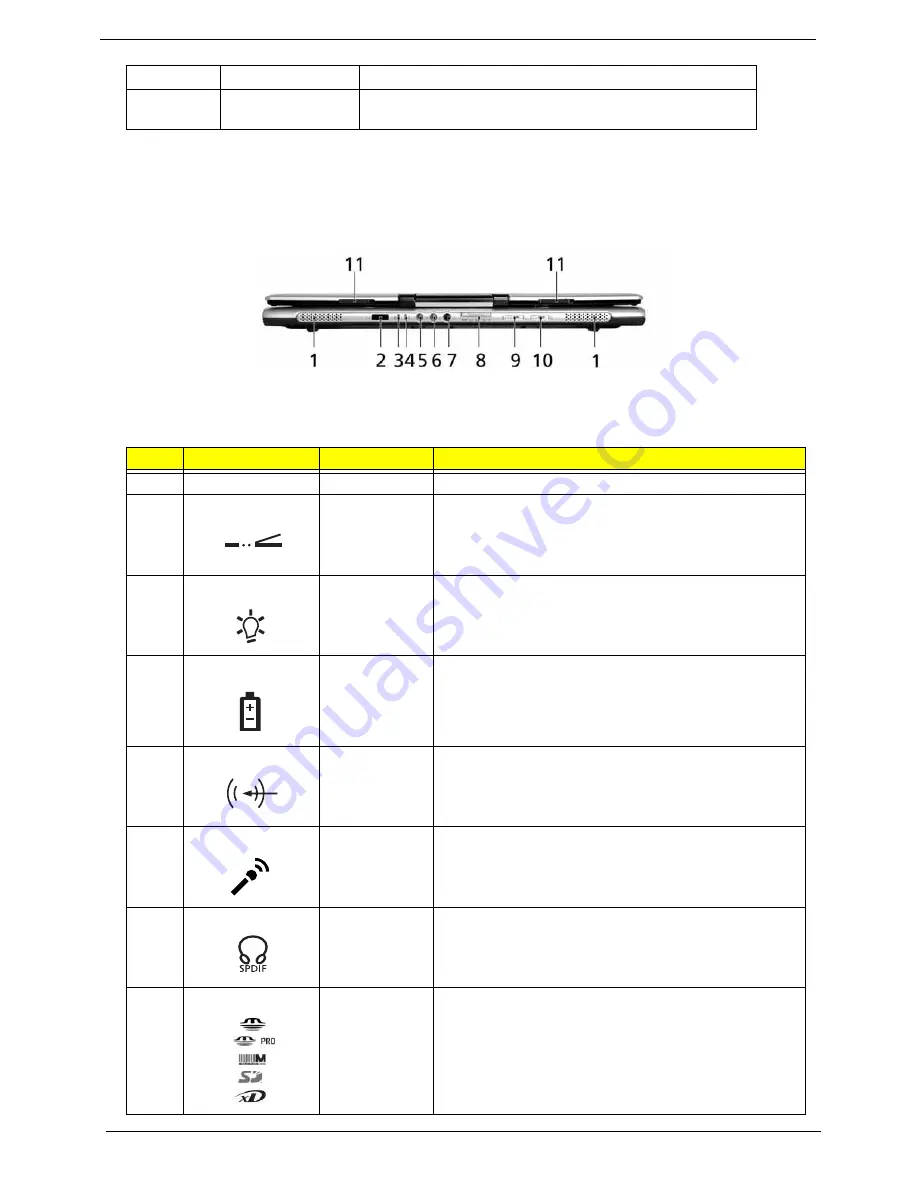
12
Chapter 1
Front View
10
Easy-launch buttons Buttons for launching frequently used programs.
11
Status indicators
Light-Emitting Diodes (LEDs) that turn on and off to show the
status of the computer’s functions and components.
#
Icon
Item
Description
1
N/A
Speakers
Left and right speakers deliver stereo audio output.
2
Infrared port
Interfaces with infrared devices(for Aspire 5670 Series)
3
Power indicator
Indicates the computer’s power status.
4
Battery indicator Indicates the computer’s battery status.
5
Line-in jack
Accepts audio line-in devices (e.g., audio CD player,
stereo walkman).
6
Mic-in jack
Accepts inputs from external microphones.
7
Headphones/
speaker/line-out
jack with
S/PDIF support
Connects to audio line-out devices(e.g., speakers,
headphones)
8
5-in-1 card
reader
Accepts Memory Stick(MS), Memory Stick PRO(MS
PRO), MultiMediaCard(MMC), Secure Digital (SD) and
xD-Picture Card(xD)
(for Aspire 5670 Series)
NOTE:
Only one card can operate at any given time.
"Easy-launch buttons" on page 22
#
Icon
Item
Description
#
Item
Description
"Launch keys" on page 10
#
Icon
Item
Description
#
Item
Description
"Launch keys" on page 10
#
Icon
Item
Description
#
Item
Description
"Launch keys" on page 10
#
Icon
Item
Description
#
Item
Description
"Launch keys" on page 10
#
Icon
Item
Description
#
Item
Description
"Launch keys" on page 10
#
Icon
Item
Description
#
Item
Description
Note:
#
Icon
Item
Description
#
Icon
Item
Description
Note:
#
Icon
Item
Description
#
Icon
Item
Description
















































