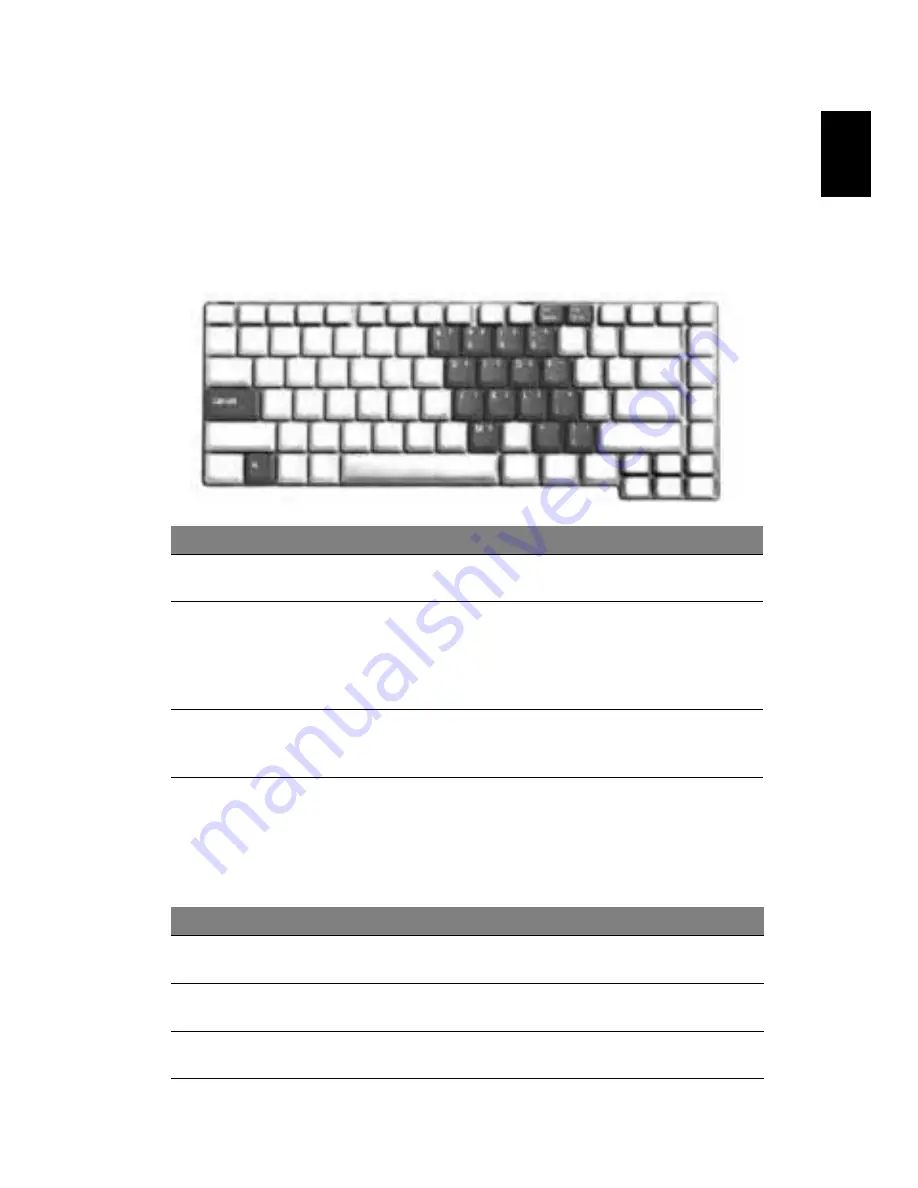
29
Eng
lis
h
Using the keyboard
The keyboard has full-sized keys and an embedded numeric keypad, separate
cursor, lock, Windows, function and special keys.
Lock keys and embedded numeric keypad
The keyboard has three lock keys which you can toggle on and off.
The embedded numeric keypad functions like a desktop numeric keypad. It is
indicated by small characters located on the upper right corner of the keycaps.
To simplify the keyboard legend, cursor-control key symbols are not printed on
the keys.
Lock key
Description
Caps Lock
When Caps Lock is on, all alphabetic characters typed are
in uppercase.
Num Lock
<Fn> + <F11>
When Num Lock is on, the embedded keypad is in numeric
mode. The keys function as a calculator (complete with the
arithmetic ope, -, *, and /). Use this mode when you
need to do a lot of numeric data entry. A better solution
would be to connect an external keypad.
Scroll Lock
<Fn> + <F12>
When Scroll Lock is on, the screen moves one line up or down
when you press the up or down arrow keys respectively.
Scroll Lock does not work with some applications.
Desired access
Num Lock on
Num Lock off
Number keys on
embedded keypad
Type numbers in a normal
manner.
Cursor-control keys
on embedded keypad
Hold <Shift> while using
cursor-control keys.
Hold <Fn> while using
cursor-control keys.
Main keyboard keys
Hold <Fn> while typing
letters on embedded keypad.
Type the letters in a
normal manner.
http:\\www.direcTutor.com
Summary of Contents for Aspire 5600 Series
Page 1: ...Aspire 5600 3680 Series User s Guide http www direcTutor com ...
Page 4: ......
Page 5: ......
Page 7: ......
Page 9: ......
Page 15: ......
Page 16: ......
Page 17: ......
Page 18: ......
Page 21: ......
Page 27: ...13 Empowering Technology http www direcTutor com ...
Page 28: ......
Page 30: ......
Page 31: ......
Page 32: ......
Page 38: ......
Page 39: ......
Page 40: ......
Page 42: ......
Page 44: ......
Page 45: ......
Page 46: ......
Page 49: ......
Page 50: ......
Page 52: ......
Page 53: ......
Page 55: ......
Page 56: ......
Page 57: ......
Page 61: ......
Page 62: ......
Page 63: ......
Page 64: ......
Page 65: ......
Page 66: ......
Page 69: ......
Page 70: ......
Page 73: ......
Page 76: ......
Page 77: ......
Page 78: ......
Page 79: ......
Page 80: ......
Page 81: ......
Page 82: ......
Page 83: ......
Page 84: ......
Page 85: ......
Page 86: ......
Page 87: ......
Page 92: ......
Page 97: ......
Page 98: ......
Page 101: ......






























