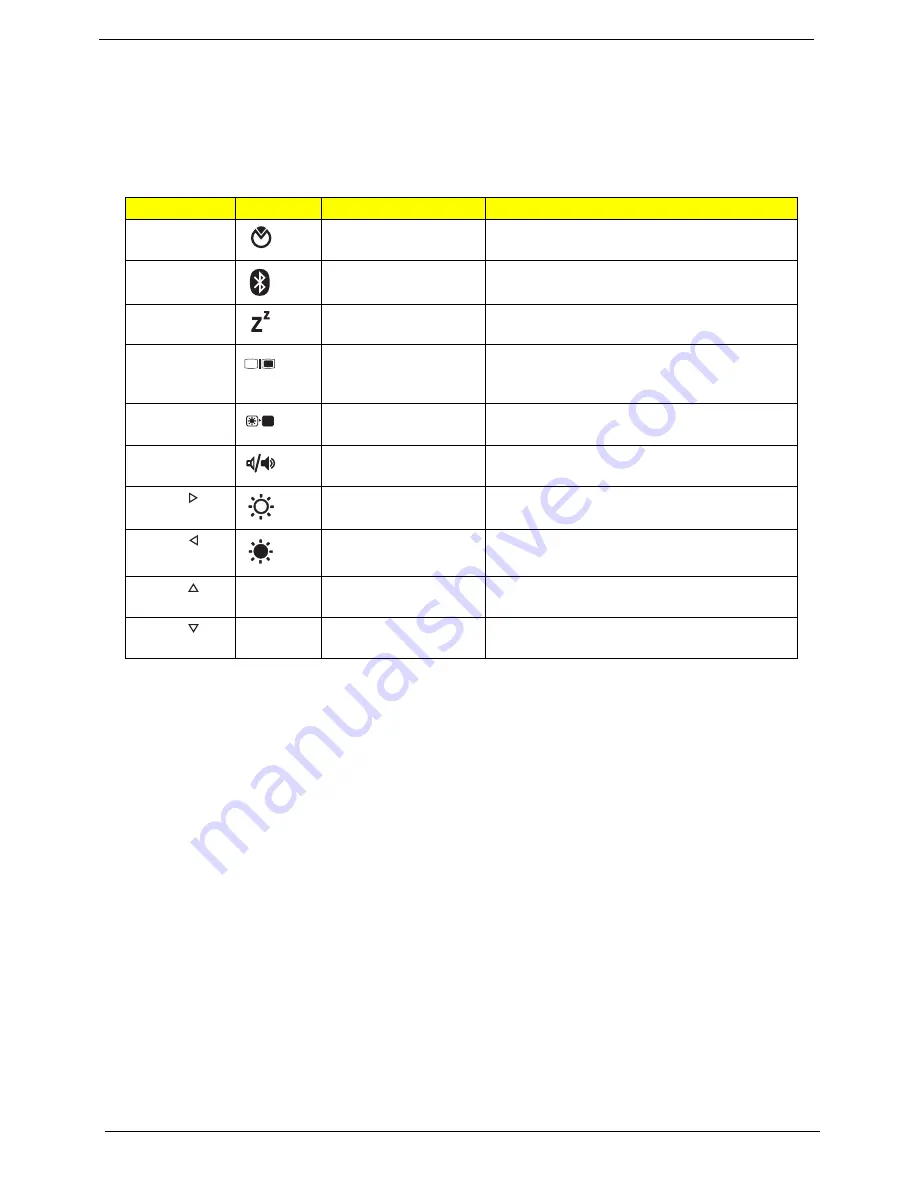
14
Chapter 1
Hot Keys
The computer employs hotkeys or key combinations to access most of the computer’s controls like screen
brightness, volume output and the BIOS utility.
To activate hot keys, press and hold the <
Fn>
key before pressing the other key in the hotkey combination.
Hotkey
Icon
Function
Description
<Fn> + <F2>
Acer eSettings
Launches Acer eSettings in Acer Empowering
Technology.
<Fn> + <F3>
Bluetooth
Enables/disables Bluetooth function.
<Fn> + <F4>
Sleep
Puts the computer in Sleep mode.
<Fn> + <F5>
Display toggle
Switches display output between the display
screen, external monitor (if connected) and
both.
<Fn> + <F6>
Screen blank
Turns the display screen backlight off to save
power. Press any key to return.
<Fn> + <F8>
Speaker toggle
Turns the speakers on and off.
<Fn> + < >
Brightness up
Increases the screen brightness.
<Fn> + < >
Brightness down
Decreases the screen brightness.
<Fn> + < >
Volume up
Increases the sound volume
(only for certain models).
<Fn> + < >
Volume down
Decreases the sound volume
(only for certain models).
Summary of Contents for Aspire 5536
Page 6: ...VI...
Page 12: ...4 Chapter 1 System Block Diagram For Aspire 5738G 5738ZG 5738Z 5738 5338 Series...
Page 13: ...Chapter 1 5 For Aspire 5536 5536G 5236 Series...
Page 34: ...26 Chapter 1...
Page 49: ...Chapter 2 41...
Page 50: ...42 Chapter 2...
Page 82: ...74 Chapter 3 14 Remove the USB board module from the lower case...
Page 104: ...96 Chapter 3...
Page 116: ...108 Chapter 4 F5h Boot to Mini DOS F6h Clear Huge Segment F7h Boot to Full DOS Code Beeps...
Page 178: ...Appendix A 170 Model Definition and Configuration Appendix A...
Page 224: ...Appendix A 216...
Page 228: ...220 Appendix B...
Page 230: ...222 Appendix C...
















































