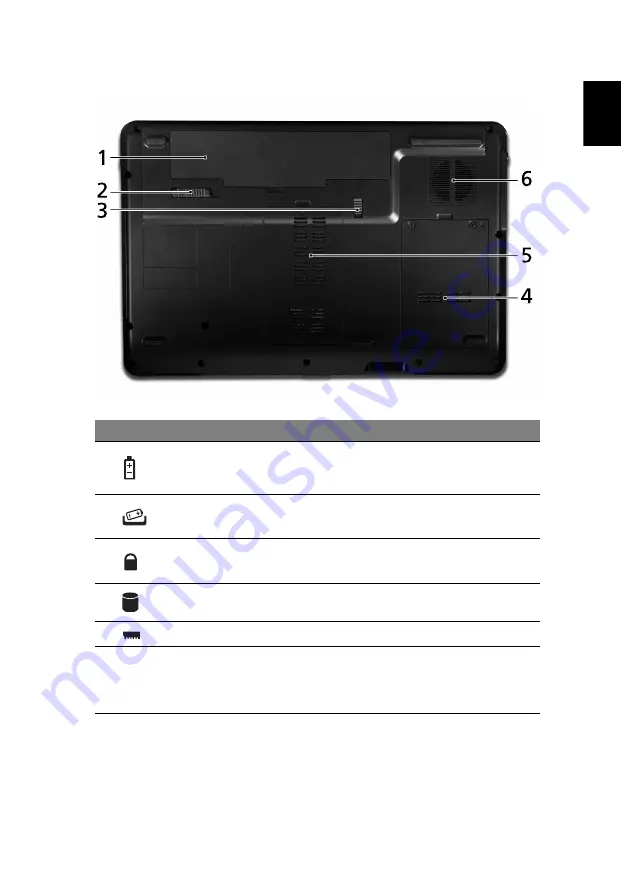
9
Eng
lis
h
Base view
#
Icon Item
Description
1
Battery bay
Houses the computer's battery pack.
2
Battery release latch
Releases the battery for removal.
3
Battery lock
Locks the battery in position.
4
Hard disk bay
Houses the computer's hard disk (secured
with screws).
5
Memory compartment
Houses the computer's main memory.
6
Ventilation slots and
cooling fan
Enable the computer to stay cool, even
after prolonged use.
Note: Do not cover or obstruct the
opening of the fan.











