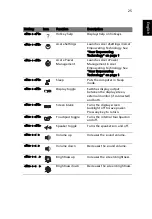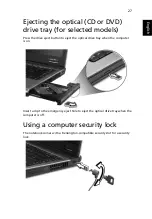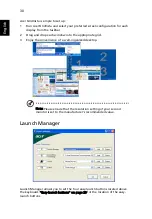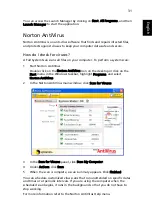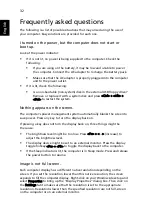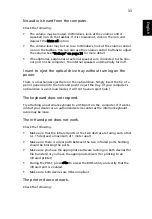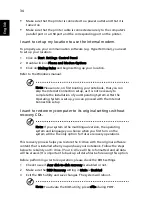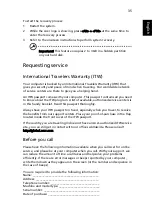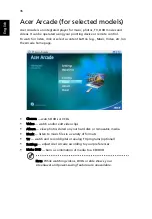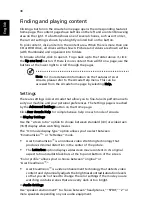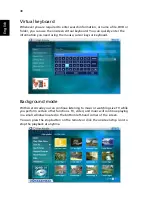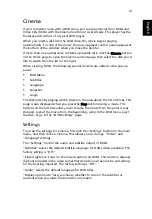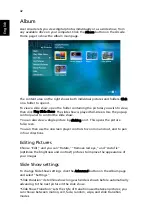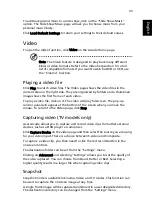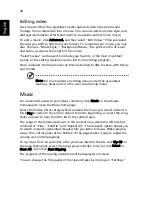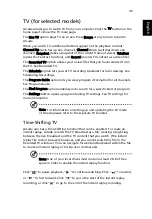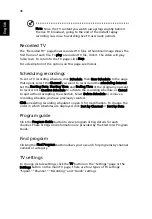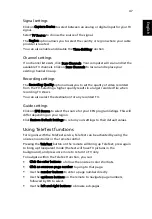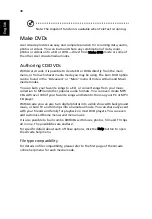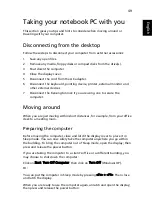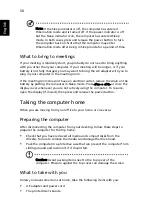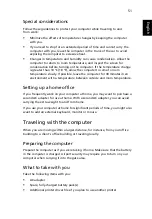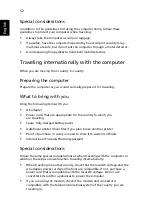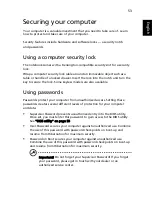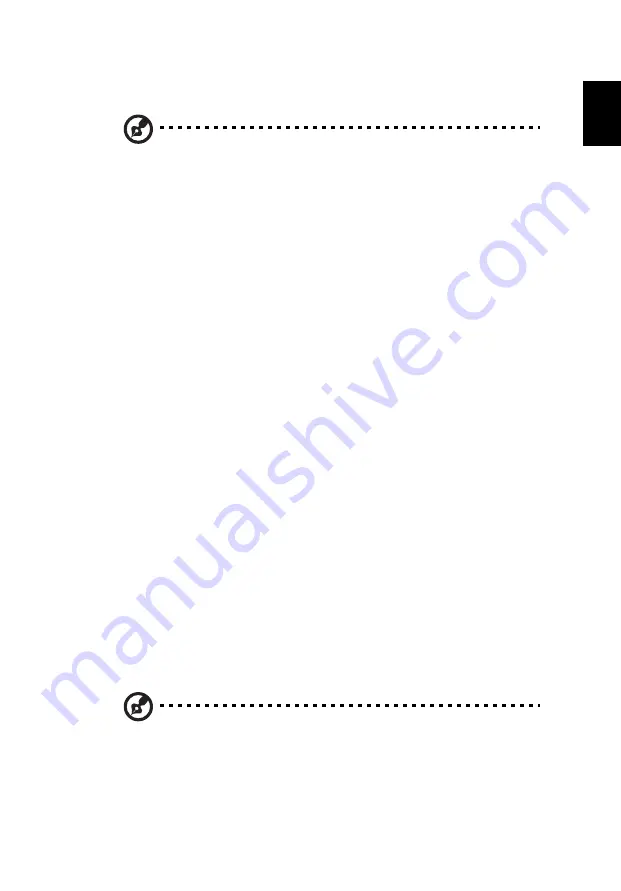
39
Eng
lis
h
"Output mode" should be set to "Stereo" if you are listening to speakers, Dolby
surround," or "Virtual surround sound" if you are using headphones.
Note: If your speakers are not capable of outputting low-
frequency signals, it is recommended that you do not select
Virtual surround sound, in order to avoid damaging your
speakers.
Click Run Setup Wizard to change your original start-up settings.
Click About Acer Arcade to open a page with version and copyright
information.
Click Restore default settings to return the Acer Arcade settings to their default
values.
Arcade controls
When watching video clips, movies or slide shows as full-screen visual content,
two pop-up control panels are shown when you move the pointer. They
automatically disappear after several seconds. The "Navigation controls" panel
appears at the top and the "Player controls" panel appears at the bottom of
the screen.
Navigation controls
To return to the Arcade home page, click the Home button in the upper left
corner of the window. To go up one folder level while searching for content,
click Up one level. To return to the previous screen, click the red arrow. The
buttons in the upper right (minimize, maximize, close) have standard PC
behaviors.
To quit Arcade, click the Close button in the upper right corner of the window.
Player controls
At the bottom of the window, the player controls — used for video, slide shows,
TV, movies and music — are shown. The group on the left provides standard
playback controls (play, pause, stop, etc.). The group on the right controls
volume (mute and volume up/down).
Note: When playing DVDs and watching TV, there are additional
controls added to the right of the volume controls. These are
discussed in more detail in the Cinema and TV sections of this
guide.
Summary of Contents for Aspire 5500
Page 1: ...Aspire 5500Z Series User s Guide ...
Page 10: ...Index 79 ...
Page 11: ......
Page 12: ......
Page 22: ......