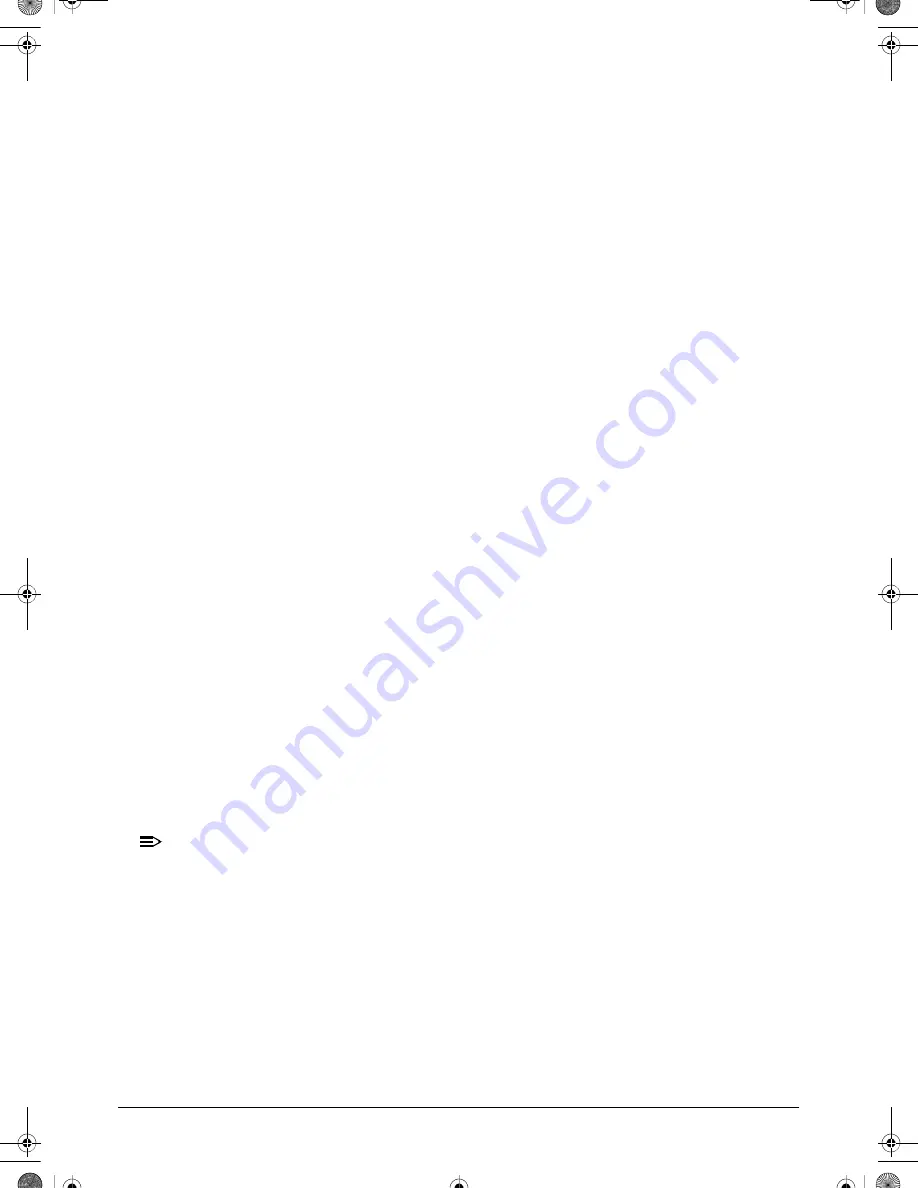
Troubleshooting
4-21
Double click DVD/CD-ROM drives.
Right click DVD drive and click Properties, then click the DVD Region tab.
Select the region suitable for the media inserted in the drive.
Discs Do Not Burn Properly
0
If discs can not be burned, perform the following:
6.
Confirm that the default drive is record enabled:
Navigate to Start
Computer and right-click the writable ODD icon. Click Properties.
Select the Recording tab. In the
Desktop disc recording
panel, select the
writable ODD from the drop down list.
Click OK.
7.
Confirm that the software used for burning discs is the factory default. If using different
software, refer to the software's user manual.
Playback is Choppy
0
If playback is choppy or jumps, perform the following:
1.
Check that system resources are not running low:
Close some applications.
Reboot and try the operation again.
2.
Check that the ODD controller transfer mode is set to DMA.
3.
Navigate to Start
Control Panel
System and Maintenance
System
Device
Manager.
4.
Double click IDE ATA/ATAPI controllers, then right click ATA Device 0.
5.
Click Properties and select the Advanced Settings tab. Make sure the Enable DMA box
is checked and click OK.
6.
Repeat for each ATA Device shown if applicable.
Drive Not Detected
0
If Windows
cannot detect the drive, perform the following:
1.
Start the computer and press F2 to enter the
BIOS Utility
.
2.
Verify that the drive is detected in the
ATAPI Model Name
field on the Information page.
NOTE:
NOTE
:
Verify that the entry is identical to one of the ODDs specified in
.
Remove power and remove the cover
to inspect the connections to the ODD. (refer to
Check for broken connectors on the drive, motherboard, and cables.
Check for bent or broken pins on the drive, motherboard, and cable connections.
Try an alternate cable, if available. If the drive works with the new cable, the original
cable should be replaced.
3.
Reseat the drive, making sure and all cables are connected correctly.
4.
)
SG_JE50_HR.book Page 21 Thursday, December 23, 2010 3:47 PM
Summary of Contents for Aspire 5350
Page 1: ...Aspire 5750 5750G SERVICEGUIDE SG_JE50_HR_COVER fm Page i Wednesday January 5 2011 2 57 PM ...
Page 11: ...CHAPTER 1 Hardware Specifications SG_JE50_HR book Page 1 Thursday December 23 2010 3 47 PM ...
Page 14: ...1 4 SG_JE50_HR book Page 4 Thursday December 23 2010 3 47 PM ...
Page 53: ...CHAPTER 2 System Utilities SG_JE50_HR book Page 1 Thursday December 23 2010 3 47 PM ...
Page 76: ...2 24 System Utilities SG_JE50_HR book Page 24 Thursday December 23 2010 3 47 PM ...
Page 80: ...3 4 SG_JE50_HR book Page 4 Thursday December 23 2010 3 47 PM ...
Page 134: ...3 58 Machine Maintenance Procedures SG_JE50_HR book Page 58 Thursday December 23 2010 3 47 PM ...
Page 135: ...CHAPTER 4 Troubleshooting SG_JE50_HR book Page 1 Thursday December 23 2010 3 47 PM ...
Page 166: ...4 32 Troubleshooting SG_JE50_HR book Page 32 Thursday December 23 2010 3 47 PM ...
Page 178: ...5 12 Jumper and Connector Locations SG_JE50_HR book Page 12 Thursday December 23 2010 3 47 PM ...
Page 277: ...CHAPTER 8 Test Compatible Components SG_JE50_HR book Page 1 Thursday December 23 2010 3 47 PM ...
Page 288: ...8 12 Test Compatible Components SG_JE50_HR book Page 12 Thursday December 23 2010 3 47 PM ...
Page 289: ...CHAPTER 9 Online Support Information SG_JE50_HR book Page 1 Thursday December 23 2010 3 47 PM ...
Page 290: ...9 2 Introduction 9 3 SG_JE50_HR book Page 2 Thursday December 23 2010 3 47 PM ...
Page 292: ...9 4 Online Support Information SG_JE50_HR book Page 4 Thursday December 23 2010 3 47 PM ...
Page 293: ...Online Support Information 9 5 SG_JE50_HR book Page 5 Thursday December 23 2010 3 47 PM ...






























