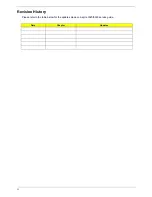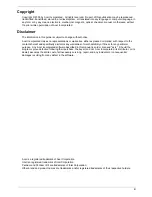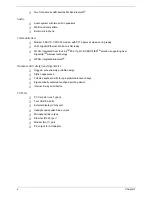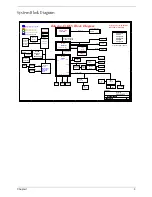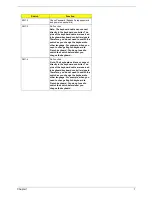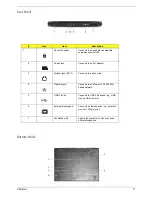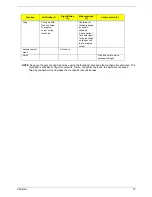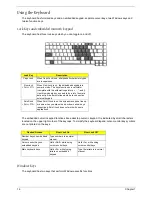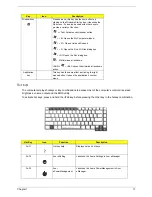2
Chapter 1
T
Two front-access LED-buttons:WLAN, Bluetooth
®
Audio
T
Audio system with two built-in speakers
T
MS-Sound compatible
T
Built-in microphone
Communication
T
Modem: 56K ITU V.90/V.92 modem with PTT approval; wake-on ring ready
T
LAN: Gigabit Ethernet; Wake-on-LAN ready
T
WLAN: integrated Acer InviLink
TM
802.11g Wi-Fi CERTIFIED
TM
solution, supporting Acer
SignalUp
TM
wireless technology
T
WPAN: integrated Bluetooth
®
Human-centric design and ergonomics
T
Rugged, yet extremely portable design
T
Stylish appearance
T
Full-size keyboard with four programmable launch keys
T
Ergonomically-centered touchpad pointing device
T
Internet 4-way scroll button
I/O Ports
T
PC Card slot (one Type II)
T
Four USB 2.0 ports
T
External display (VGA) port
T
Headphones/speaker/line-out jack
T
Microphone/line-in jack
T
Ethernet (RJ-45) port
T
Modem (RJ-11) port
T
DC-in jack for AC adaptor
Summary of Contents for Aspire 5040
Page 6: ...VI ...
Page 95: ...Chapter 6 89 ...