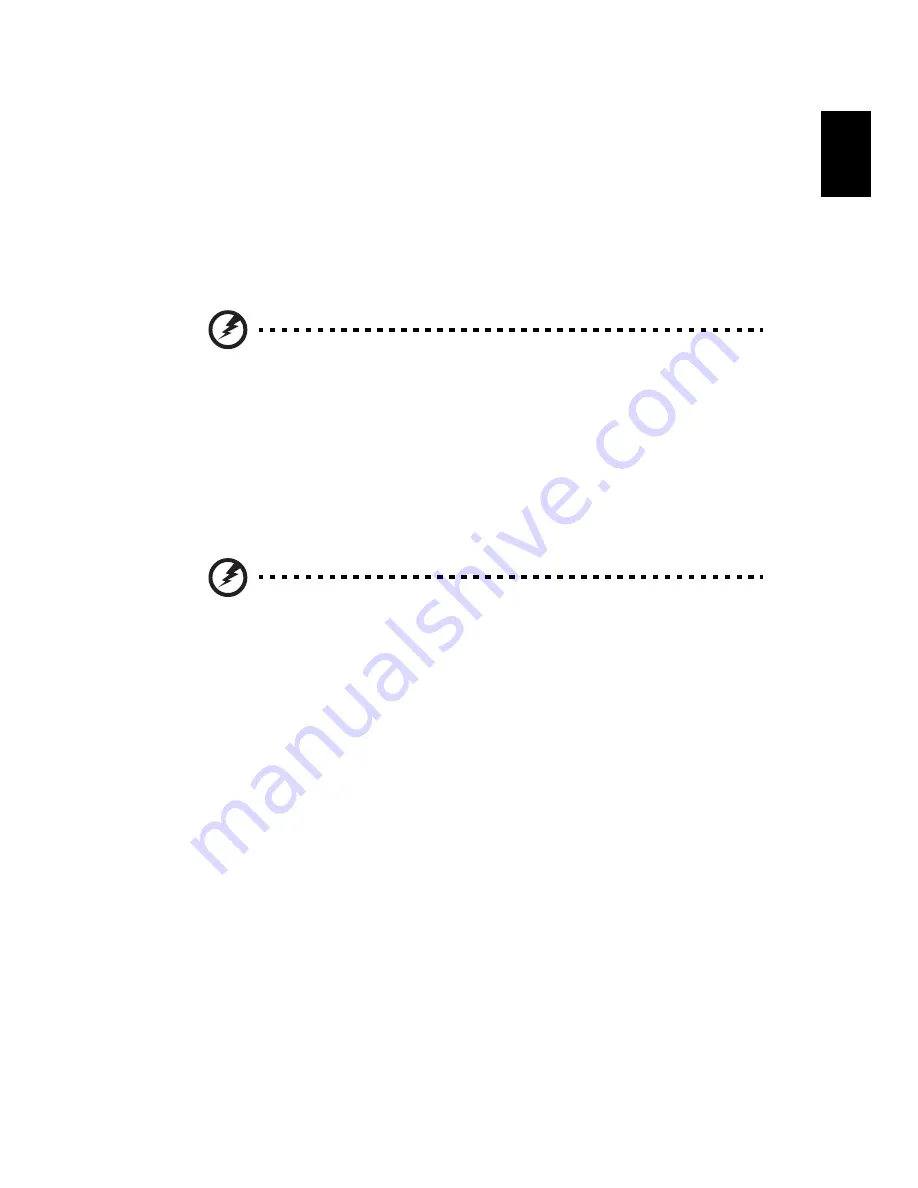
21
Eng
lis
h
Click OK to restart your computer.
Follow the onscreen prompts for first-time system setup.
Recovering from the hard drive during startup
To reinstall Windows and all pre-installed software and drivers:
1
Turn on your computer, then press <Alt> + <F10> during startup to open
Acer eRecovery Management.
2
Click Restore Operating System to Factory Defaults.
Warning: Continuing the process will erase all files on your hard
drive.
3
Click Next. Your hard drive’s original, factory-loaded contents will be
recovered. This process will take several minutes.
Recovering from your recovery backup
To reinstall Windows and all pre-installed software and drivers:
1
Plug in the USB flash drive and turn on your computer.
Warning: Continuing the process will erase all files on your hard
drive.
If it is not already enabled, you must enable the F12 Boot Menu:
Press <F2> when starting your computer.
Use the left or right arrow keys to select the Main menu.
Press the down key until F12 Boot Menu is selected, press <F5> to change this
setting to Enabled.
Use the left or right arrow keys to select the Exit menu.
Select Save Changes and Exit and press Enter. Select OK to confirm.
Your computer will restart.
2
During startup, press <F12> to open the boot menu. The boot menu allows
you to select which device to start from, such as a flash drive.
3
Use your arrow keys to select the line USB HDD, then press <Enter>.
Windows will install from the recovery backup on the USB flash drive.
4
Follow the onscreen prompts to complete the recovery.
Summary of Contents for Aspire 4352G
Page 1: ...Aspire Series Generic User Guide ...
Page 20: ......
















































