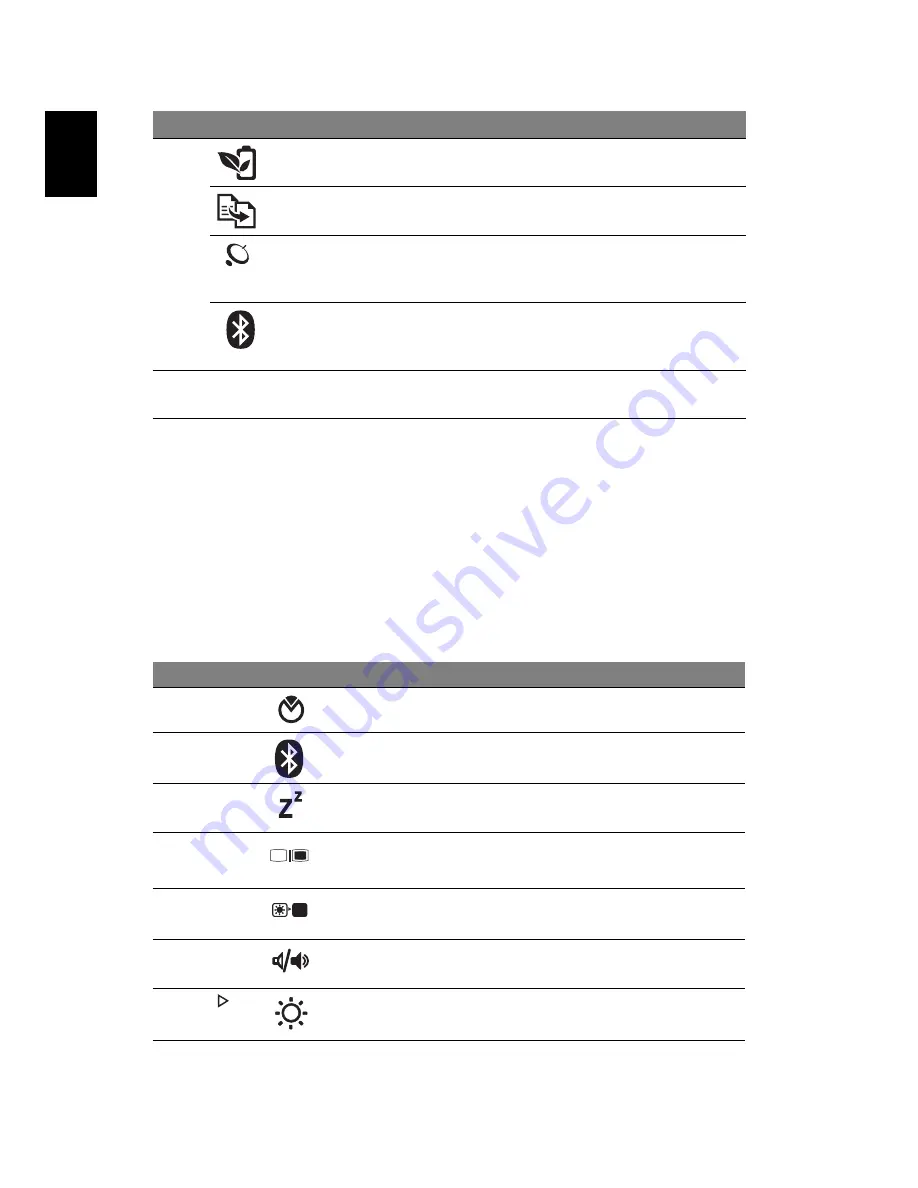
6
English
1. The front panel indicators are visible even when the computer cover is closed
up.
Hotkeys
The computer employs hotkeys or key combinations to access most of the
computer's controls like screen brightness, volume output.
To activate hotkeys, press and hold the <Fn> key before pressing the other key
in the hotkey combination.
13
Acer PowerSmart
key
Puts your computer into power-saving
mode.
Backup key
Launches Acer Backup Management for
three-step data backup.
Wireless LAN
communication
button/indicator
Enables/disables the wireless LAN
function. Indicates the status of wireless
LAN communication.
Bluetooth
communication
button/indicator
Enables/disables the Bluetooth function.
Indicates the status of Bluetooth
communication. (only for certain models)
14
Speakers
Left and right speakers deliver stereo
audio output.
Hotkey
Icon
Function
Description
<Fn> + <F2>
System property
Starts System Property for displaying
system information.
<Fn> + <F3>
Bluetooth
Enables/disables the Bluetooth function.
<Fn> + <F4>
Sleep
Puts the computer in Sleep mode.
<Fn> + <F5>
Display toggle
Switches display output between the
display screen, external monitor (if
connected) and both.
<Fn> + <F6>
Screen blank
Turns the display screen backlight off to
save power. Press any key to return.
<Fn> + <F8>
Speaker toggle
Turns the speakers on and off.
<Fn> + < >
Brightness up
Increases the screen brightness.
#
Icon
Item
Description































