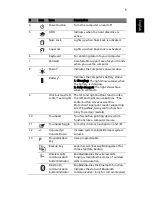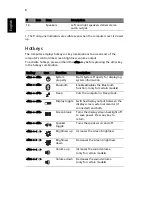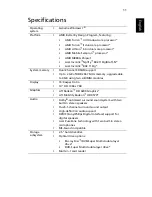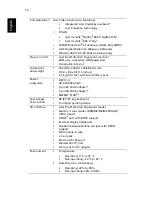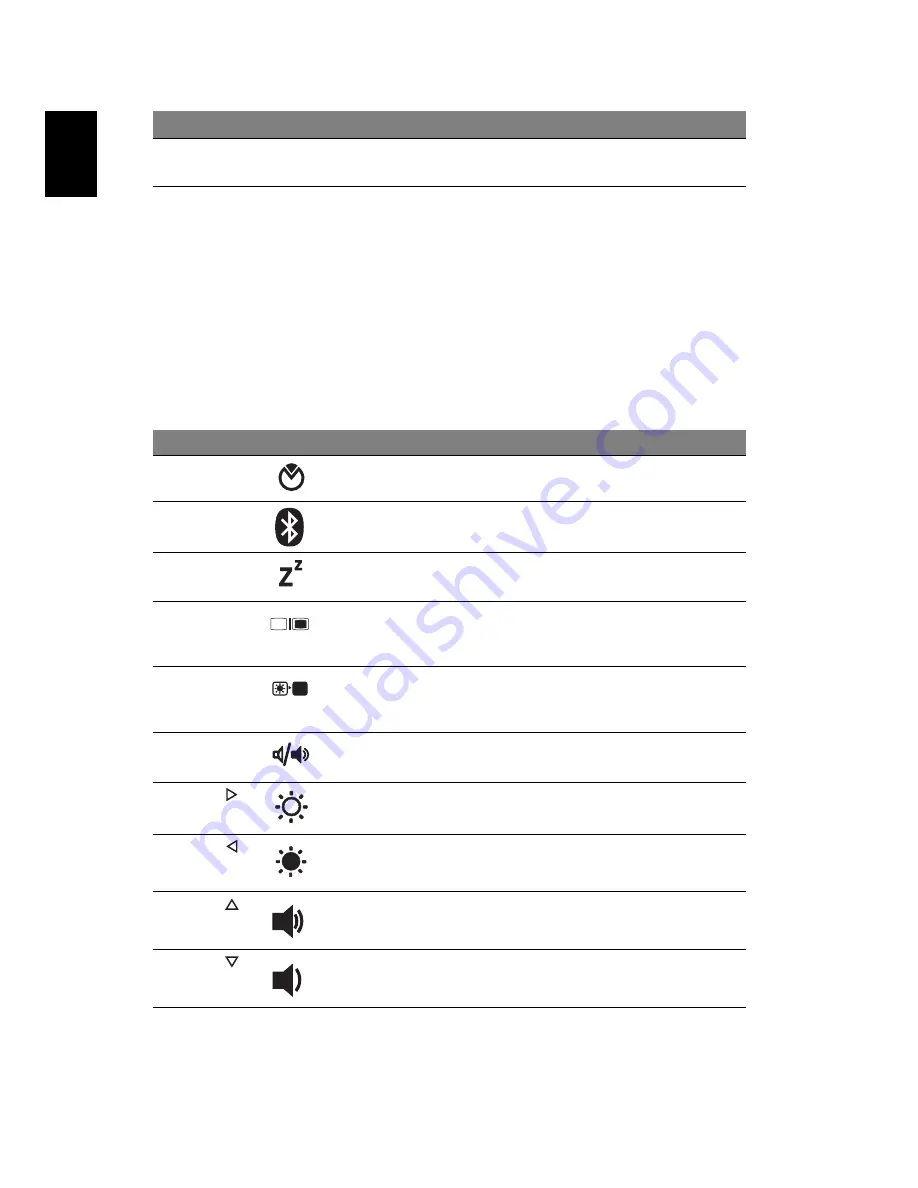
6
English
1. The front panel indicators are visible even when the computer cover is closed
up.
Hotkeys
The computer employs hotkeys or key combinations to access most of the
computer's controls like screen brightness, volume output.
To activate hotkeys, press and hold the <Fn> key before pressing the other key
in the hotkey combination.
14
Speakers
Left and right speakers deliver stereo
audio output.
Hotkey
Icon
Function
Description
<Fn> + <F2>
System
property
Starts System Property for displaying
system information.
<Fn> + <F3>
Bluetooth
Enables/disables the Bluetooth
function. (only for certain models)
<Fn> + <F4>
Sleep
Puts the computer in Sleep mode.
<Fn> + <F5>
Display toggle Switches display output between the
display screen, external monitor (if
connected) and both.
<Fn> + <F6>
Screen blank
Turns the display screen backlight off
to save power. Press any key to
return.
<Fn> + <F8>
Speaker
toggle
Turns the speakers on and off.
<Fn> + < >
Brightness up
Increases the screen brightness.
<Fn> + < >
Brightness
down
Decreases the screen brightness.
<Fn> + < >
Volume up
Increases the sound volume
(only for certain models).
<Fn> + < >
Volume down
Decreases the sound volume
(only for certain models).
#
Icon
Item
Description