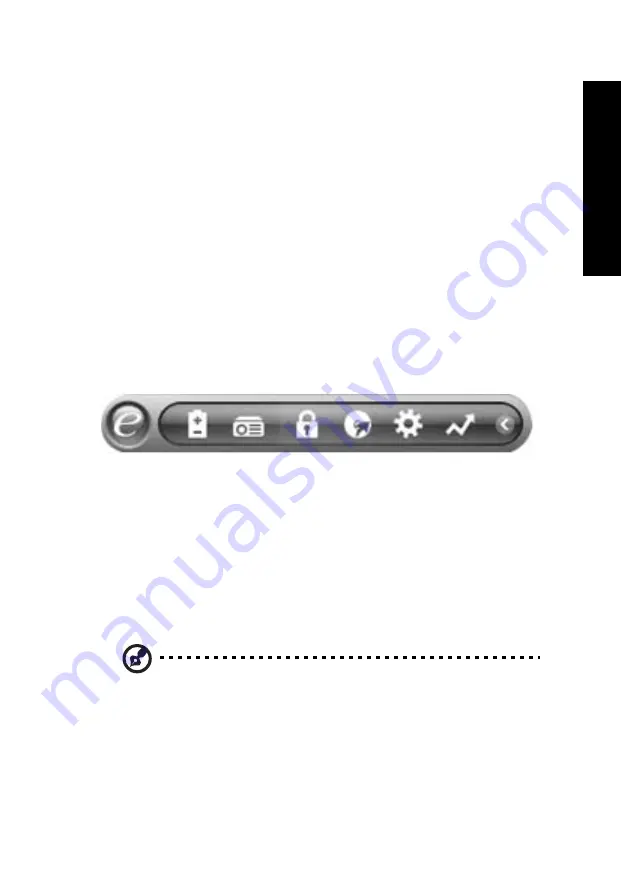
1
Em
powe
ring Tech
nology
Acer Empowering Technology
Acer's innovative Empowering Technology toolbar makes it easy for you to
access frequently used functions and manage your new Acer
computer.
Displayed by default in the upper-right corner of your screen, it features the
following handy utilities:
•
Acer eLock Management limits access to external storage media.
•
Acer ePerformance Management improves system performance by
optimizing disk space, memory and registry settings.
•
Acer eRecovery Management backs up and
recovers data flexibly, reliably
and completely.
•
Acer eSettings Management accesses system information and adjusts
settings easily.
•
Acer ePower Management extends battery power via versatile usage
profiles.
•
Acer ePresentation Management connects to a projector and adjusts
display settings conveniently.
For more information, right click on the Empowering Technology toolbar, then
select the Help or Tutorial function.
Empowering Technology password
Before using Acer eLock Management and Acer eRecovery Management, you
must initialize the Empowering Technology password. Right-click on the
Empowering Technology toolbar and select "Password Setup" to do so. If you
do not initialize the Empowering Technology password, you will be prompted
to do so when running Acer eLock Management or Acer eRecovery
Management for the first time.
Note: If you lose your password, there is no method to reset it
except by reformatting your notebook or taking your notebook
to an Acer Customer Service Center. Be sure to remember or write
down your password.
Summary of Contents for Aspire 3650
Page 1: ...Aspire 3650 Series User s Guide...
Page 14: ......
Page 17: ...3 Empowering Technology...
Page 24: ...10 Empowering Technology...
Page 26: ...12 Empowering Technology...






























