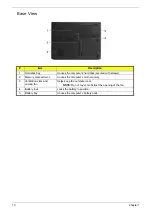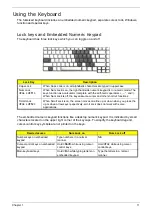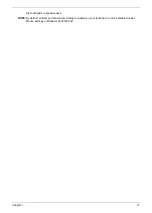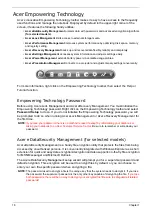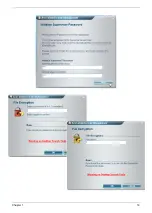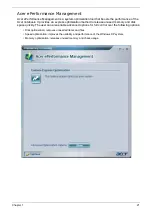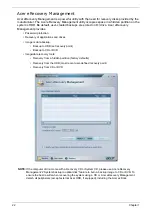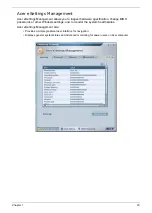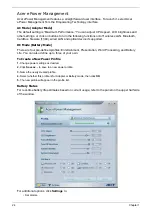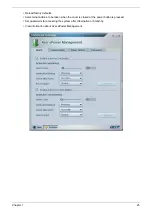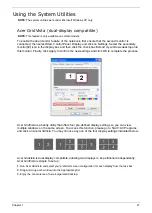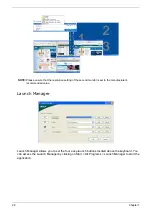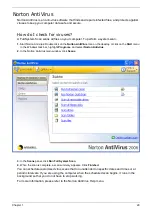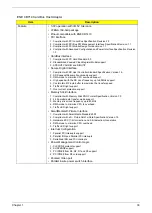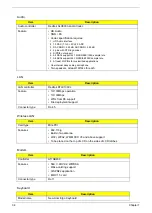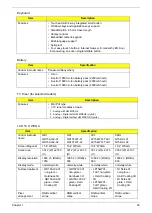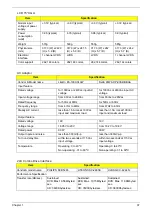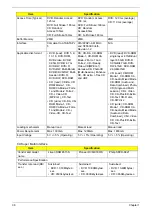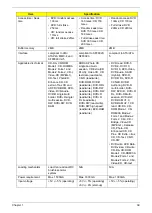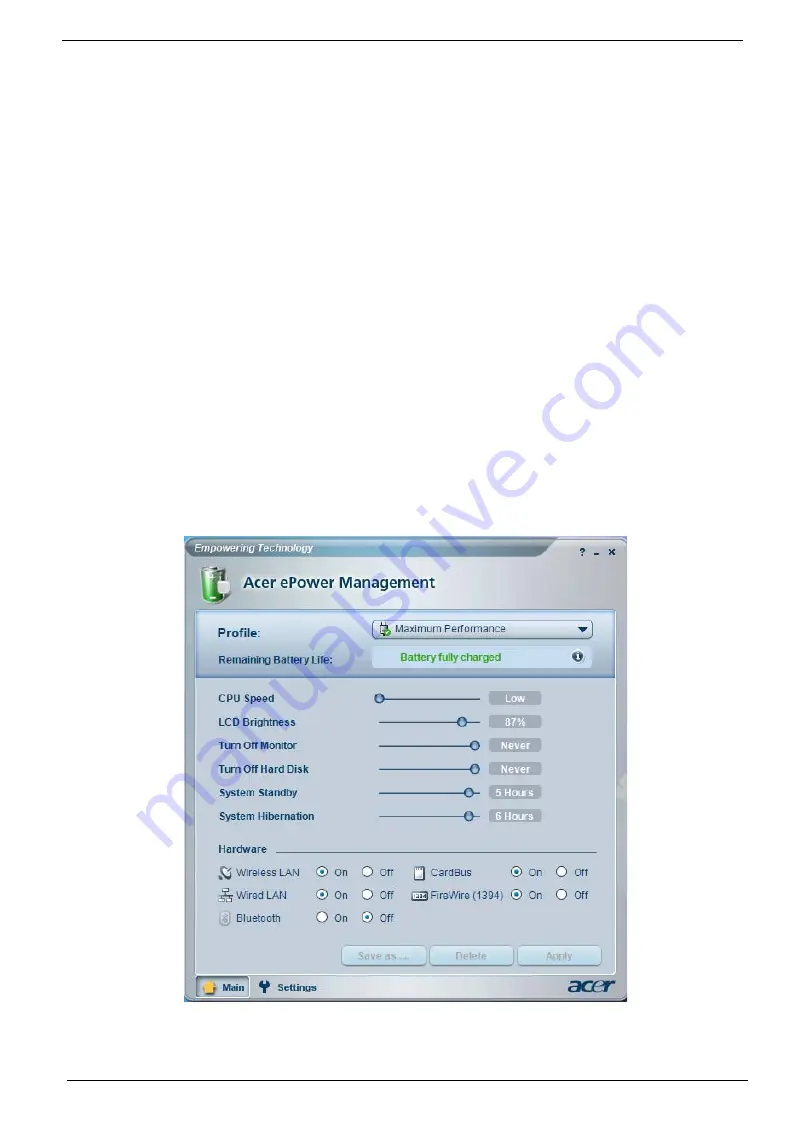
24
Chapter 1
Acer ePower Management
Acer ePower Management features a straightforward user interface. To launch it, select Acer
ePower Management from the Empowering Technology interface.
AC Mode (Adapter Mode)
The default setting is “Maximum Performance.” You can adjust CPU speed, LCD brightness and
other settings, or click on buttons to turn the following functions on/off: wireless LAN, Bluetooth,
CardBus, fireware (1394), wired LAN and optical device if supported.
DC Mode (Battery Mode)
There are four pre-defined profiles: Entertainment, Presentation, Word Processing, and Battery
Life. You can also define up to three of your own.
To Create a New Power Profile
1.
Change power settings as desired.
2.
Click
Save as...
to save to a new power profile.
3.
Name the newly created profile.
4.
Select whether this profile is for Adapter or Battery mode, then click
OK
.
5.
The new profile will appear in the profile list.
Battery Status
For real-time battery life estimates based on current usage, refer to the panel on the upper half side
of the window.
For additional options, click
Settings
to:
• Set alarms.
"Settings"