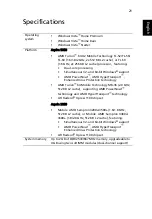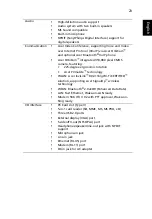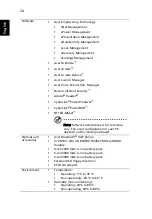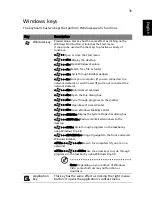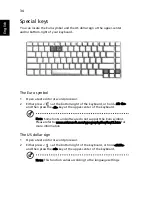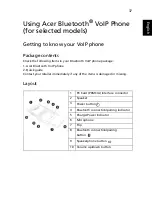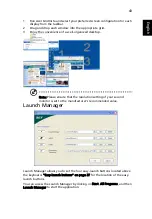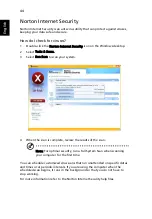33
Eng
lis
h
<Fn> + <F7>
Touchpad toggle
Turns the internal touchpad on
and off.
<Fn> + <F8>
Speaker toggle
Turns the speakers on and off.
<Fn> + <
↑
>
Volume up
Increases the sound volume.
<Fn> + <
↓
>
Volume down
Decreases the sound volume.
<Fn> + <
→
>
Brightness up
Increases the screen brightness.
<Fn> + <
←
>
Brightness down
Decreases the screen brightness.
Hotkey
Icon
Function
Description
Summary of Contents for Aspire 3050
Page 1: ...Aspire 5050 3050 Series User s Guide ...
Page 27: ...9 Empowering Technology ...
Page 71: ...53 English English ...