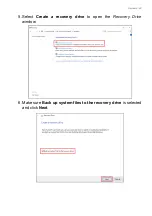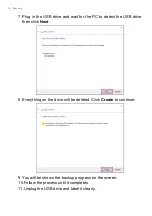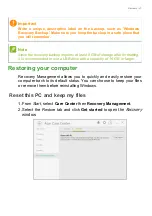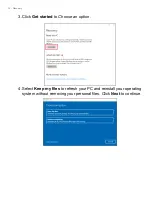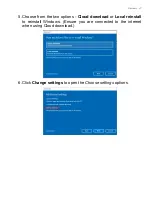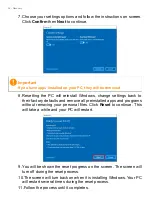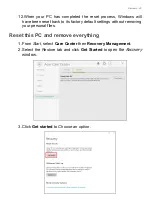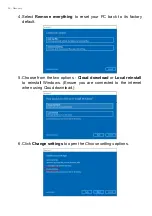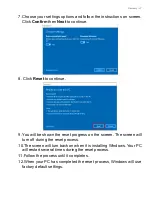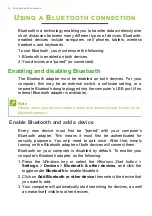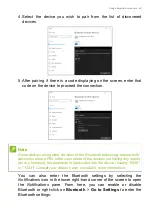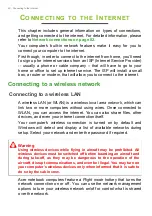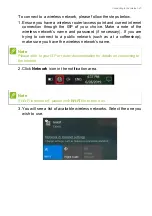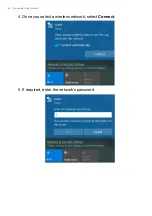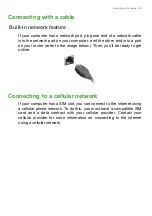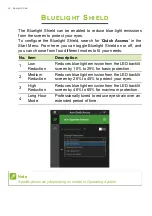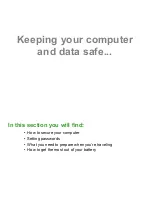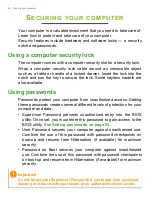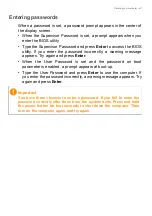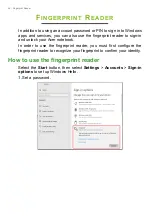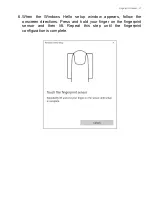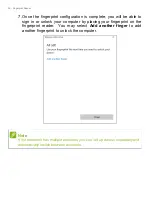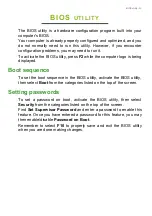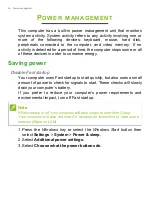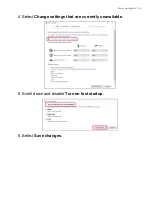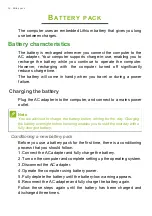Connecting to the Internet - 43
Connecting with a cable
Built-in network feature
If your computer has a network port, plug one end of a network cable
into the network port on your computer, and the other end into a port
on your router (refer to the image below.) Then, you'll be ready to get
online.
Connecting to a cellular network
If your computer has a SIM slot, you can connect to the internet using
a cellular phone network. To do this, you must have a compatible SIM
card and a data contract with your cellular provider. Contact your
cellular provider for more information on connecting to the internet
using a cellular network.
Summary of Contents for Aspire 3 A317-53-53NR
Page 1: ...USER S MANUAL ...