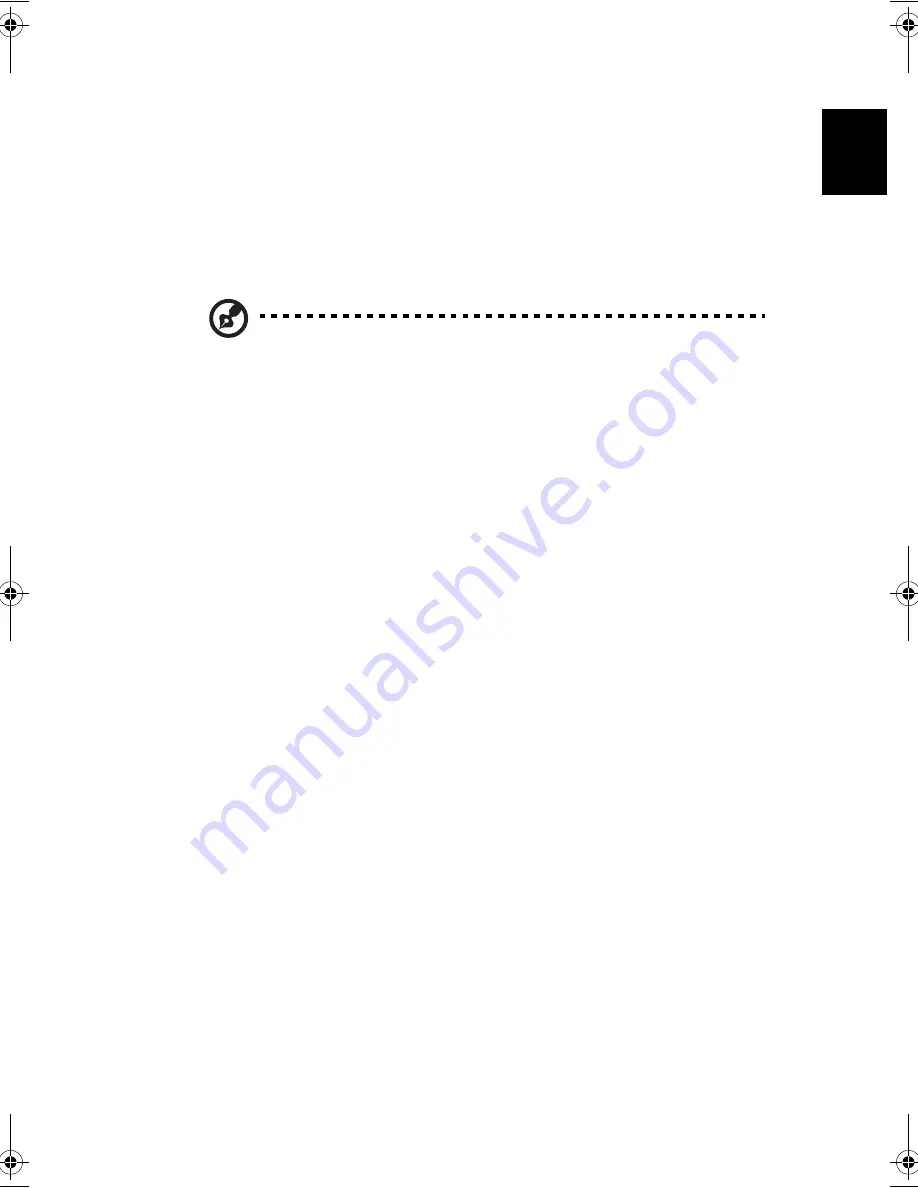
39
English
Englis
h
Charging the battery
To charge the battery, first make sure that it is correctly installed in the
battery bay. Plug the AC adapter into the computer, and connect to a
mains power outlet. You can continue to operate your computer on AC
power while your battery is charging. However, charging the battery
with the computer turned off results in a significantly faster charge
time.
Note: you are advised to charge the battery before retiring for the
day. Allowing the battery to charge overnight before traveling
enables you to start the next day with a fully charged battery.
Checking the battery level
The Windows Power Meter indicates the current battery level. Rest the
cursor over the battery/power icon on the taskbar to see the battery's
present charge level
.
Optimizing battery life
Optimizing battery life helps you get the most out of battery
operation, prolonging the charge/recharge cycle and improving
recharging efficiency. You are advised to follow the suggestions set out
below:
•
Purchase an extra battery pack.
•
Use AC power whenever possible, reserving your battery for on-
the-go use.
•
Eject a PC card if it is not being used, as it will continue to draw
power.
•
Store the battery pack in a cool, dry place. The recommended
temperature is 10°C to 30°C. Higher temperatures cause the
battery to self-discharge faster.
•
Excessive recharging decreases the battery life.
•
Look after your AC adapter and battery. See, "Taking care of your
AC adapter," and, "."
Bt2811`F/cppl!!Qbhf!4:!!Uvftebz-!Nbsdi!22-!3114!!22;5:!BN
Summary of Contents for Aspire 1700 Series
Page 1: ...Acer Aspire 1700 series User s guide ...
Page 6: ...vi English ...
Page 10: ...x English ...
Page 11: ...Getting familiar with your computer ...
Page 42: ...Getting familiar with your computer 32 English ...
Page 43: ...Operating on battery ...
Page 45: ...35 English English power ...
Page 52: ...Peripherals and options ...
Page 65: ...Peripherals and options 54 English I ...
Page 66: ...Moving with your computer ...
Page 74: ...Software ...
Page 78: ...Troubleshooting ...
Page 84: ...Appendix A Specifications ...
Page 85: ...This appendix lists the general specifications of your computer ...
Page 89: ...Appendix A Specifications 78 English ...
Page 90: ...Appendix B Notices ...
Page 91: ...This appendix lists the general notices for your computer ...
Page 99: ...Appendix B Notices 88 English ...
Page 102: ...91 U USB connecting 47 utility BIOS Setup 66 V volume adjusting 27 W Windows keys 16 ...
Page 103: ...92 ...






























