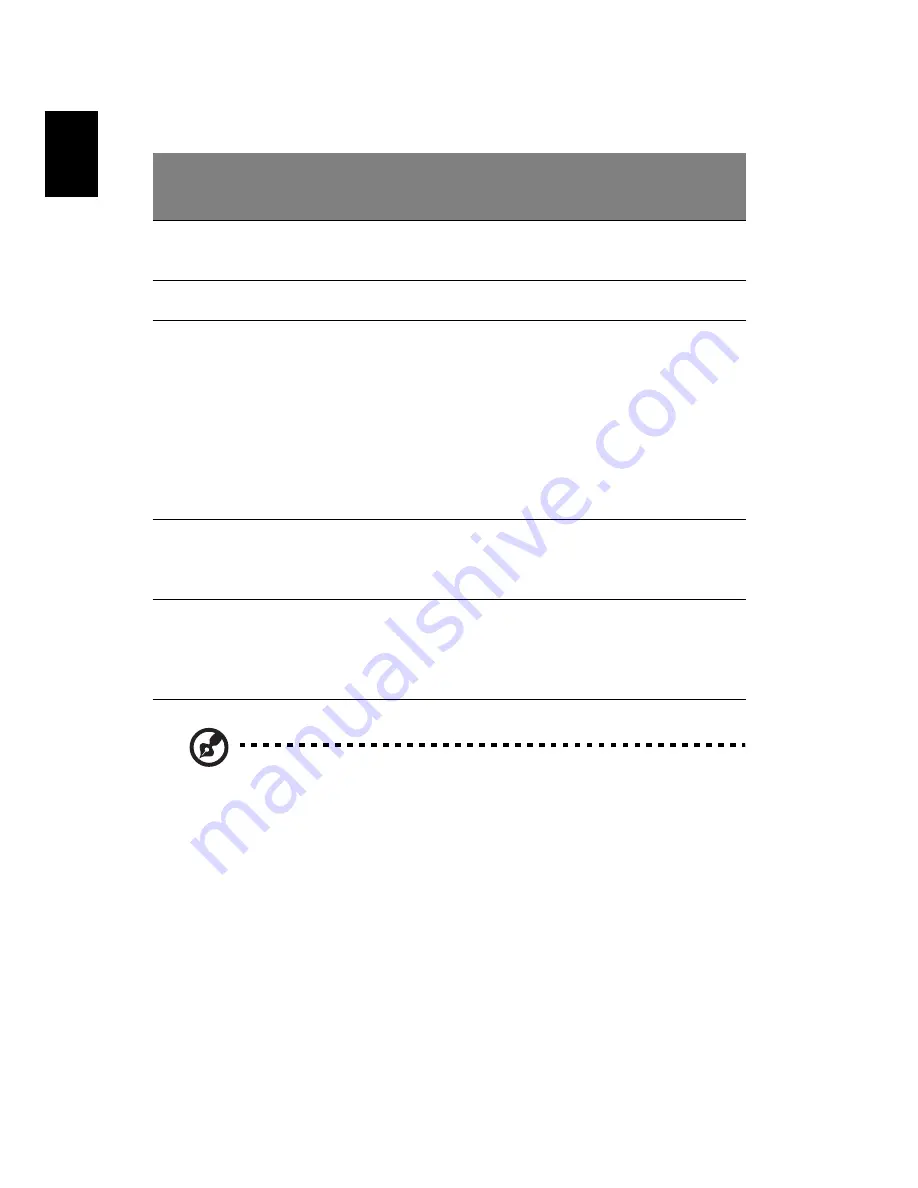
Getting familiar with
your computer
20
English
Note: Keep your fingers, as well as the surface of the touchpad,
clean and dry. The touchpad is sensitive to your finger
movements: the lighter your touch, the better the response.
Tapping hard will not increase the touchpad's responsiveness.
Function
Left Button
Right
Button
4-Way
Scroll Key
Tap
Execute
Click twice
quickly.
Tap twice
quickly.
Select
Click once.
Tap once.
Drag
Click and hold.
Then, slide your
finger across
the touchpad to
drag the cursor
over the
selection.
Tap twice
quickly. On the
second tap,
slide your
finger across
the touchpad
to drag the
cursor over the
selection.
Access
content
menu
Click
once.
Scroll
Click and
hold the up/
down/left/
right button.
Summary of Contents for Aspire 1670 Series
Page 1: ...Acer Aspire 1670 Series User s Guide...
Page 6: ...vi English...
Page 10: ......
Page 11: ...Getting familiar with your computer...
Page 40: ...Getting familiar with your computer 30 English...
Page 41: ...Operating on battery power...
Page 48: ...Operating on battery power 38 English...
Page 49: ...Peripherals and options...
Page 60: ...Peripherals and options 50 English...
Page 61: ...Moving with your computer...
Page 68: ...Moving with your computer 58 English...
Page 69: ...Software...
Page 87: ...Troubleshooting...
Page 93: ...Appendix A Specifications...
Page 94: ...This appendix lists the general specifications of your computer...
Page 98: ...Appendix A Specifications 88 English...
Page 99: ...Appendix B Regulation safety notices...
Page 100: ...This appendix lists the general notices for your computer...
Page 118: ...108 English...






























