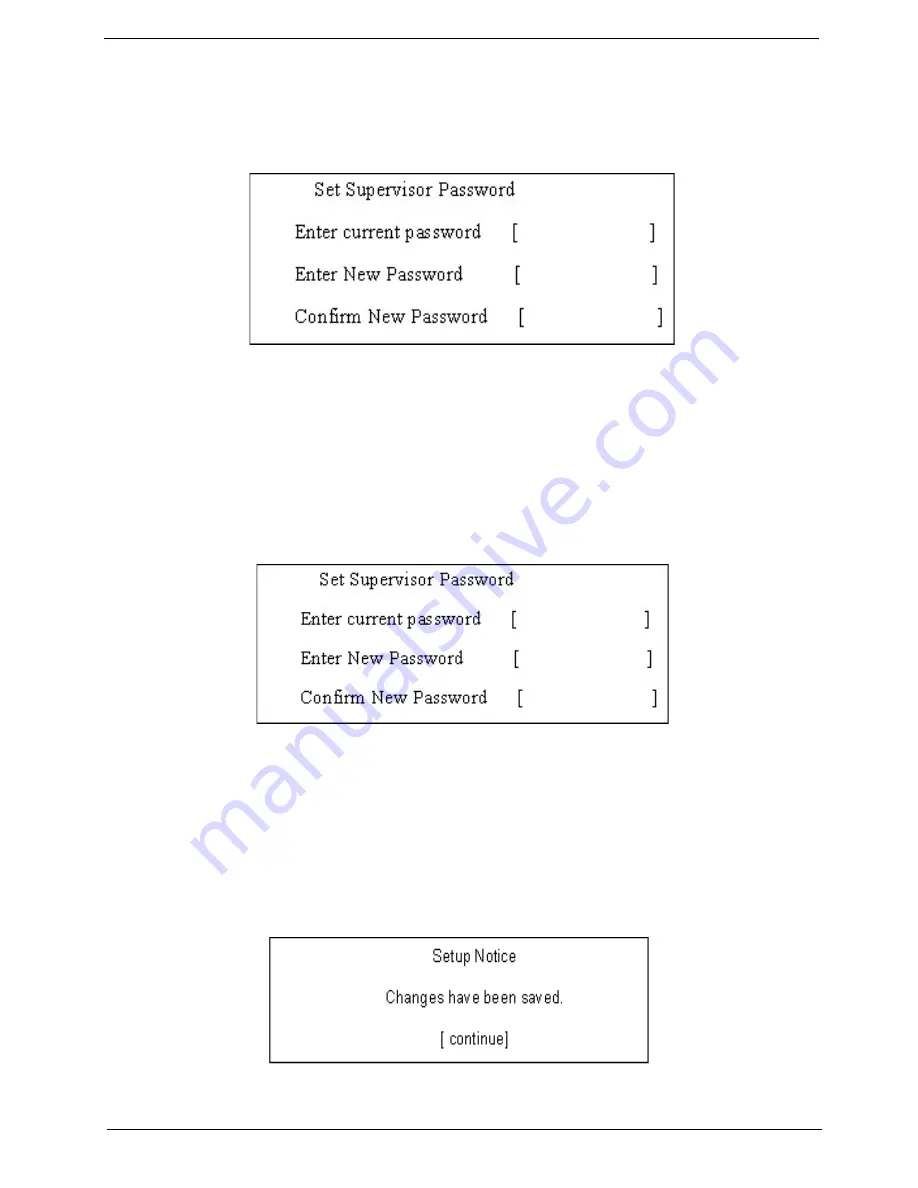
Chapter 2
38
Removing a Password
Follow these steps:
1.
Use the
w
and
y
keys to highlight the Set Supervisor Password parameter and press the
e
key. The
Set Password box appears:
2.
Type the current password in the Enter Current Password field and press
e
.
3.
Press
e
twice
without
typing anything in the Enter New Password and Confirm New Password fields.
The computer then sets the Supervisor Password parameter to “Clear”.
4.
When you have changed the settings, press
u
to save the changes and exit the BIOS Setup Utility.
Changing a Password
1.
Use the
w
and
y
keys to highlight the Set Supervisor Password parameter and press the
e
key. The
Set Password box appears:
2.
Type the current password in the Enter Current Password field and press
e
.
3.
Type a password in the Enter New Password field. Retype the password in the Confirm New Password
field.
4.
Press
e
. After setting the password, the computer sets the User Password parameter to “Set”.
5.
If desired, you can enable the Password on boot parameter.
6.
When you are done, press
u
to save the changes and exit the BIOS Setup Utility.
If the verification is OK, the screen will display as following.
The password setting is complete after the user presses
u
.
Summary of Contents for Aspire 1610 series
Page 1: ...Acer Aspire 1610 Series Service Guide PRINTED IN TAIWAN ...
Page 6: ...VI ...
Page 52: ...43 Aspire 1610 ...
Page 63: ...Chapter 3 54 ...
Page 91: ...Chapter 3 82 7 Fasten the LCD bezel with the four screws Then cover the four screw pads ...
Page 94: ...85 Aspire 1610 ...
Page 98: ...89 Aspire 1610 Installing the Battery 1 Place the the battery back to the machine ...
Page 116: ...107 Aspire 1610 ...
Page 118: ...108 Aspire 1610 Aspire 1610 Exploded Diagram ...
Page 128: ...118 Aspire 1610 ...
Page 134: ...124 Appendix C ...






























