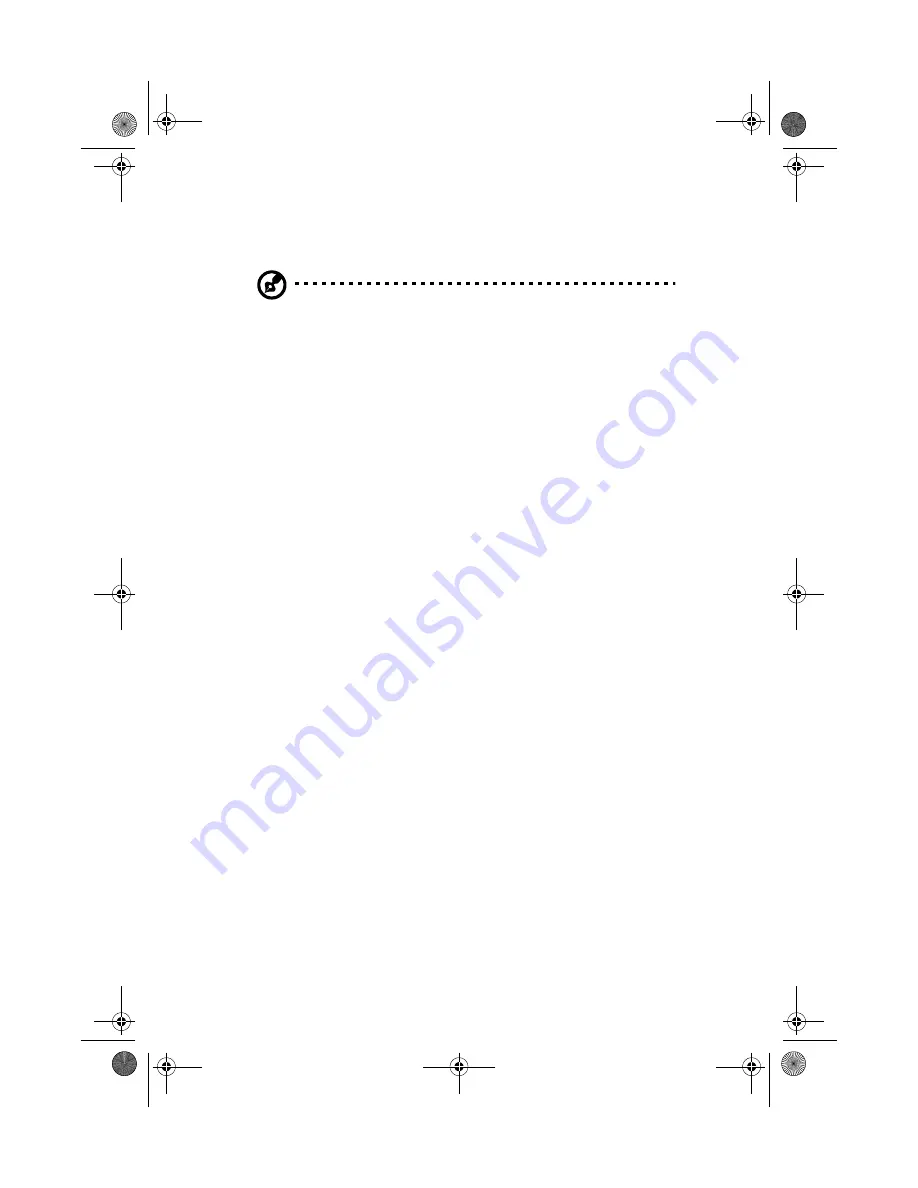
Operating on battery power
36
When the computer is in use with the AC adapter plugged in, the computer fully
charges the battery pack in approximately 9 hours.
Note: We suggest that you charge the battery pack before retiring for the day,
letting it charge overnight before traveling. This ensures a fully charged battery
for use the next day.
Checking the battery level
The Windows battery meter indicates the present battery level. Simply rest your
cursor on the battery meter (or AC plug) icon on the taskbar to see the present charge
level of your battery.
Optimizing battery life
This section helps you get the most out of battery operation. Optimizing battery life
prolongs the charge/recharge cycle and improves recharge efficiency. Follow these
suggestions to optimize and maximize battery power:
•
Purchase an extra battery pack.
•
Use the AC adapter whenever possible so that the battery is reserved for on-the-
go computing.
•
Keep the battery pack in the computer powered by the AC adapter. The constant
trickle charge maintains the battery level to eliminate the battery self-discharge
effect. The charge-in-use function also charges the battery pack.
•
Disable the parallel port if no devices are connected to this port. You can do this
through the BIOS Setup Utility. See “Others” on page 69.
•
Eject the PC Card from the slot when it is not in use, since the PC Card draws
extra power. See “Ejecting a card” on page 47.
•
Store the battery pack in a cool, dry place. The recommended storage
temperature for battery packs ranges from 10 to 30 degrees Celsius. The higher
the storage temperature, the faster the battery pack self-discharges.
•
The batteries can be recharged about 400 times when used as directed. Excessive
recharging decreases battery life.
•
Take care of your battery pack and AC adapter. See “Taking care of your
computer” on page viii of the preface.
As1400.book Page 36 Monday, March 11, 2002 11:45 AM
Summary of Contents for Aspire 1400
Page 1: ...Acer Aspire 1400 series User s guide As1400 book Page i Monday March 11 2002 11 45 AM ...
Page 6: ...vi As1400 book Page vi Monday March 11 2002 11 45 AM ...
Page 10: ...x As1400 book Page x Monday March 11 2002 11 45 AM ...
Page 11: ...Getting familiar with your computer As1400 book Page 1 Monday March 11 2002 11 45 AM ...
Page 40: ...Getting familiar with your computer 30 As1400 book Page 30 Monday March 11 2002 11 45 AM ...
Page 41: ...Operating on battery power As1400 book Page 31 Monday March 11 2002 11 45 AM ...
Page 49: ...Peripherals and options As1400 book Page 39 Monday March 11 2002 11 45 AM ...
Page 61: ...Moving with your computer As1400 book Page 51 Monday March 11 2002 11 45 AM ...
Page 69: ...Software As1400 book Page 59 Monday March 11 2002 11 45 AM ...
Page 82: ...Software 72 As1400 book Page 72 Monday March 11 2002 11 45 AM ...
Page 83: ...Troubleshooting As1400 book Page 73 Monday March 11 2002 11 45 AM ...
Page 92: ...Troubleshooting 82 As1400 book Page 82 Monday March 11 2002 11 45 AM ...
Page 93: ...Appendix A Specifications As1400 book Page 83 Monday March 11 2002 11 45 AM ...
Page 98: ...Appendix A Specifications 88 As1400 book Page 88 Monday March 11 2002 11 45 AM ...
Page 99: ...Appendix B Notices As1400 book Page 89 Monday March 11 2002 11 45 AM ...
Page 106: ...Appendix B Notices 96 As1400 book Page 96 Monday March 11 2002 11 45 AM ...
Page 110: ...100 As1400 book Page 100 Monday March 11 2002 11 45 AM ...
















































