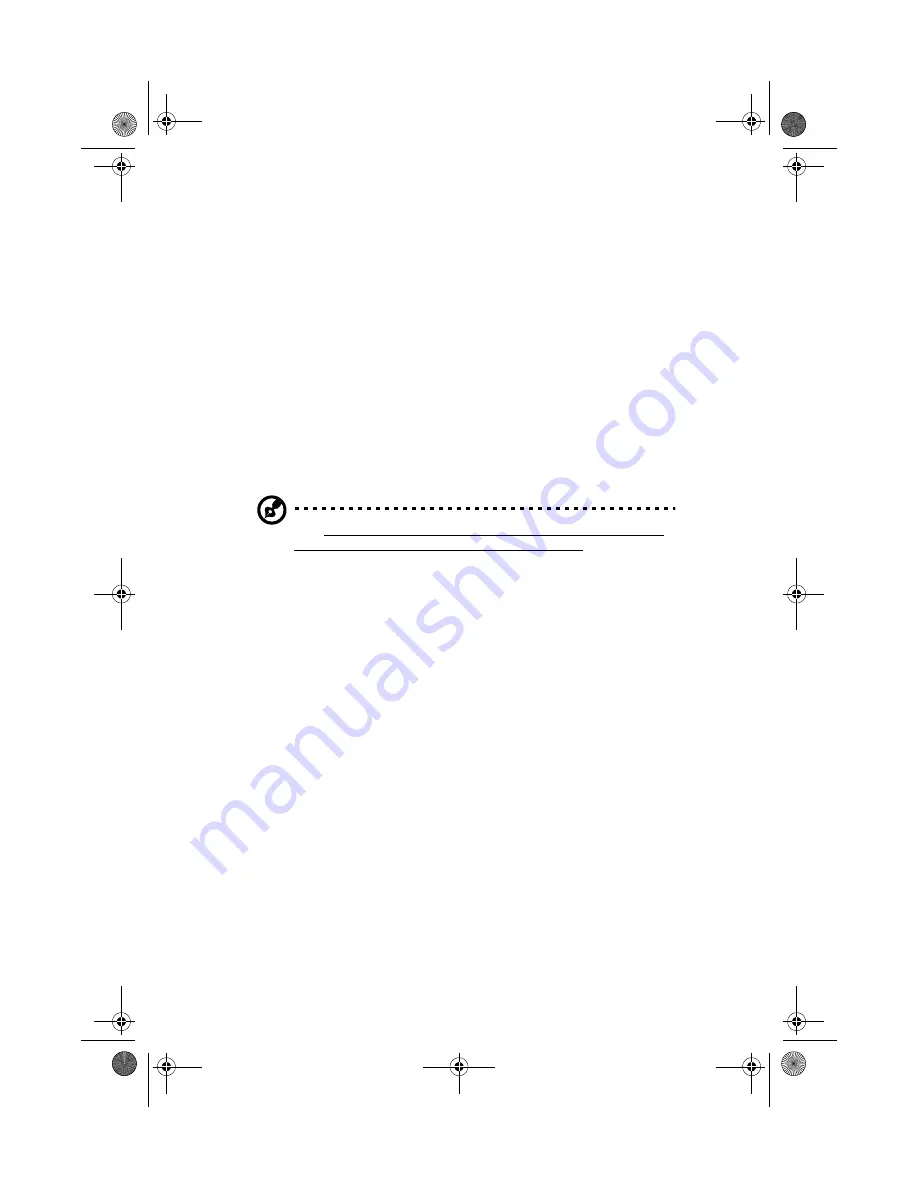
viii
Basic care and tips for using your computer
Turning your computer on and off
To turn on the computer, open the display cover, and press the power switch above the
keyboard.
To turn the power off, do any of the following:
•
Use the Windows shutdown command
Click on Start, and select the Windows Turn Off command.
•
Use the power switch
If you set the power switch to “Shut down” in the Power Options control panel,
you can use this button to turn off the computer. See Windows Help and
Support for details.
Note: If you cannot power off the computer normally, press and hold the power
switch for more than four seconds to shut down the computer. If you turn off
the computer and want to turn it on again, wait at least two seconds before
powering up.
Taking care of your computer
Your computer will serve you well if you take care of it.
•
Do not expose the computer to direct sunlight. Do not place it near sources of
heat, such as a radiator.
•
Do not expose the computer to temperatures below 0°C (32°F) or above 50°C
(122°F).
•
Do not subject the computer to magnetic fields.
•
Do not expose the computer to rain or moisture.
•
Do not spill water or any liquid on the computer.
•
Do not subject the computer to heavy shock and vibration.
•
Do not expose the computer to dust and dirt.
•
Never place objects on top of the computer to avoid damaging the computer.
•
Do not slam the computer display when you close it.
•
Never place the computer on uneven surfaces.
As1400.book Page viii Monday, March 11, 2002 11:45 AM
Summary of Contents for Aspire 1400
Page 1: ...Acer Aspire 1400 series User s guide As1400 book Page i Monday March 11 2002 11 45 AM ...
Page 6: ...vi As1400 book Page vi Monday March 11 2002 11 45 AM ...
Page 10: ...x As1400 book Page x Monday March 11 2002 11 45 AM ...
Page 11: ...Getting familiar with your computer As1400 book Page 1 Monday March 11 2002 11 45 AM ...
Page 40: ...Getting familiar with your computer 30 As1400 book Page 30 Monday March 11 2002 11 45 AM ...
Page 41: ...Operating on battery power As1400 book Page 31 Monday March 11 2002 11 45 AM ...
Page 49: ...Peripherals and options As1400 book Page 39 Monday March 11 2002 11 45 AM ...
Page 61: ...Moving with your computer As1400 book Page 51 Monday March 11 2002 11 45 AM ...
Page 69: ...Software As1400 book Page 59 Monday March 11 2002 11 45 AM ...
Page 82: ...Software 72 As1400 book Page 72 Monday March 11 2002 11 45 AM ...
Page 83: ...Troubleshooting As1400 book Page 73 Monday March 11 2002 11 45 AM ...
Page 92: ...Troubleshooting 82 As1400 book Page 82 Monday March 11 2002 11 45 AM ...
Page 93: ...Appendix A Specifications As1400 book Page 83 Monday March 11 2002 11 45 AM ...
Page 98: ...Appendix A Specifications 88 As1400 book Page 88 Monday March 11 2002 11 45 AM ...
Page 99: ...Appendix B Notices As1400 book Page 89 Monday March 11 2002 11 45 AM ...
Page 106: ...Appendix B Notices 96 As1400 book Page 96 Monday March 11 2002 11 45 AM ...
Page 110: ...100 As1400 book Page 100 Monday March 11 2002 11 45 AM ...























